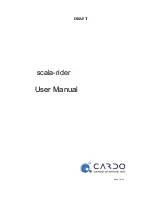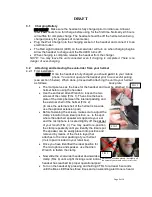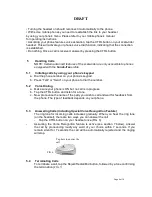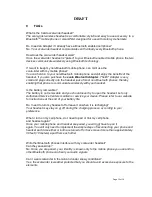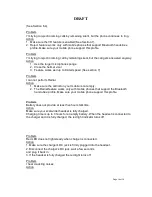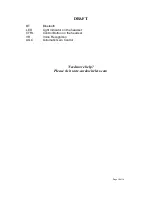DRAFT
Page 6 of 19
Quickly release the button.
4.2.2 Removing the headset from the helmet.
The clamp usually stays attached to the helmet, but you can also easily remove it
by proceeding in the reverse order of the attachment procedure (see 4.2.1 above).
•
To remove the headset from the clamp, press your finger firmly against the
arched tip of the sliding-panel (FIG. 5) and use the other hand to slide the
headset upwards along the Sliding-Panel (FIG. 5).
4.2.3 Re-attaching the headset to the helmet.
•
To re-attach the headset, simply slide it downwards along the Sliding-Panel
of the clamp (FIG. 4) until a light clicking sound indicates that the headset
has reached its proper operational position.
4
Getting Started with the scala-rider headset
Before you can use your headset for the first time, the
pairing
process
between your headset and mobile phone must be completed. Pairing is the required
process of mutual recognition between your headset and mobile phone.
Please note: Your headset will not work prior to successful completion of the pairing
process!
4.1
Pairing process
4.1.1 Turn on the phone and activate its Bluetooth function.
4.1.2 Press and hold the CTRL button until the red and blue LEDs begin flashing rapidly
FIG 4
Press against the arc,
then slide the headset
unit upwards.
FIG 5