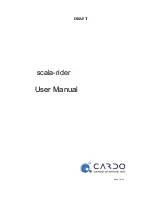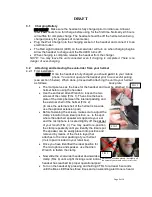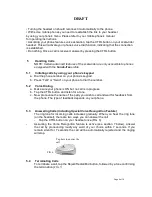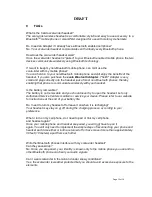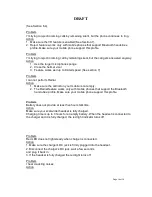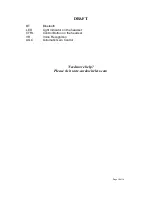DRAFT
Page 7 of 19
alternating.
4.1.3 On your Bluetooth phone, search for Bluetooth devices by following your phone’s
instructions. Usually this is done by selecting the
Search
or
Discover
option in the
Bluetooth
or
Connection
menu. Refer to your phone’s manual for detailed
instructions on how to pair using your specific phone.
4.1.4 After a few seconds of searching, your phone will list the “scala-rider” as a
discovered device. Select it, and when asked, follow your phone’s instructions to
accept pairing.
4.1.5 When prompted by your phone, enter 0000 (4 zeros) as your PIN or passkey.
4.1.6 Your phone will confirm when pairing has been successfully completed.
NOTE:
If pairing is not completed within two minutes, the headset will return to
Standby mode (flashing Blue every 3 seconds). To pair again, turn off the headset
by pressing and holding the CTRL button until the red led flashes three times and
repeat the process as shown above (5.1).
Congratulations!
You have now successfully completed your Bluetooth
pairing process and are able to use your scala-rider headset with your mobile phone.
From now on, when using your headset, you will no longer need to pair the headset to the
phone. The two devices will remain paired until you delete that pairing from the phone.
4.2
Power On/Off
To
turn ON
, press and hold the CTRL button for at least 6 seconds until the Blue LED
flashes three times and an ascending alert tone is heard. Quickly release the button.
To
turn OFF
the headset, press and hold the CTRL button for at least 3 seconds until the
Red LED flashes three times and a descending alert tone is heard.
4.3
Renewed Pairing
If you wish to use a different phone or in case you need to repeat the pairing process for
any other reason, please proceed as follows:
5.3.1 Turn the headset off.
5.3.2 Press the CTRL button for 10 seconds until the red and blue LEDs begin flashing
rapidly alternating.
5.33 Follow sections 5.1.3 to 5.1.6 above.
4.4
Reconnecting the scala-rider headset to a paired phone
Although you may have previously paired your headset to your phone,
each time you turn one of them off, some phones require that you re-establish the
connection.(not to be confused with pairing)
Reconnecting may also be necessary when your headset and phone have lost the radio
signal because the distance between them has exceeded 30 feet or 10 meters.
After you have turned on your mobile phone, there are several methods to reestablish the
connection: