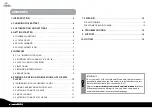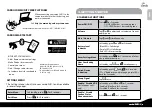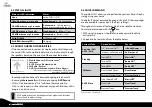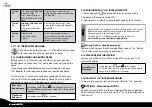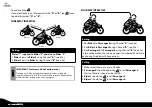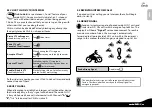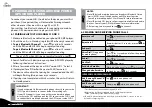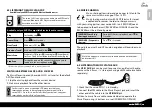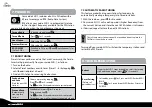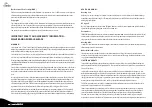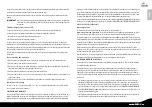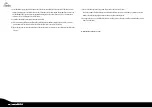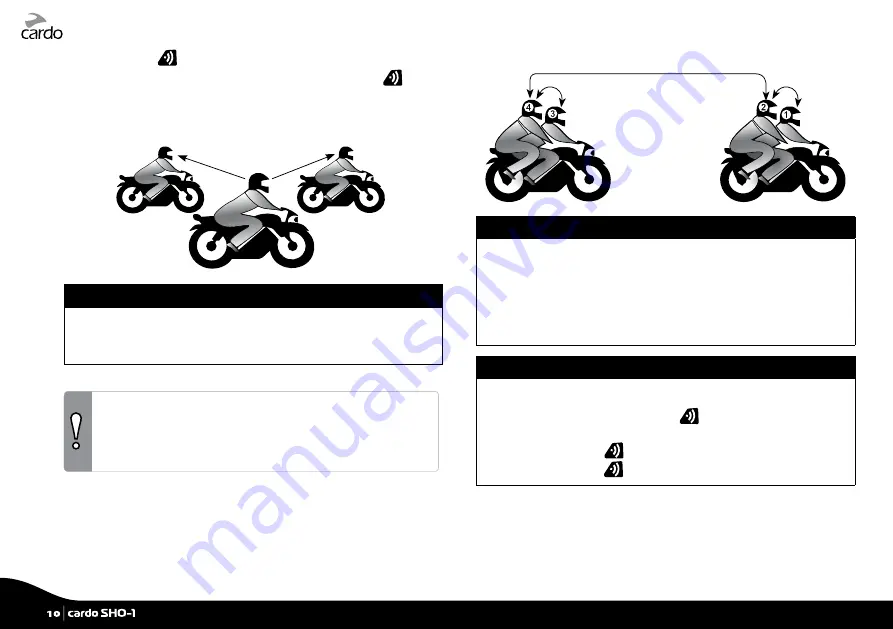
To end a call tap
.
If you are already in an Intercom call with “A” or “B”, tap
twice
to add a third rider (“A” or “B”).
THREE-WAY INTERCOM
Use C
hann
el
“B”
Use Cha
nnel
“A”
Rider 2
Rider 3
Rider 1
Pairing
Rider “1” is paired to Rider “2” and also to Rider “3”.
1. Rider 1 pairs to Rider 2 using Channel “A” (see 5.2a).
2. Rider 1 pairs to Rider 3 using Channel “B” (see 5.2a).
IMPORTANT: Conference Mode Considerations
During a 3 or 4-Way Intercom Conference call, riders using both
intercom channels “A” and “B” will not be able to receive phone calls or
GPS instructions as long as the call is in progress..
FOUR-WAY INTERCOM
Pairing
1. Pair Rider 1 to Passenger 2 using Channel “A” (see 5.2a).
2. Pair Rider 3 to Passenger 4 using Channel “A” (see 5.2a).
3. Pair Passenger 2 to Passenger 4 using Channel “B” (see 5.2a).
In this configuration the two passengers (numbered 2 and 4) are
each using two
Bluetooth
connections:
Calling
1. Make sure all four units are in Standby.
2. Passenger 2 should double-tap
to call Passenger 4.
Wait until audio is heard on both units.
3. Rider 1 should tap
to call Passenger 2.
4. Rider 3 should tap
to call Passenger 4.
10
|
cardo SHO-1
Summary of Contents for SHO-01
Page 1: ...User Guide ver 2 1...