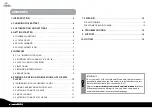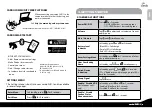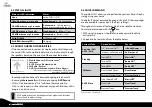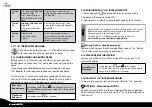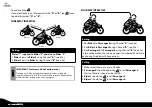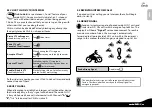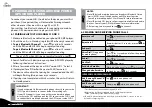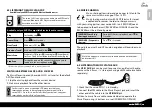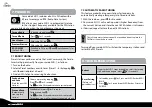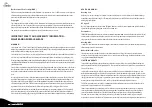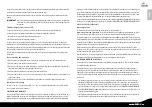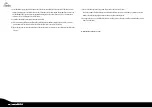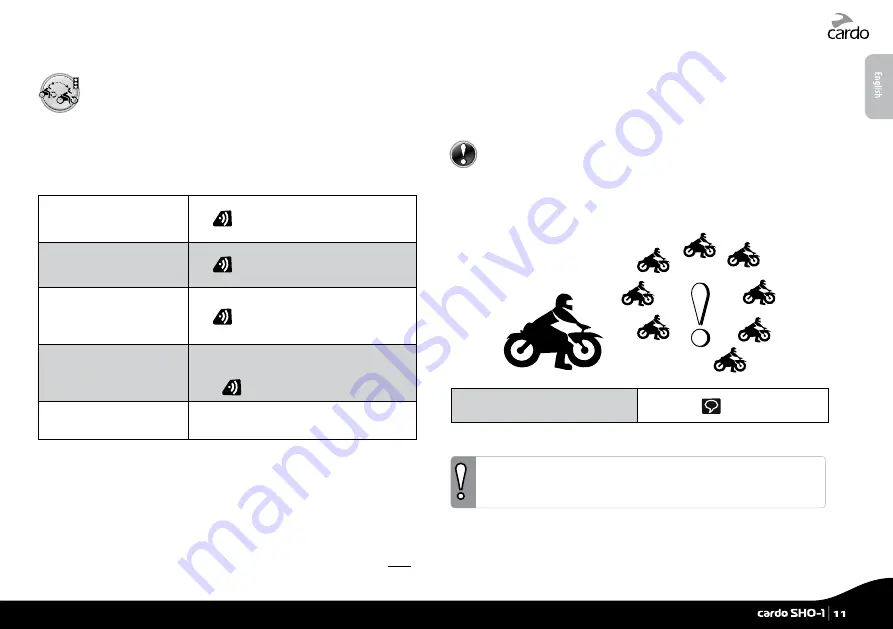
5.3 CLICK-TO-LINK (CTL) INTERCOM
Click-to-Link is a spontaneous, “social” feature of your
cardo SHO-1. You can instantly initiate 1-on-1 intercom
calls with other riders near you, without being paired.
Think of it as a private channel that you can set up on-the-go with
other riders that you see along the way.
Click-to-Link
can be disabled effectively blocking any attempt by a
third party to send a
Click-to-Link
request to you.
Start a CTL call request
(search lasts up to 10 sec.)
Tap
three times
End a CTL call /
Cancel a CTL call request
Tap
Accept a CTL call
When hearing the
CTL
ringtone:
Tap
or say any word loudly to answer
by VOX
Reject a CTL call
While hearing the
CTL
ringtone:
Remain silent until the ring tone stops or
press
for two seconds
Enable / Disable CTL
(Enabled by default)
Via the Settings Menu,
Cardo Community
and the Cardo Smartset App
If other riders are nearby, your next
Click-to-Link
call may randomly
connect to any of them.
5.4 BUSY SIGNAL
When attempting to establish an Intercom call with another device
that is already busy, a “busy” signal will be heard. The cardo SHO-1
is busy while on a phone call, intercom call with Channels “A” and
“B”, “
1+8”
intercom call or
Click-to-Link
call.
5.5 RECEIVING INTERCOM CALLS
If a paired unit tries calling you via Intercom, the call will begin
almost instantly.
5.6 GROUP SIGNAL
Send an instant message to all paired cardo SHO-1 units and
scala rider G9 / G9x units within a range of up to 350 m. The
recipients will hear a “Signal!” voice announcement. To reach a
maximum number of riders, the message is automatically
forwarded to all paired cardo SHO-1 units within the recipient’s
range. In this manner the total range is extended to up to 1 km.
Send a Group Signal
Double tap
The transfer of wireless signals is influenced by multiple external
factors. Therefore, please do not rely on the Group Signal for
emergency purposes.
English
cardo SHO-1
|
11
Summary of Contents for SHO-01
Page 1: ...User Guide ver 2 1...