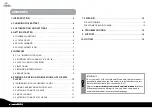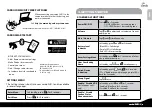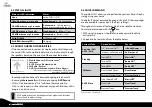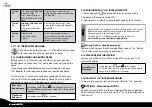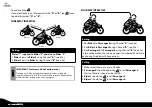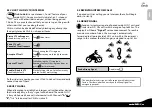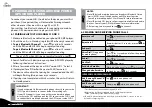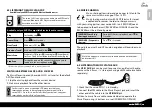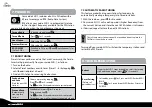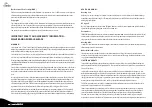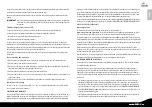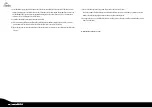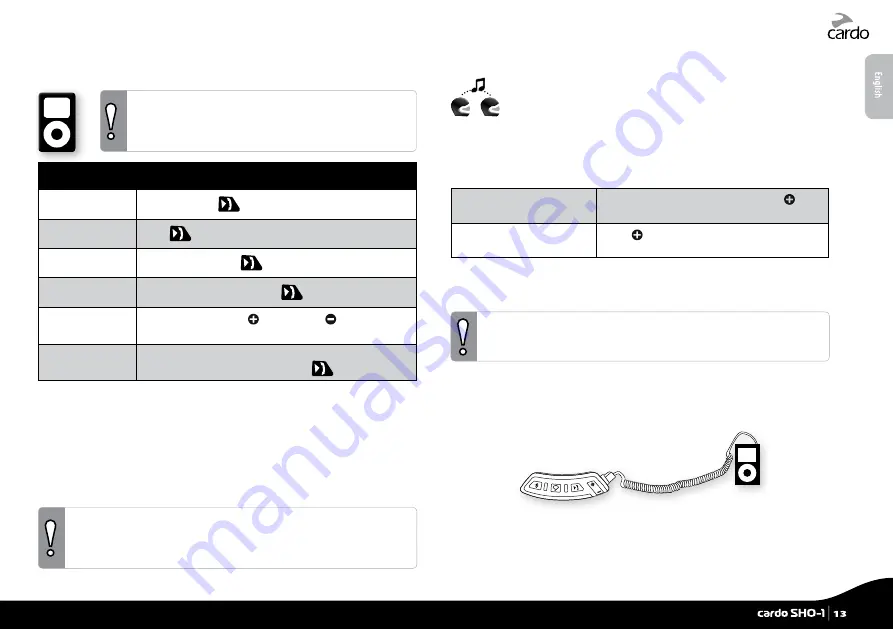
6.3 LISTENING TO MUSIC VIA A2DP
Available only on AVRCP compatible Bluetooth audio sources
The cardo SHO-1 can also receive audio via an MP3 cable
from non-
Bluetooth
MP3 Players or audio sources as
described in section 6.5.
Available only on AVRCP compatible Bluetooth audio sources
Play
In standby, tap
Pause/Stop
Press
for 2 seconds
Next Track
With music ON, tap
Previous Track* With music ON, double-tap
Music Scan
With music ON, press (scans up) or (scans down)
for 5 sec. The first few seconds of each track will play.
Stop Scan
To stop the scan on the current track, say any word
loudly into the microphone or tap
*With some phones you may need to repeat this action
SWITCHING BETWEEN A2DP AUDIO SOURCES
If a Music Player is paired, the cardo SHO-1 will use it as the default
A2DP audio source.
1. Stop the music playback from the current device.
2. Start music playback from the other device.
For best results when streaming A2DP, make sure that your
smartphone remains in close proximity to the main unit of the
cardo SHO-1. Since this is on the left side of your helmet, carry your
smartphone on the left side of your body.
6.4 MUSIC SHARING
Music-sharing allows rider and passenger to listen to the
same music within a range of 10m. / 33 ft.
Music sharing works only with A2DP (
Bluetooth
stereo)
enabled audio sources. In order to share your music
with your riding partner, your cardo SHO-1 unit [SENDER] needs
to be paired to the other unit [RECEIVER] on CHANNEL A and the
RECEIVER must be in Standby mode.
[SENDER] Start/Stop
sharing your music:
During A2DP music playback, press for
2 seconds
[RECEIVER] Stop music
sharing:
Press
for 2 seconds
Phone/Intercom calls and GPS audio navigation will override music
playback.
Music Sharing does not transmit voice audio and cannot be used as
an Intercom call.
6.5 LISTENING TO MUSIC VIA THE AUX
The USB / AUX jack can be used to connect a non-
Bluetooth
audio
source with a 3.5 mm / 1/8˝ stereo jack using an MP3 cable (available
separately).
1. Check that the cardo SHO-1 is in Standby.
2. Connect the MP3 cable to the Music Player’s jack and insert the
other end of the cable into the USB/AUX jack.
To listen to music from a cable-connected device, operate the
Music Player using its buttons as usual (FF/REW/ PLAY/PAUSE).
English
cardo SHO-1
|
13
Summary of Contents for SHO-01
Page 1: ...User Guide ver 2 1...