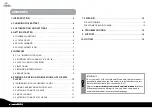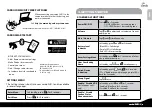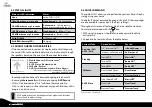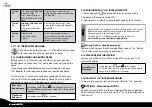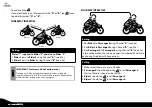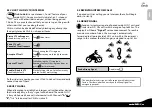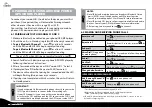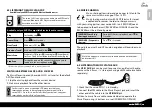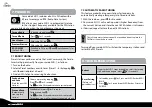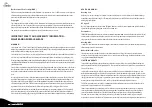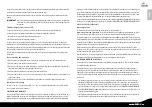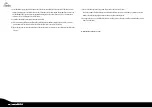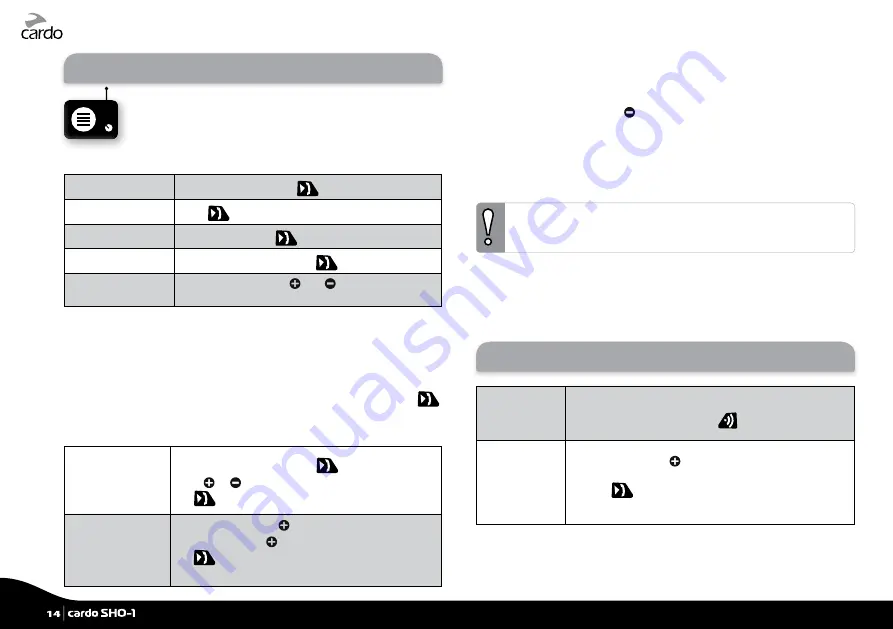
7. FM RADIO
Your cardo SHO-1 includes a built-in FM radio with a
6 Preset memory and RDS (Radio Data System).
RDS allows your cardo SHO-1 to automatically retune
to the strongest frequency available for the FM station
you are listening to when the signal becomes too weak.
Turn on Radio
In standby, double-tap
Turn off Radio
Press
for 2 seconds
Next Station
With radio ON, tap
Previous Station
With radio ON, double-tap
RDS ON/OFF
(Default: Off)
With Radio ON, press and simultaneously for
2 seconds
7.1 RADIO TUNING
Preset stations can be saved via the
Cardo Community,
the Cardo
Smartset App or directly from your cardo SHO-1, as follows:
1. Turn on the Radio.
2. Select a Preset number you wish to set (Preset 1 – 6) by tapping
until the desired preset is heard.
3. Find an FM station to save using Seek or Scan.
Seek up/down
and Save
(Find the next FM
station)
Choose a preset by tapping
Press or for 2 seconds
Tap
within 20 seconds to save to current preset
Scan and Save:
(Automatically
scans up for a
station)
With Radio ON, press for 5 seconds
To stop search, tap
Tap
within 20 seconds to save to current preset
To continue scan, wait for the next station to be found.
7.2 AUTOMATIC RADIO TUNING
This feature makes finding new stations fast and easy by
automatically creating a temporary list of 6 radio stations.
1. With the radio on, press for 5 seconds.
2. Your cardo SHO-1 will search upwards (higher frequency) from
the current station and store the next 6 FM stations it discovers.
3. If desired, repeat to store the next 6 FM stations.
These 6 temporary stations cannot be saved and do not replace the
FM Presets you may have saved.
Turning off your cardo SHO-1 will clear the temporary stations and
restore the FM Presets.
8. TROUBLESHOOTING
Reboot
If your cardo SHO-1 stops responding, reset it by turning
it off and then on again (press
for 2 seconds).
Reset Pairing
(Deletes all
paired devices)
1. In Standby, press for 5 secs until LED flashes RED/
BLUE.
2. Press
for 2 seconds until LED flashes 5 times in
PURPLE.
14
|
cardo SHO-1
Summary of Contents for SHO-01
Page 1: ...User Guide ver 2 1...