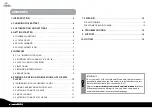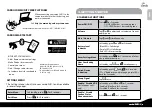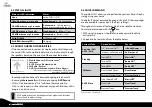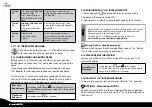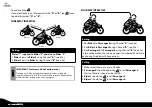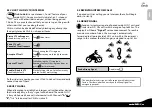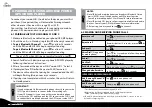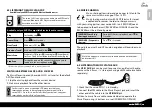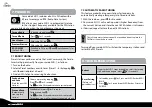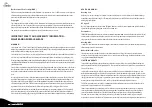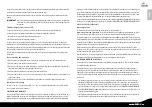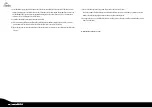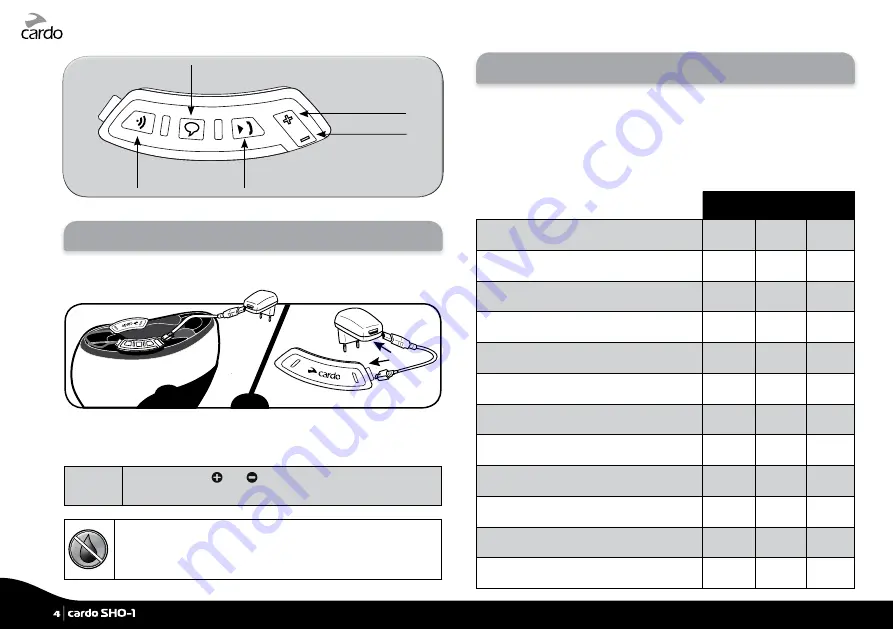
cardo SHO-1 button layout
Volume Down
• Intercom
• On / Off
Music and Mobile
Voice Command
Volume Up
2. CHARGING THE BATTERY
Make sure that the battery is fully charged for at least 4 hours
before initial use.
OR
Charging with the wall charger is faster than via a computer USB port.
• BATTERY LED RED – Charging • RED LED OFF – Charging complete
Battery
Check
In Standby, press
and
for 5 seconds.
• BLUE = Full • PURPLE = Half • RED = Almost empty
The cardo SHO-1 is waterproof and dustproof. However,
when in use, the USB silicone cover should be kept tightly
closed to prevent moisture from entering the unit.
3. CUSTOMIZATION AND SETTINGS
Get the most out of your cardo SHO-1 by changing the settings and
customizing your unit according to your own personal preferences.
There are three ways to change the settings:
•
Cardo Community
on a PC / Mac*
•
Cardo SmartSet
App on Android or iOS devices
• Settings Menu on your cardo SHO-1.
Cardo
Community
SmartSet
App
Settings
Menu
Set your Buddy name for 1+8 Intercom
Add friends to your Buddy list
Download the latest firmware upgrade
Set your Hot-Dial number
Set the 6 FM radio presets
Change the Voice Recognition language
Disable Spoken Status Announcements
Change A2DP / Intercom audio priority
Change AGC sensitivity for the speakers
Change VOX Operation Mode
Change VOX sensitivity for the microphone
Disable
Click-to-Link
4
|
cardo SHO-1
Summary of Contents for SHO-01
Page 1: ...User Guide ver 2 1...