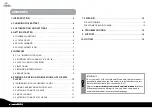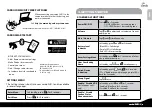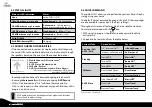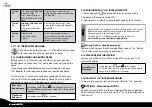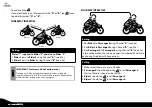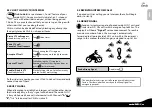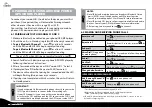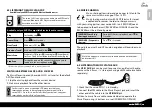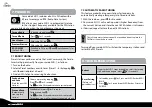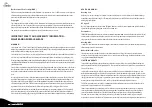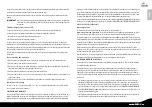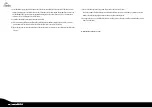CARDO COMMUNITY WEB PLATFORM
When connecting your cardo SHO-1 to the
computer, make sure that the battery unit
remains connected.
Visit http://community.cardosystems.com
*Minimum Requirements: Windows® XP™ / Mac OS X 10.7
CARDO SMARTSET APP
Cardo
Smar
tSet
App
IN THE APP, YOU CAN ALSO:
• Add / Remove Intercom pairings
Minimum Requirements:
Android: 3.0, iOS (phones): 6.0,
iOS (tablets): 3.0
* App available on iOS and Android
devices only
• Make Phone / Intercom calls
• Control your music
• Find / Change radio stations
• Set volume levels for each audio
source
SETTINGS MENU
The Settings menu is built in to your cardo SHO-1 and is available
in several languages.
Enter Menu
In Standby, press
for 2 seconds
Exit Menu
Press
for 2 seconds
4. GETTING STARTED
4.1 GENERAL FUNCTIONS
Power ON / OFF
Press
for 2 seconds
• ON: 3 BLUE f ascending tone
• OFF: 3 RED f descending tone
Volume
Tap or to adjust and set volume of current
audio source
Mute / Unmute
Tap and simultaneously
Battery level
indicator
In Standby, press and for 5 seconds
• Blue LED = Full charge
• Purple LED = Half charge
• Red LED = Almost empty
Enter Settings Menu
In Standby, press
for 2 seconds and follow
the spoken instructions
Hear Your Buddy
Name
In Standby, tap
and
simultaneously
Paired Device
Indication
In Standby, press
and
for 2 seconds
If “1+8” Buddies are within range, purple LEDs
flash for 2 seconds
Group Signal
Tap
twice
Enable / Disable VOX
(For Intercom calls
only)
In Standby, press and for 2 seconds
• Enabled: Blue flash for 2 seconds
• Disabled: Red flash for 2 seconds
Enable / Disable
Spoken Status
Announcements
Press
and
for 2 seconds
English
cardo SHO-1
|
5
Summary of Contents for SHO-01
Page 1: ...User Guide ver 2 1...