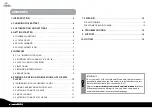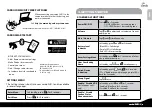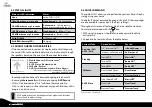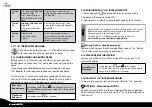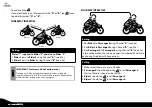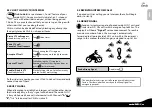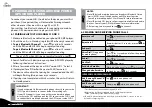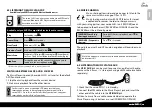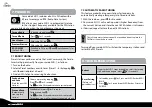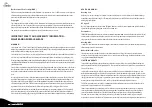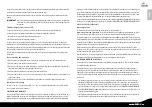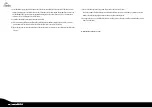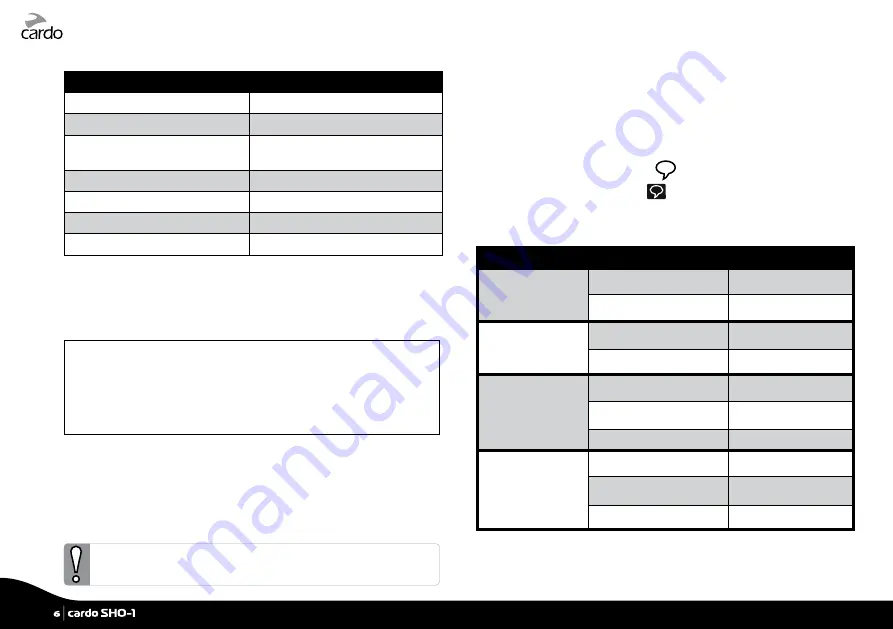
4.2 STATUS LIGHTS
Main unit LED indication
Status
None
cardo SHO-1 is OFF
1 BLUE flash every 3 seconds
Standby mode – No active audio
2 BLUE flashes every 3 seconds
Active mode – Call in progress /
music or other audio source is ON
1 RED flash every 3 seconds
Standby mode – Battery is low
2 RED flashes every 3 seconds
Active mode – Battery is low
Solid PURPLE
USB connected
Solid RED (battery LED)
Charging
4.3 AUDIO SOURCES AND PRIORITIES
If two connected audio sources try to play audio simultaneously,
the cardo SHO-1 automatically determines which to play through
the speakers based on the priority of the connected devices.
Higher Priority
1. Mobile Phone or GPS instructions
*
2. Intercom
3. A2DP (Stereo
Bluetooth
) audio
4. FM Radio (Built-in)
5. AUX (for corded connection i.e. Music Players)
*GPS instructions from Smartphone GPS Apps are
prioritized like A2DP audio
Lower Priority
• Incoming mobile phone calls interrupt ongoing intercom calls
• Incoming intercom calls will interrupt ongoing A2DP music
•
Click-to-Link
, Intercom and “1+8” calls have the same priority:
Click-to-Link
requests will not interrupt any type of Intercom call in
progress, and vice-versa
A2DP audio priority can be configured to be higher than Intercom.
See section 3 to adjust settings.
4.4 VOICE COMMAND
The cardo SHO-1 allows you to perform key actions hands-free by
simply using your voice.
The default Voice Command language is English. Other languages
are also available (see section 3 to adjust settings).
Throughout this manual, features which are available via Voice
Command are marked with the
icon.
1. With no call in progress, tap
or speak any word loudly to
activate VOX
2. Speak a Voice Command from the table below:
Current Mode
Desired Action
Say this:
Standby / FM /
A2DP / AUX
“1+8” Intercom Call*
<<Buddy Name>>*
Intercom call with A or B “Call Intercom”
Standby
Start A2DP
“Music ON”
Turn on FM
“Radio ON”
FM Radio
Turn off FM
“Radio OFF”
Next Station Preset
“Next Station”
Previous Station Preset
“Previous Station”
A2DP Music
Stop / Pause A2DP
“Music OFF”
Next Track
“Next Track”
Previous Track
“Previous Track”
*see Section 5.1 for details
6
|
cardo SHO-1
Summary of Contents for SHO-01
Page 1: ...User Guide ver 2 1...