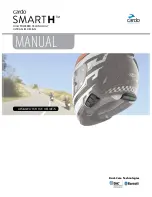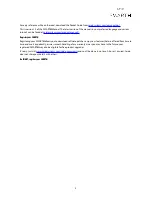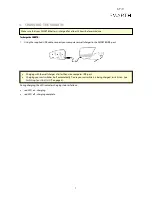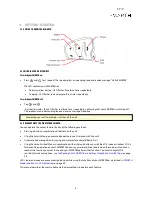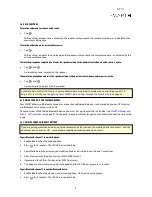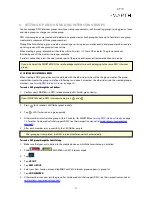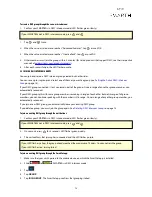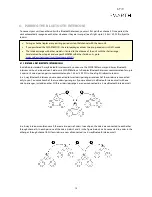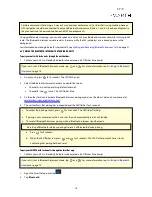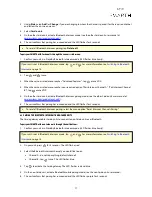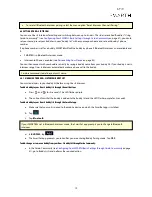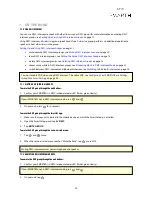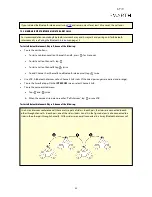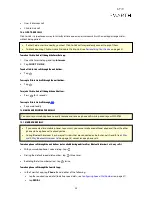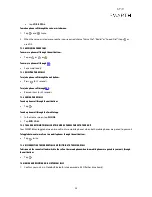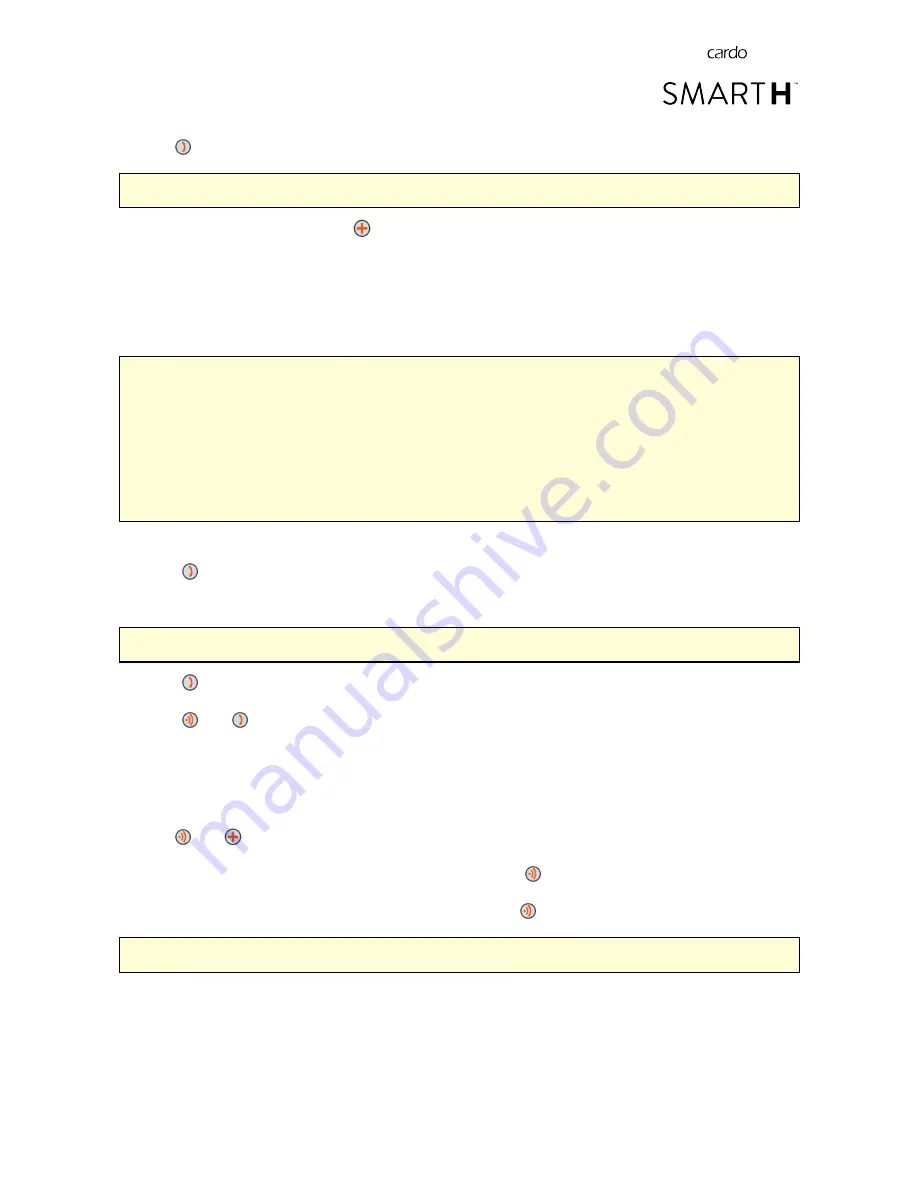
3.
Tap
twice. The LED starts flashing red and green.
If you are pairing a GPS device, make sure you perform the next step.
4.
If you are pairing a GPS device, tap
. The LED flashes slower.
5.
On the device you are pairing, search for Bluetooth devices (as described in its instructions).
6.
After a few seconds the device lists your SMART
H
. Select it.
7.
If prompted for a PIN or Passkey, enter 0000 (four zeros).
8.
The device confirms that pairing has succeeded and the LED flashes purple for 2 seconds.
●
If pairing is not completed within 2 minutes, the unit automatically returns to Standby.
●
If you have paired two different mobile phones directly to your SMART
H
, set one as default for making calls
(see
Setting the Default Mobile Phone
on page 44).
●
Not all Bluetooth mobile phones broadcast Bluetooth Stereo music (A2DP), even if the phone has an MP3
player function. Consult your mobile phone’s user manual for more information.
●
Not all Bluetooth GPS devices allow connection to Bluetooth audio devices. Consult your GPS User Manual for
more information.
To cancel the pairing process:
●
Press
for 2 seconds. The LED stops flashing red and blue or red and green.
To reset all Bluetooth device pairing:
Resetting all Bluetooth device pairing also resets all Bluetooth intercom pairing.
1.
Press
for 5 seconds.
2.
Press
and
for 2 seconds.
The LED flashes purple 5 times slowly, confirming that pairing has been reset.
4.5.2 PAIRING THROUGH THE VOICE-ASSISTED MENU
To pair your SMARTH with devices through the voice-assisted menu:
1.
Tap
and
twice.
2.
When the voice-assisted menu reaches "Advanced Features", tap
or use VOX.
3.
When the voice-assisted menu reaches the required option, tap
or use VOX.
●
To reset all Bluetooth pairing, select the menu option "Reset Mobiles and GPS Pairing".
10