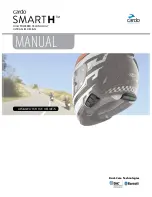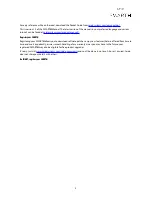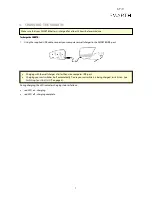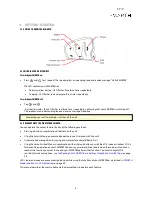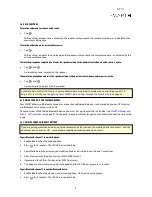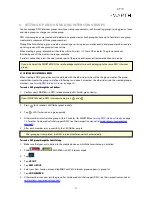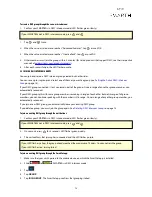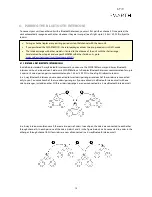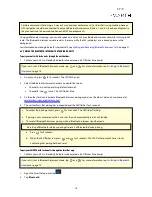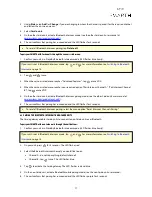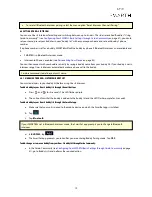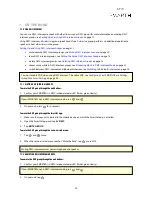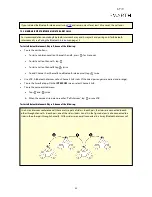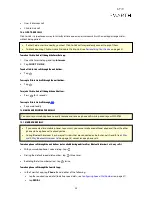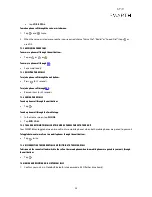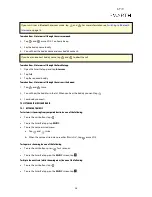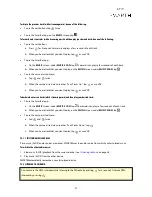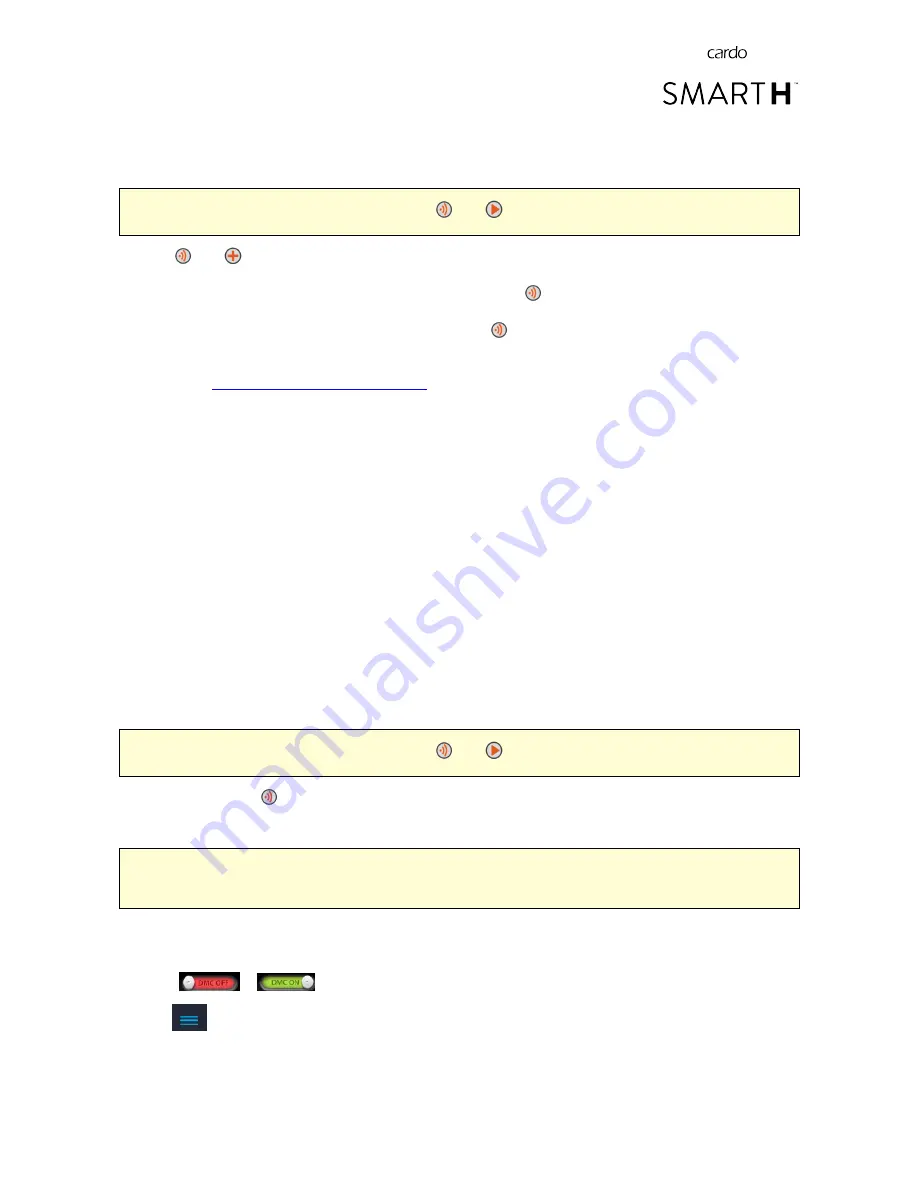
To create a DMC group through the voice-assisted menu:
1.
Confirm your SMART
H
is in DMC intercom mode (LED flashes green slowly).
If your SMART
H
is not in DMC intercom mode, press
and
.
1.
Tap
and
twice.
2.
When the voice-assisted menu reaches "Advanced Features", tap
or use VOX.
3.
When the voice-assisted menu reaches "Create a Pack", tap
or use VOX.
4.
Other members must join the group within 2 minutes (for Cardo products that support DMC, see their respective
manuals at
cardosystems.com/product-manuals/
).
5.
After each successful join, the LED flashes purple.
5.2 JOINING DMC INTERCOM GROUPS
You can join and rejoin a DMC intercom group created by another rider.
You can save up to six groups and select one of them as your active group (see
Setting the Active DMC intercom
Group
on page 13).
If your DMC group connection is lost, you remain part of the group. Once in range of any other group member, you
automatically reconnect.
If your DMC group splits with some group members remaining in range of each other but not in range of all group
members, you can continue speaking with the members still in range. Once in range of any other group member, you
automatically reconnect.
If you join a new DMC group, you automatically leave your existing DMC group.
If you delete a group, you must join the group again. See
Deleting DMC intercom Groups
on page 13.
To join an existing DMC group through the unit buttons:
1.
Confirm your SMART
H
is in DMC intercom mode (LED flashes green slowly).
If your SMART
H
is not in DMC intercom mode, press
and
.
2.
On your unit, press
for 5 seconds. LED flashes green quickly.
3.
The unit confirms that joining has succeeded and the LED flashes purple.
If your LED flashes yellow, the group already reached the maximum of 4 riders. You cannot join the group.
If your LED flashes red, joining failed.
To join an existing DMC group through the SmartSet app:
1.
Make sure that your unit is paired to the mobile device on which the SmartSet app is installed.
2.
Slide
to
. SMART
H
is in DMC intercom mode.
3.
Tap
.
4.
Tap
GROUP
.
5.
Tap
JOIN GROUP
. The SmartSet app confirms that grouping started.
12