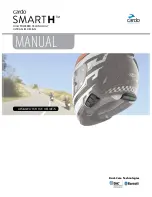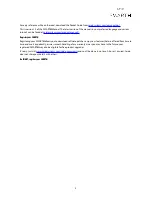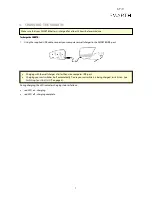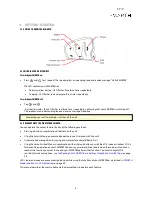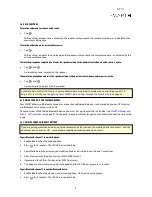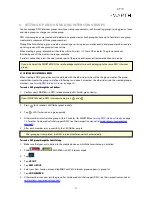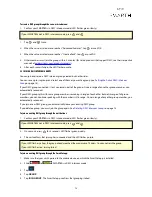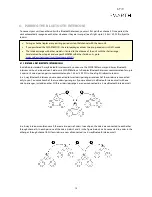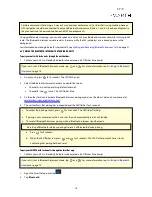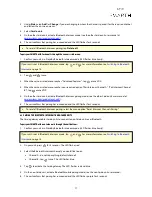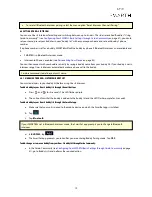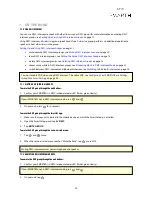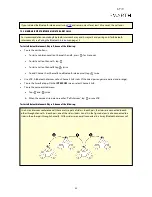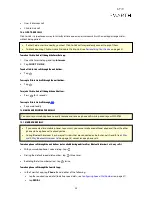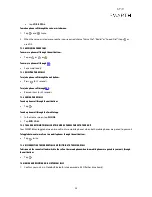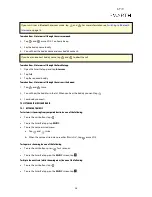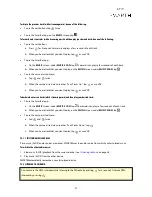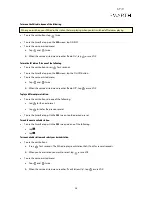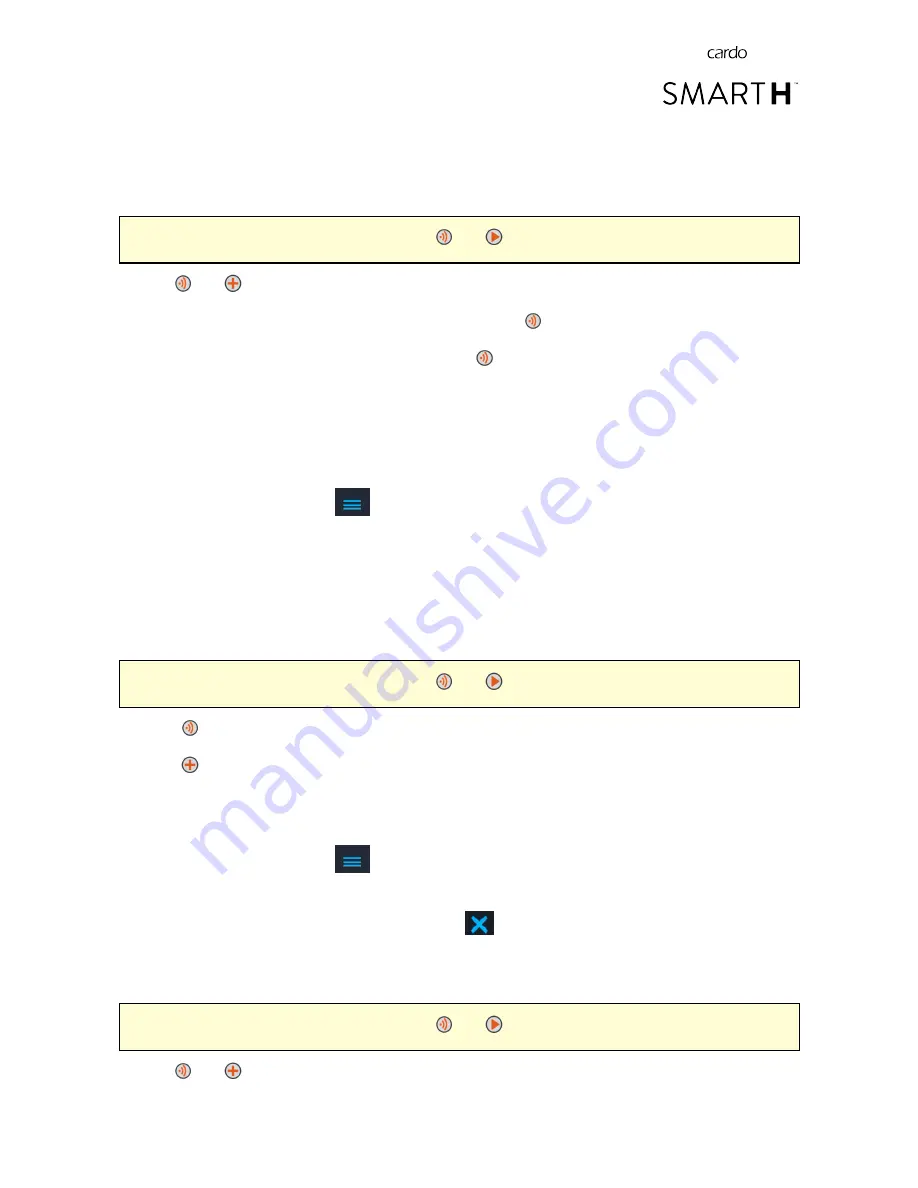
6.
Your DMC intercom group appears in group list.
To join an existing DMC group through the voice-assisted menu:
1.
Confirm your SMART
H
is in DMC intercom mode (LED flashes green slowly).
If your SMART
H
is not in DMC intercom mode, press
and
.
2.
Tap
and
twice.
3.
When the voice-assisted menu reaches "Advanced Features", tap
or use VOX.
4.
When the voice-assisted menu reaches "Join a Pack", tap
or use VOX.
5.
After successfully joining the group, the LED flashes purple.
5.3 SETTING THE ACTIVE DMC INTERCOM GROUP
To set the active DMC group through the SmartSet app:
1.
Make sure that your unit is paired to the mobile device on which the SmartSet app is installed.
2.
Open the SmartSet app and tap
:
3.
Tap
GROUP
. The Group Manager appears.
4.
Locate the group you want to activate and in that row tap
ACTIVE
.
5.4 DELETING DMC INTERCOM GROUPS
To delete a DMC group through the unit buttons:
1.
Confirm your SMART
H
is in DMC intercom mode (LED flashes green slowly).
If your SMART
H
is not in DMC intercom mode, press
and
.
1.
Press
for 5 seconds.
2.
Press
for 2 seconds.
To delete a DMC group through the SmartSet app:
1.
Make sure that your unit is paired to the mobile device on which the SmartSet app is installed.
2.
Open the SmartSet app and tap
:
3.
Tap
GROUP
. The Group Manager appears.
4.
Locate the group you want to leave and in that row tap
.
To delete a DMC group through the voice-assisted menu:
1.
Confirm your SMART
H
is in DMC intercom mode (LED flashes green slowly).
If your SMART
H
is not in DMC intercom mode, press
and
.
1.
Tap
and
twice.
13