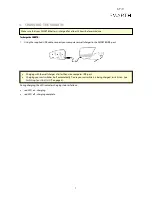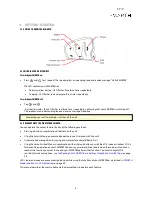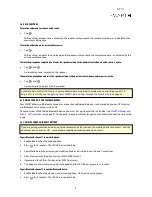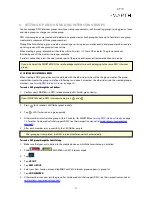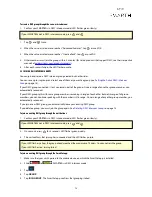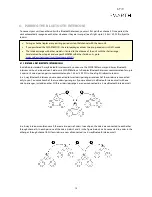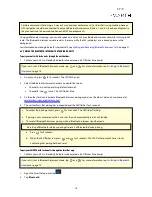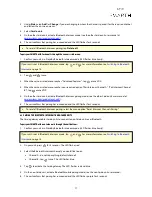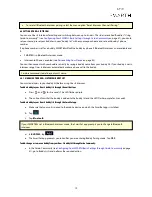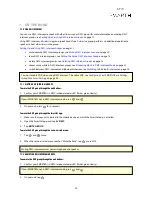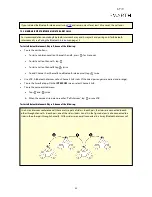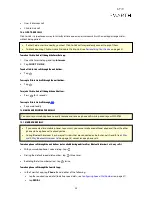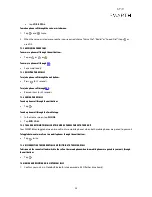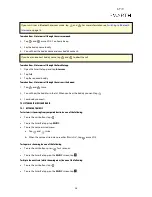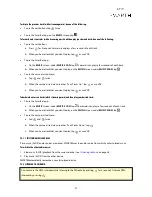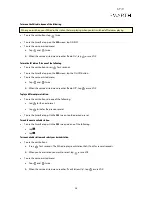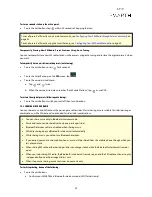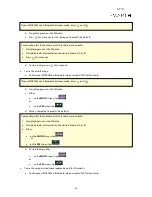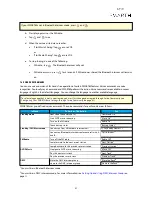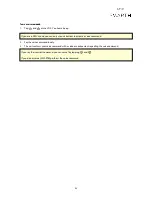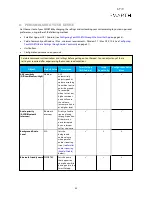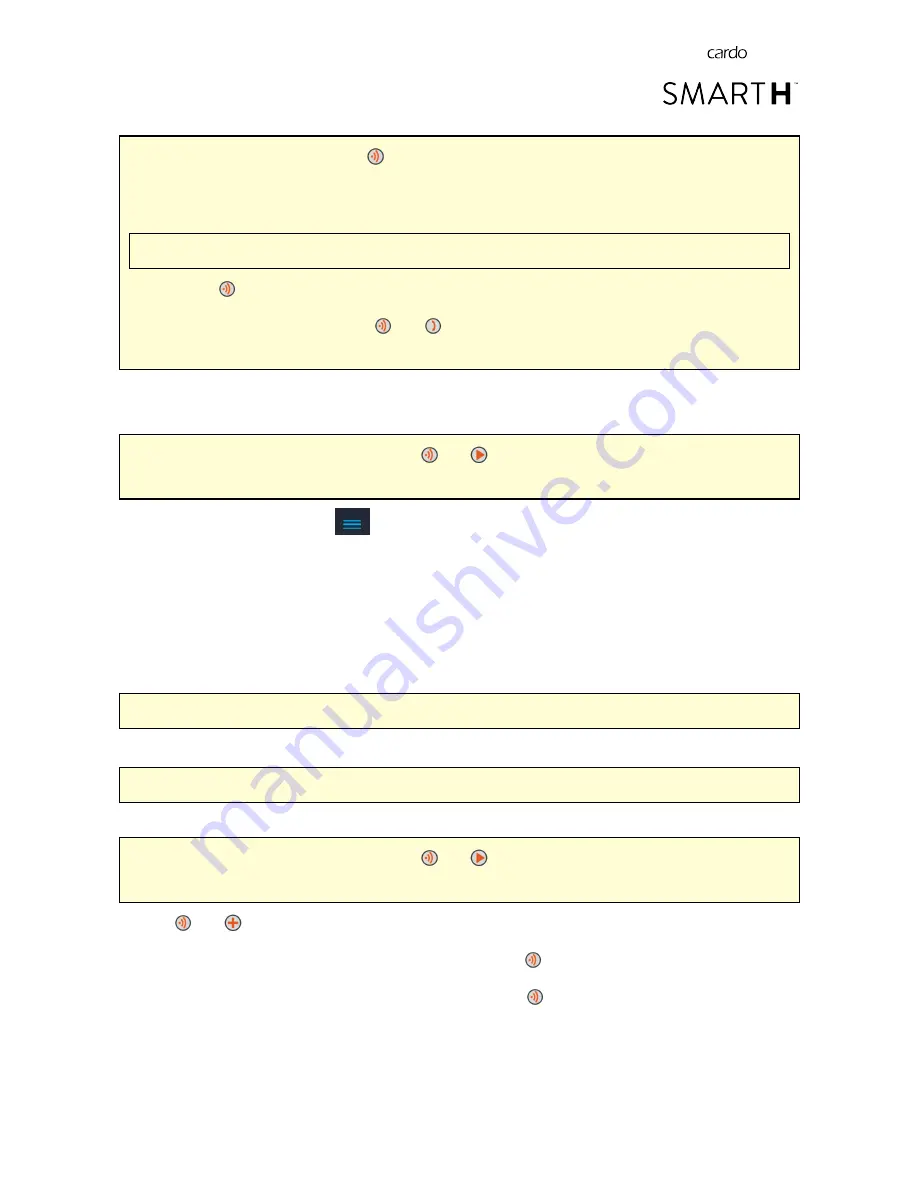
●
To cancel the pairing process, press
for 2 seconds. The LED stops flashing.
●
If pairing is not completed within 2 minutes, the unit automatically returns to Standby.
●
To reset all Bluetooth intercom pairing while in Bluetooth intercom standby mode:
Resetting all Bluetooth intercom pairing also resets all Bluetooth device pairing.
a.
Press
for 5 seconds.
b. When the LED flashes red, press
and
for 2 seconds. The LED flashes purple 5 times slowly,
confirming that pairing has been reset.
To pair your SMARTH with non-Cardo units through the SmartSet app:
1.
Confirm your unit is in Standby Bluetooth intercom mode (LED flashes blue slowly).
If your unit is not in Bluetooth intercom mode, tap
and
. For more information see,
Switching to Bluetooth
Intercom
on page 14.
2.
Open the SmartSet app and tap
.
3.
Tap
Bluetooth
.
4.
Under
Riders
, tap
Add
(or
Change
if you are changing to whom the channel is paired) for the required channel
and follow the on screen menus.
5.
Select
non Cardo unit
.
6.
On the non-Cardo unit, activate Bluetooth mobile pairing mode (see the non-Cardo unit user manual).
7.
The unit confirms that pairing has succeeded and the LED flashes purple for 2 seconds.
●
To reset all Bluetooth intercom pairing, tap
Delete all
.
To pair your SMARTH with non-Cardo units through the voice-assisted menu:
●
When using voice-assisted menus, the unit automatically pairs through Channel B.
1.
Confirm your unit is in Standby Bluetooth intercom mode (LED flashes blue slowly).
If your unit is not in Bluetooth intercom mode, tap
and
. For more information see,
Switching to Bluetooth
Intercom
on page 14.
2.
Tap
and
twice.
3.
When the voice-assisted menu reaches "Advanced Features", tap
or use VOX.
4.
When the voice-assisted menu reaches "Pair Cardo Gateway", tap
or use VOX.
5.
On the non-Cardo unit, activate Bluetooth mobile pairing mode (see the non-Cardo unit user manual).
6.
The unit confirms that pairing has succeeded and the LED flashes purple for 2 seconds.
18