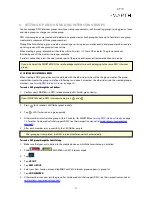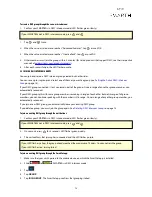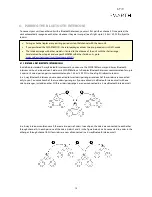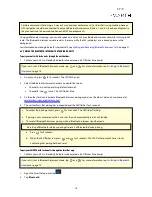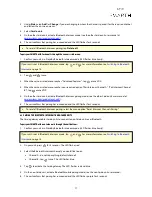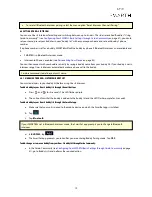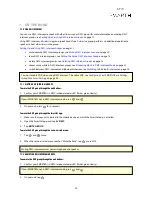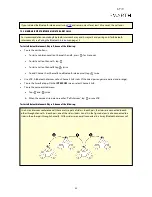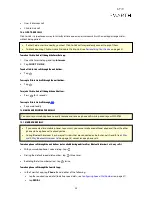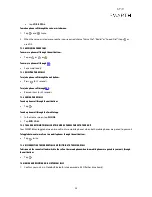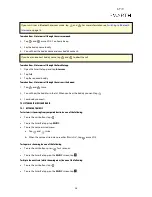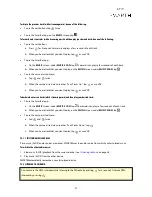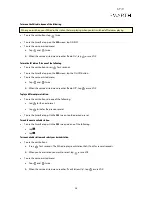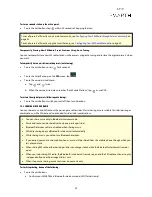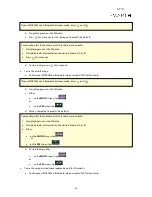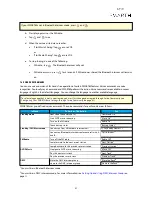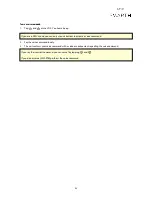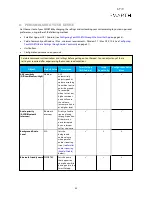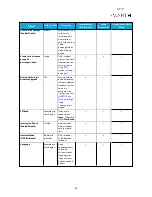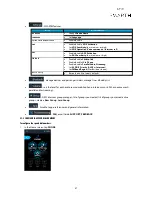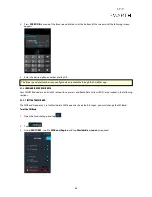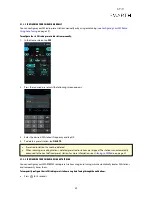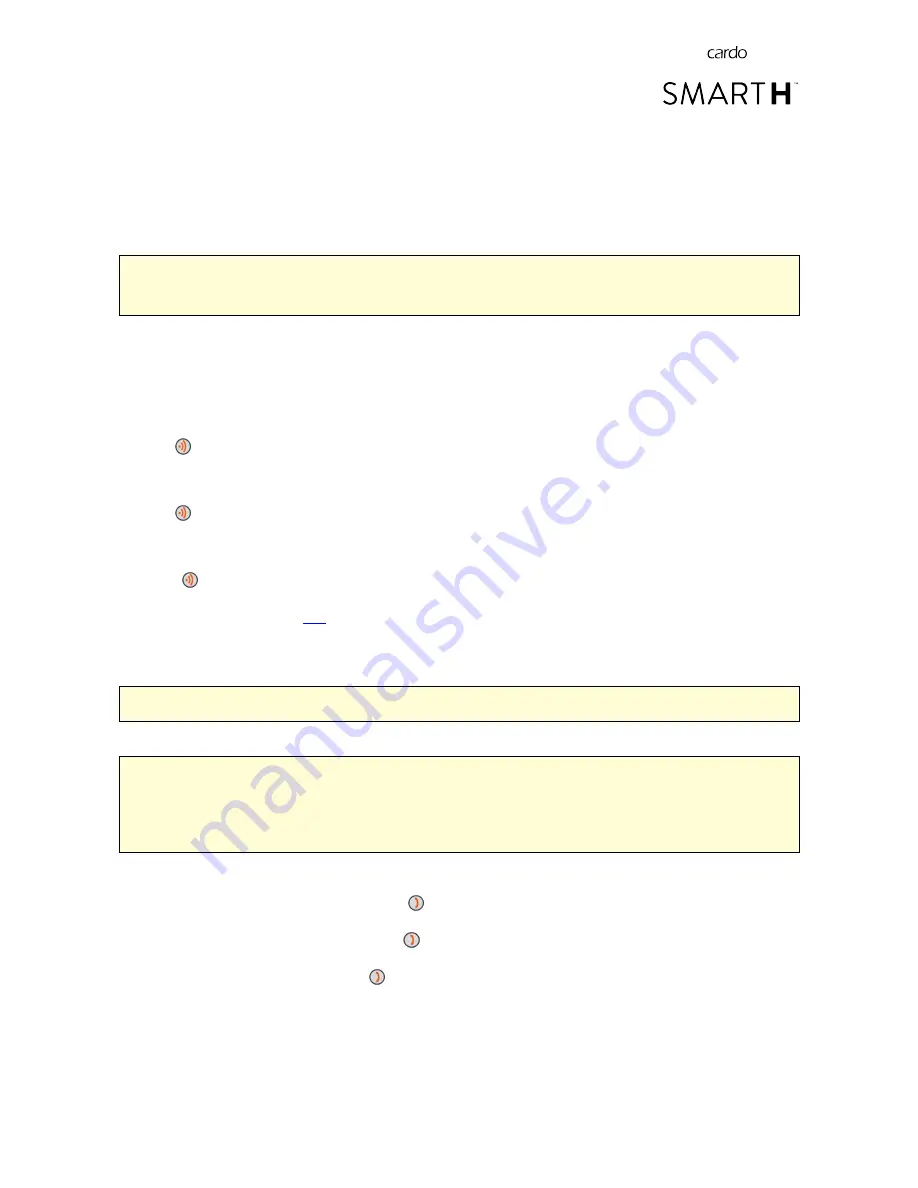
●
One+8 intercom call
●
Click-to-Link call
7.2.6 CLICK-TO-LINK CALLS
Click-to-Link is a spontaneous way to instantly initiate one-on-one intercom calls with a nearby passenger/rider,
without being paired.
●
If other Cardo users are nearby, your next Click-to-Link call may randomly connect to any of them.
●
To block incoming Click-to-Link calls, disable Click-to-Link (see
Personalizing Your Device
on page 33).
To make a Click-to-Link call through the SmartSet app:
1.
Open the SmartSet app and tap
Intercom
.
2.
Tap
CLICK TO LINK
.
To end a Click-to-Link call through the unit buttons:
●
Tap
.
To accept a Click-to-Link call through the unit buttons:
●
Tap
.
To reject a Click-to-Link call through the unit buttons:
●
Press
for 2 seconds.
To accept a Click-to-Link call through
VOX
:
●
Say a word loudly.
7.3 MAKING AND RECEIVING PHONE CALLS
You can use your mobile phone normally to make and receive phone calls while paired to your SMART
H
.
7.3.1 MAKING PHONE CALLS
●
If you connected two mobile phones to your unit, you cannot make an additional phone call from the other
phone while a phone call is already active.
●
During Bluetooth intercom 3 or 4-way calls, riders that are connected on both channels A and B (see
3-Way
and 4-Way Bluetooth Intercom Calls
on page 15) cannot receive phone calls.
To make a phone call through the unit buttons (not available during mobile calls or Bluetooth intercom 3 or 4-way calls):
●
With your mobile phone's voice dialing - tap
.
●
Dialing the default speed dial number - tap
three times.
●
Redialing the last number called - tap
twice.
To make a phone call through the SmartSet app:
●
In the SmartSet app, tap
Phone
then do either of the following:
●
tap the required speed dial (to define speed dials, see
Configuring Speed Dial Numbers
on page 37).
●
tap
REDIAL
.
24