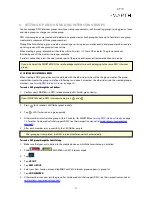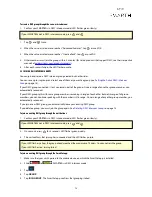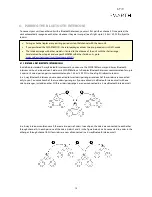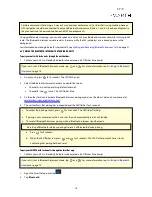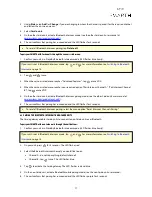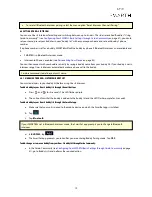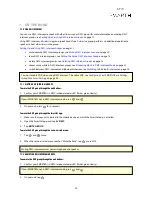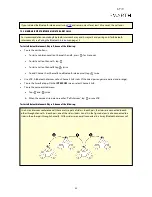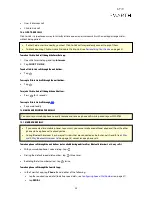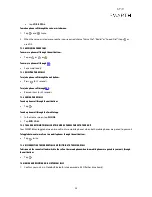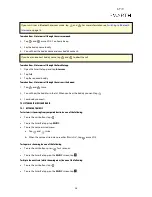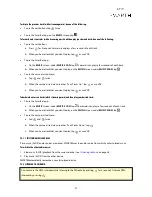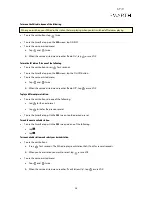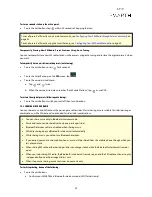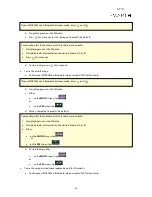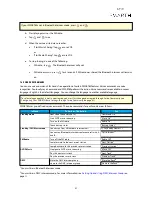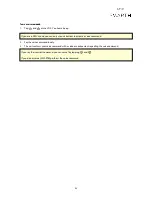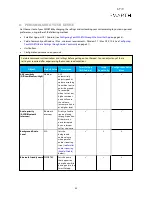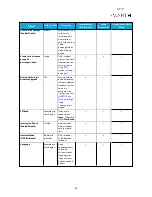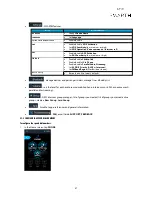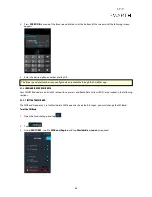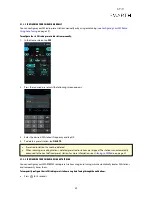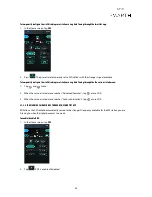●
tap
VOICE DIAL
.
To make a phone call through the voice-assisted menu:
1.
Tap
and
twice.
2.
When the voice-assisted menu reaches your required choice ("Voice Dial", "Redial" or "Speed Dial"), tap
or
use VOX.
7.3.2 ANSWERING PHONE CALLS
To answer a phone call through the unit buttons:
●
Tap or
or
or
.
To answer a phone call through
VOX
:
●
Say a word loudly.
7.3.3 REJECTING PHONE CALLS
To reject a phone call through the unit buttons:
●
Press
for 2 seconds.
To reject a phone call through
VOX
:
●
Remain silent for 30 seconds.
7.3.4 ENDING PHONE CALLS
To end a phone call through the unit buttons:
●
Tap
.
To end a phone call through the SmartSet app:
1.
In the Home screen, tap
PHONE
.
2.
Tap
END CALL
.
7.3.5 TOGGLING BETWEEN TWO CALLS ON TWO MOBILE PHONES PAIRED TO YOUR UNIT
Your SMART
H
can toggle between two calls on two mobile phones when both mobile phones are paired to your unit.
To toggle between two calls on two mobile phones through the unit buttons:
●
Tap
twice.
7.3.6 DISCONNECTING THE CURRENT CALL AND SWITCHING TO THE SECOND CALL
To disconnect the current call and switch to the call on the second phone when two mobile phones are paired to your unit, through
the unit buttons:
●
Tap
.
7.4 MAKING AND RECEIVING ONE+8 INTERCOM CALLS
1.
Confirm your unit is in Standby Bluetooth intercom mode (LED flashes blue slowly).
25