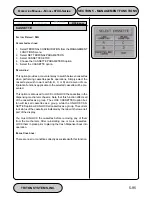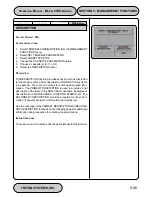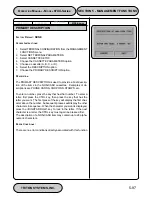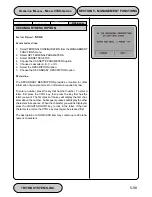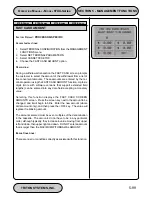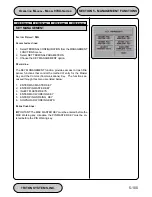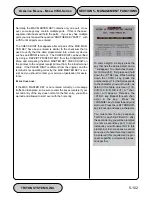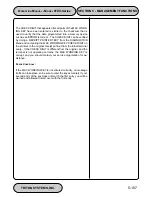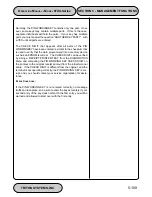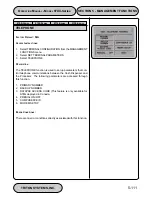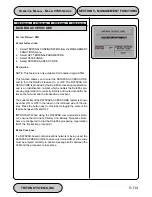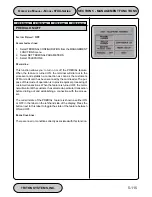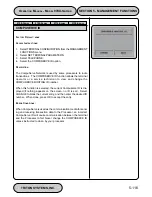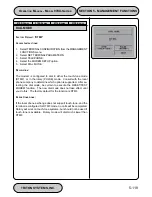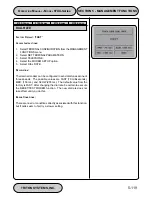TRITON SYSTEMS, INC.
SECTION 5 - MANAGEMENT FUNCTIONS
O
PERATION
M
ANUAL
- M
ODEL
97XX-Series
5-108
9700-S
ERIES
9705-S
ERIES
9710-S
ERIES
9750-S
ERIES
ENTER PIN WORKING KEY
F
ACTORY
D
EFAULT
: PROCESSOR-SPECIFIC
A
CCESS
I
NSTRUCTIONS
:
1.
Select TERMINAL CONFIGURATION from the MANAGEMENT
FUNCTIONS menu.
2.
Select SET TERMINAL PARAMETERS.
3.
Select KEY MANAGEMENT.
4.
Choose the ENTER PIN WORKING KEY option.
D
ESCRIPTION
:
NOTE: In some versions of ATM software the PIN WORKING KEY
is loaded automatically when the DOWNLOAD WORKING KEYS
function is performed. In such versions, the PIN WORKING KEY
option will not be available.
The PIN WORKING KEY is used to verify the customer Personal
Identification Number during live transactions. This key is a 16-
character string, consisting of the digits 0-9 and the letters A-F.
Your processor must provide you with the PIN WORKING KEY.
For security reasons, when entering this key, a ‘*’ is displayed in
place of the actual character. Since it is not possible to view the
key while it is entered, the key must entered in twice to make sure
it was entered properly.
To enter a digit 0-9, simply press the key that has that digit, and a
‘*’ will appear. To enter the letters A-F, first press the <CTRL> key,
then press the key that has the letter you want on it. The first press
of the key will display the first character above the number. Sub-
sequent presses will display the characters in sequence. When
the character you want is displayed, press the <RIGHT ARROW>
key to ‘lock in’ the letter. If your next character is a letter, you must
press the <CTRL> key again. Press the <CHANGE> key to clear
the entry and start over. Press the <LEFT ARROW> key to back
up and erase a character.
IMPORTANT
The PIN MASTER KEY must be
loaded BEFORE the PIN WORKING
Key!
In some versions of ATM software the
PIN WORKING KEY entry screen ac-
cepts the digits 0-9 and the Hexadeci-
mal (“Hex”) characters A-F. On such
screens, to enter a digit 0-9, simply
press the key that has the desired
digit. To enter a Hex character, first
press and hold down the <CTRL> key.
While holding down the <CTRL> key,
press the numbered key (1-6) that cor-
responds to the character you want
to enter, as listed in the table on-
screen (1=A, 2=B, 3=C, 4=D, 5=E,
6=F). Release the <CTRL> key. Re-
peat for each character in the key.
Press the <CHANGE> key to clear the
entry and start over. Press the <LEFT
ARROW> key to back up and erase
a character.
If your key has multiple parts you must
answer the question “ANOTHER KEY
PART?”, with a YES and enter the
next key part until all parts are entered.
Summary of Contents for Triton 9700
Page 1: ...Owner s manual Triton Owner s Manual 9700...
Page 12: ...SECTION 1 INTRODUCTION...
Page 22: ...SECTION 2 BASIC OPERATION...
Page 28: ...SECTION 3 INITIAL SETUP...
Page 36: ...SECTION 4 CURRENCY HANDLING...
Page 55: ......
Page 56: ...SECTION 5 MANAGEMENT FUNCTIONS...
Page 213: ......
Page 214: ...SECTION 6 MAINTENANCE...
Page 220: ...SECTION 7 JOURNAL ENTRIES...
Page 223: ......
Page 224: ...SECTION 8 ERROR RECOVERY...
Page 246: ...SECTION 9 CUSTOMER TRANSACTIONS...
Page 251: ......
Page 252: ...APPENDIX A MECHANICAL LOCK...
Page 255: ......
Page 256: ...APPENDIX B ELECTRONIC LOCK...
Page 259: ......
Page 260: ...APPENDIX C WARRANTY POLICY...