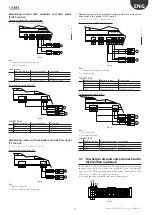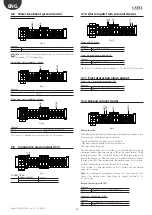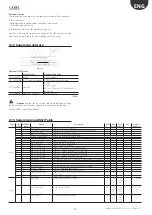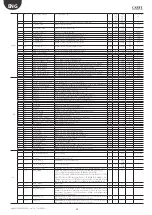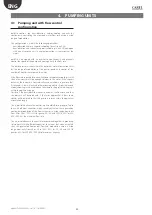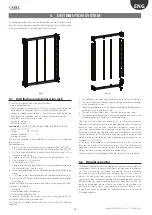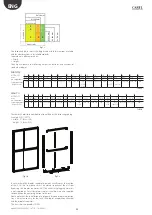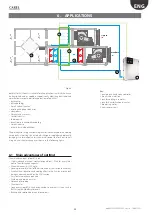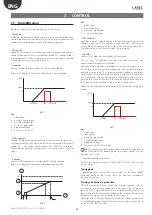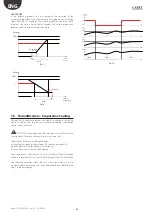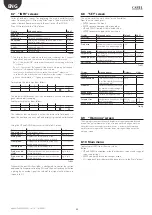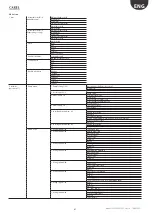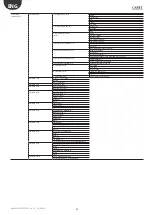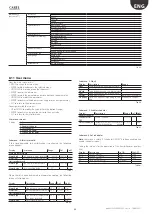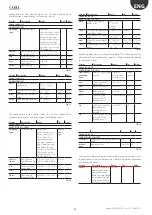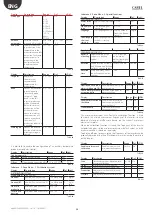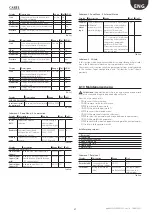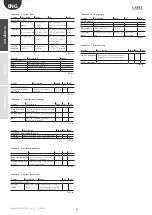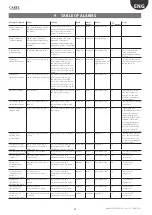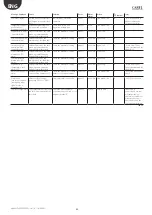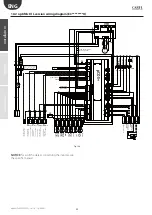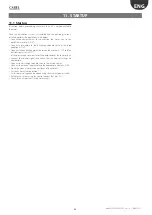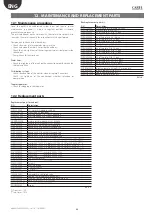30
ENG
“optiMist” +0300065EN - rel. 1.6 - 18/06/2021
8.7 “INFO” screens
Series of read-only screens for displaying the main humidifier status
values. To access, press UP from the “Main” screen. There are three “INFO”
screens; to move from one screen to the next, press UP or DOWN.
Press ESC to return to the “Main” screen.
Display
Value and notes
UoM
Zone info 1/2
Request
Capacity request
kg/h
Production
Current humidifier capacity
kg/h
Aux probe
Display value read by auxiliary probe (not
control, display only)
%rH or
°C/°F
1 L 2
See note below (*)
F Hr Pr
See note below (*)
D
See note below (*)
Date and time
Date and time
Tab. 8.d
(*) The display shows a table where the columns represent the 2 capacity
modulation steps and the rows contain the following information:
Row F - the symbol “
à
” is displayed if the branch is atomising, otherwise
“-” is shown
Row D - the symbol “
â
” appears if the branch is draining (valve open),
otherwise “-” is displayed if the drain valve is closed.
In column Hr, if the heat recovery is active, the symbol “ “, otherwise “ “.
In column Pr, the priority choice will be shown: the symbol “ “ if priority is
given to Humidification, “ “ if given to evaporative cooling.
For example, the table may be as follows:
1
2
L
F
-
à
-
Hr
Pr
D
-
-
-
This indicates that branch 2 is active, heat recovery is active and priority is
given to evaporative cooling.
Another example may be as follows:
1
2
L
F
-
-
-
Hr
Pr
D
â
-
-
This indicates that no branch is active, the drain valve for branch 1 is
open, the heat recovery unity is off and priority is given to humidification.
Using the UP and DOWN keys accesses the Info 2/2 screen.
Display
Value and notes
UoM
Zone info 2/2
Title (screen 2 of 3)
Pump Press.
outlet pressure
bar / psi
Main probe
Displays the value read from the
main control probe (zone not active)
°C/°F/%rH/%
Limit probe:
Displays the value read from the limit
probe (zone not active)
°C/°F/%rH/%
Temp.bypass
Displays the value read by the
bypass temperature probe
°C/°F
Prod. max. red.
HUM
Maximum production due to reduction
for high pressure
kg/h-lb/h
Prod. max. red.
IEC
Maximum production due to reduction
for high pressure
kg/h-lb/h
Tab. 8.e
Whenever the optiMist humidifier is configured to control the section
dedicated to Evaporative Cooling (IEC) and the heat recovery activation
is giving by an analog signal, the value of that signal will be shown in
screen Info 3/3.
8.8 “SET” screen
This is used to set the main values for the humidifier.
From the main screen press:
•
ENTER to access the menu;
•
ENTER to move from one value to another;
•
UP and DOWN to modify the selected value;
•
ENTER to confirm and go to the next value.
Display
Value and notes
Default
UoM
SET HUM
Title
Setpoint
Humidity setpoint
50%rH
%U.R
Funzionamento
Auto (in control) or OFF
Auto
Prod. max
Maximum capacity that can be
generated, as a percentage of
the nominal capacity
100
%
Banda prop.
Proportional Band (modulation) 5
%
Set point lim
Temperature or humidity limit
(limit probe)
90%rH
or 20°C / 70°F
°C/°F o
%U.R.
Banda prop. Lim.
Proportional band for the limit
probe (modulation)
5
%
Abil. Pompa
Enable pump /Yes/No)
Yes
Tab. 8.f
Display
Value and notes
Default
UoM
SET I.E.C.
Setpoint
Temperature setpoint
25°C / 77°F
°C/°F
Funzionamento
Auto (in control) or OFF [visible
only if the Humidification zone
is not configured]
Auto
Prod.max
Maximum capacity that can be
generated, as a percentage of
the nominal capacity
100
%
Banda prop.
Proportional band
5°C/ 41°F
Differenziale
Activation differential (only
temperature control)
2°C/ 36°F
Setpoint lim
Temperature, humidity or flow
limit (limit probe)
90%rH
or 20°C / 70°F
°C/°F o
%U.R.
Banda prop. Lim.
Proportional band
5
%
Tab. 8.g
8.9 “Warnings” screen
The warning screen spontaneously displays messages generated by fixed
events. One typical example is a lack of supply water, which generates an
alarm but that, when supply pressure returns, is automatically reset and
optiMist resumes operation: the reset alarm message will appear on the
warning screen.
8.10 Main menu
To access press PRG from the main screen
Buttons:
•
UP and DOWN: navigation inside the submenus, screens, and range of
values and settings;
•
ENTER: confirm and save the changes made;
•
ESC: to go back (pressed more than once returns to the “Main” screen)