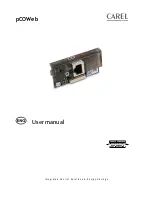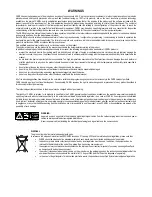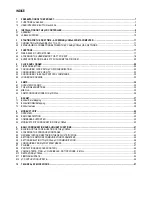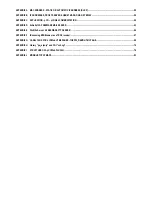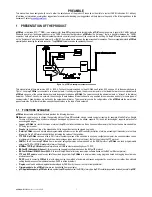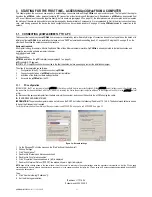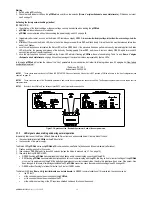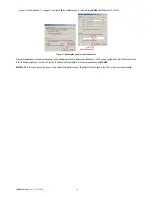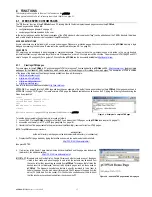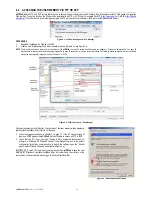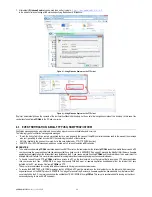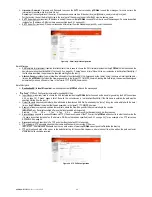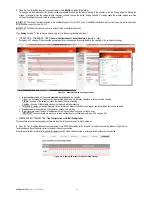pCOWeb
+030220966 – rel. 1.1 – 12.12.2017
14
3.1.4 Accessing
pCOWeb
from a PC
On the PC open Mozilla Firefox; in the address field enter the following number, including the dots:
172.16.0.1
Figure 3.g - Opening the index.html page
then press ENTER.
IMPORTANT Before pressing ENTER wait for
pCOWeb
to complete the start-up phase (check that the Status LED is flashing normally), otherwise the
required web pages will not be sent to the PC.
The
pCOWeb
main page “index.html” will be displayed:
Figure 3.h - The default “index.html” page
IMPORTANT: This page can be customized by the user, and by default appears as shown above. If it has been modified or deleted, the custom page or
nothing will be displayed; in these cases, remember that a copy of the factory page is available in read-only memory.
To recall the factory page (even if index.html has been deleted or modified), type:
172.16.0.1/defindex.html
(to save this as index.html, access the User memory via FTP or SCP, see section 0 on page 18, and copy the file /usr/local/root/defindex.html to the
/usr/local/root/flash/http/ directory, renaming it index.html; any customized index.html page will be overwritten).
This page provides access to the page for configuring the functions of the
pCOWeb
. The network communication parameters should be configured
immediately. See chapter 9 on page 41.
NOTE 1
Remember that if
pCOWeb
is now rebooted (for example, switching the
pCO
controller off and on again) without pressing the button again as described in 3.1.2 on
page 12,
pCOWeb
will use the user-set IP address; if this is different than the factory value, it may be impossible to connect to
pCOWeb
(this situation is described
in paragraph 3.2 on page 14).
NOTE 2
At the end of procedure, restore the previous configuration on the PC so as to be able to access the network again.
3.2
ESTABLISHING A CONNECTION BETWEEN THE PC AND pCOWeb VIA A NETWORK
Starting situation:
•
pCOWeb
installed on the pCO controller (see chapter 2 on page 9).
•
NOTE: if the controller is connected to the final installation and is not already on, before switching it on
contact the installation manager.
•
pCOWeb
already connected to the Ethernet network; in this case, a standard cable is used to connect
pCOWeb to the network node.
pCOWeb must be connected to earth with the dedicated “faston” connector (Figure 3.i)
Figure 3.i – pCOWeb earth connection
•
pCOWeb
network communication parameters already correctly configured.
•
Knowledge of the IP address of the
pCOWeb
being connected to.
•
PC already connected and configured for the data network.
In the following example, the IP address of
pCOWeb
is assumed to be 10.10.7.132.
1
On the PC, open Mozilla Firefox and type the address of the
pCOWeb
(example 10.10.7.132), then press ENTER.
IMPORTANT: the
pCOWeb
must have completed the start-up phase (check that the Status LED is flashing normally); otherwise the required web pages will
not be sent to the PC.