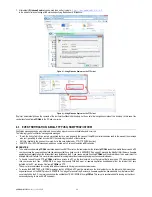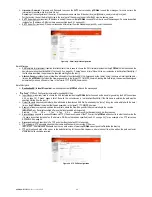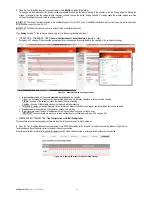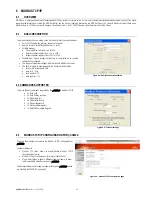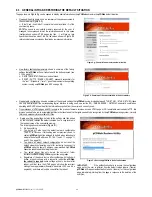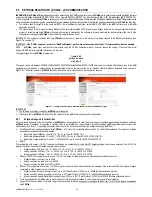pCOWeb
+030220966 – rel. 1.1 – 12.12.2017
33
DOWNLOADING THE RECORDS:
The top section of the page (
Figure 5.i
) features the buttons for displaying and downloading the data.
Update files to this very moment: manually create the .csv file (and, if enabled, the .svg) relating to the current day, so as to acquire all the data
saved until that moment; during the update, a window is displayed that shows the activity in progress; the procedure may take around one minute;
the window must be closed manually at the end.
If this button has not been pressed at least once, the data for the current day will only be available starting from the next day (in any case, at midnight
the files are overwritten, including the data for the entire day).
Download latest csv: this function only downloads the .csv file for the current day; the file must first have been created using the “Update files to this
very moment” function.
View latest graph: a window is opened that displays the graph relating to the current day; the file must first have been created using the “Update files
to this very moment” function.
Download all csv and graphs: a window is opened (this may take some time) showing the list of directories for the months in which records have
been saved; to download, select the directory and then click a .csv file; clicking a .svg file opens a window that displays the graph.
Figure 5.i - Download logs and graphs
IMPORTANT:
Whenever the configuration of the Logger is changed during the day,
pCOWeb
retains the values saved until that moment but updates the first three lines of the header
(see Figure 5.g, left); if the selection of the logged variables is changed and the records saved until that moment need to be retained, proceed as follows:
1.
before changing the configuration, save the data to the PC by first selecting Update files to this very moment, then Download all csv and graphs;
2.
disable all the variables currently selected for logging;
3.
manually delete the file “history_diskbuffer” in the /usr/local/root/flash/cache directory by accessing the
pCOWeb
via FTP or SCP, with the “root”
Username / Password (default “
f
root”); make sure not to modify other files / directories in this phase, as the “root” Username, in opposition to the
case of “httpadmin”, has no restrictions;
4.
reboot
pCOWeb
;
5.
then restart the Logger, selecting the new variables for logging.