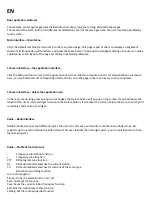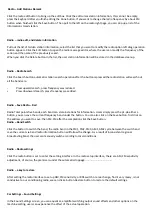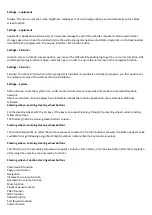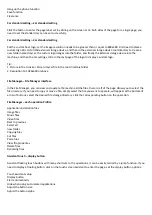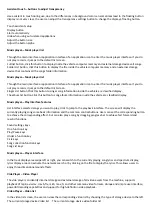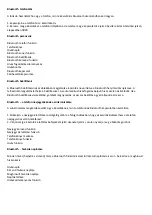Assistant touch – buttons to adjust transparency
Use assistant in touch during use, due to the differences in background color can sometimes lead to the floating button
display is not very clear, the user can adjust the transparency settings button to change the display a floating button.
Touch assistant setup
Display button
Start automatically
Hide when using auto-related applications
Adjust the button size
Adjust the button alpha
Music player—Music player list
Through the main interface or application interface of an application icon to enter the music player interface. If you do
not play records, it jumps to the default list screen.
Full list button, click this button to display inside the vehicle computer memory and external storage devices all songs.
Folder List button, click this button to display the file inside the vehicle computer memory and an external storage
device that contains all the songs folder information.
Music player—Music player list
Through the main interface or application interface of an application icon to enter the music player interface. If you do
not play records, it jumps to the default list screen.
Singer List button Click this button to singer song information inside the vehicle are classified display.
The album list button Click this button to song album information inside the vehicle are classified display.
Music player—Play Interface features
List interface selected songs you want to play, click to jump to the playback interface. The screen will display the
currently playing song some basic information and the common control buttons. Users can set the corresponding button
to achieve the corresponding effect, but can also play a song by dragging progress bar to achieve fast forward and
rewind functions.
Sound settings keys
On a function key
Play/Pause keys
Under a function key
Cicle keys
Song collection function keys
Song List keys
Music player—Player interface
In the track display area swipe left or right, you can switch to the currently playing song lyrics and spectrum display,
lyrics display area can activate the network search or by clicking on the file to display the lyrics. This allows users to
enjoy three-dimensional sound effects.
Vide Player – Video Player
The vide player can identify internal storage and external storage of all video assets from the machine, supports
playback of mp4, avi wmv, rmvb, flv, mkb, mov, ts and other common video formats. Unique and simple user interface,
powerful decoding capabilities and support for high-definition video playback.
Video Player – Video list
In the video list screen, the user can view the corresponding video list by choosing the type of storage device to the left.
The current storage device Video list The current storage device video folder list