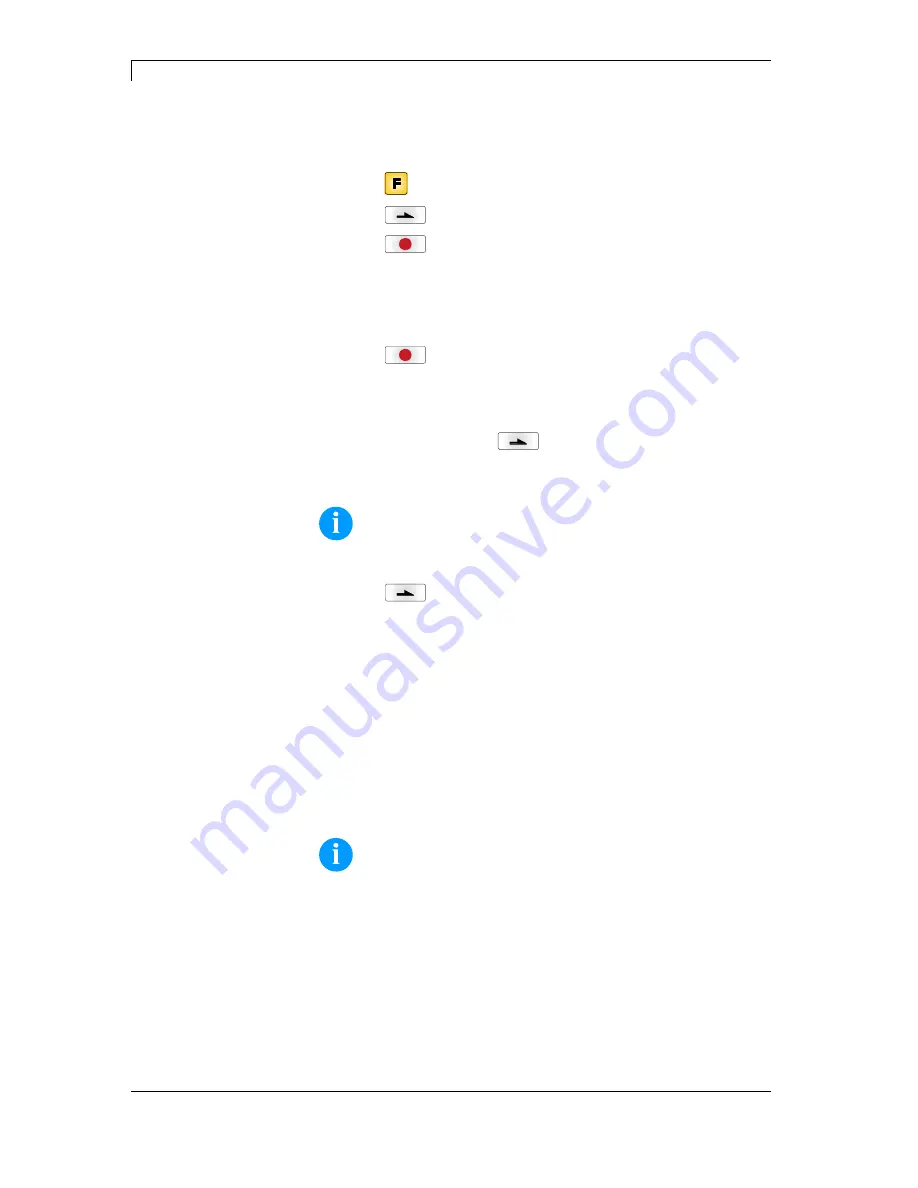
Function Menu
Vario III Series
48 Operating
Manual
11.13
6.9 Emulation
Switch on the label printer and the display shows the main menu.
Press key
to access the function menu.
Press key
as long as you arrive the
Emulation
menu.
Press key
to select the menu.
CVPL:
Carl Valentin Programming Language
ZPL:
Z ebra
®
Programming Language
Change between CVPL protocol and ZPL II
®
protocol.
Press key
to confirm the selection.
The printer performs a restart and ZPL II
®
commands are transformed
into CVPL commands internally by the printer and then executed by
the printer.
In menu Protocol, press key
to arrive the next menu item.
At activated ZPL II
®
emulation the printhead resolution of the emulated
printer must be set, e.g. 11.8 Dot/mm (= 300 dpi).
NOTICE!
If the printhead resolution of the Zebra
®
printer differs from that
of the Valentin printer, then the size of objects (e.g. texts,
graphics) complies not exactly.
Press key
to arrive the next menu item.
The access to Zebra
®
drives
B: CF card
R: RAM Disk (standard drive, if not indicated)
is rerouted to the corresponding Valentin drives
A: CF
R: RAM Disk
This can be necessary if the available space on the RAM disk (at
present. 512 KByte) is not sufficient or if bitmap fonts are downloaded
to the printer and be stored permanently.
NOTICE!
As the printer build-in fonts in Zebra
®
printers are not available
in Valentin printers, this can cause small differences in the text
image.
Protocol
Printhead resolution
Drive mapping
















































