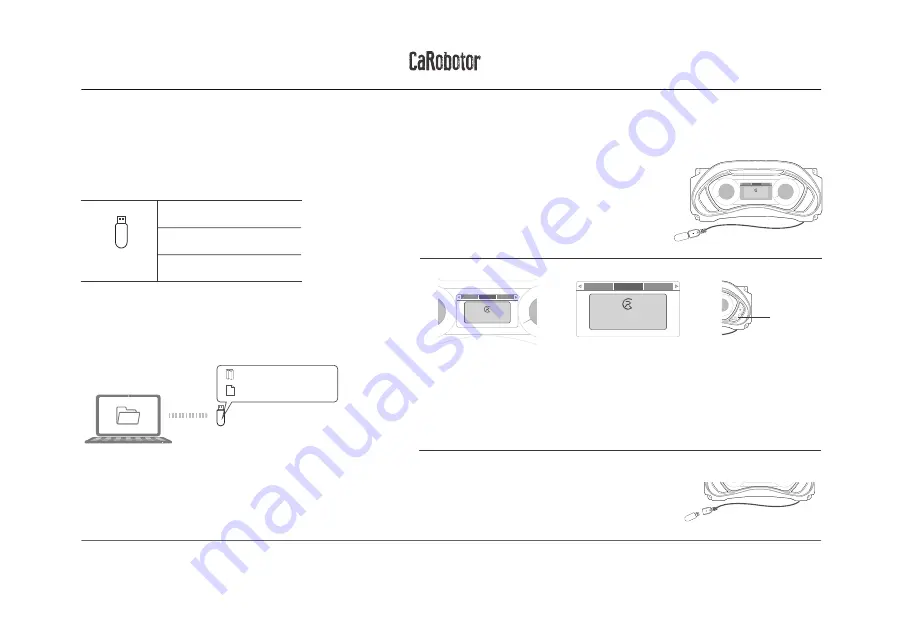
flashing
Y PRO MCU UPGRADE
TOOL
STEPS DEMONSTRATION
Please format the U disk as the formation below firstly.
Firstly, you have to unzip the Carobotor_dashboard.zip file, and
then copy the update directory and PLATFORM_CARD.mxnmcu
file to your disk that is in the directory you unziped.
Please plug your U disk in the usb port of your dashboard,
then long press the A key as the picture shows , and
short press the A key to switch to UNIT upgrade window .
Long press B key to lock the current window until a red frame appears on the current window
as picture 1, then release the B key and long press B key again until you can see the two LED
panles at the left and right side of dashboard flash.When the LED panles stop to flash, it means
you update the MCU successfully.
When the upgrade is complete,please remove the
U disk,lock the car for 5 minutes and then turn it
off and restart.
U DISK
CAPACITY:
8/16G
FAT32
32KB
FILE FORMAT:
UNIT:
System upgrade
MCU upgrade
Device Info
CaRobotor UNIT
v4.3
Long press “B”to update MCU!
System upgrade
MCU upgrade
Device Info
CaRobotor UNIT
v4.3
MCU updateing...
Long press “B”to update MCU!
System upgrade
MCU upgrade
Device Info
CaRobotor UNIT
v4.3
Long press “B”to update MCU!
<1>
<2>
<3>
<4>
System upgrade
MCU upgrade
Device Info
CaRobotor OS
v5.1
Long press “B”to update system!
1
2
3
System upgrade
MCU upgrade
Device Info
CaRobotor UNIT
v4.3
Long press “B”to update MCU!
update
PLATFORM_CARD.mxnmcu



























