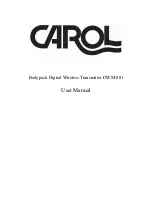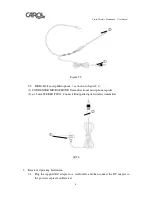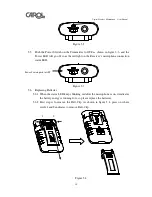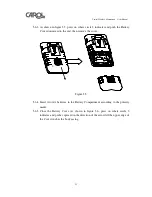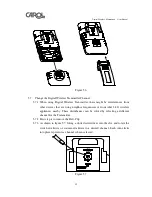Digital Wireless Microphone User Manual
7
3.2
Press the Receiver’s power switch to turn the power on, and the status LED will
light up green, it indicates the Receiver is on.
3.3
If a feedback noise appears when the volume is too high or the microphone is too
close to the speaker, turn the volume down.
4.
Wireless Handheld Microphone Operating Instruction
4.1
Turning ON
4.1.1
Press the microphone’s power switch to turn the power on, and the status LED
will light up green. When the microphone connecting LED on the Receiver
lights up red, it indicates the microphone signal is been received by the
Receiver.
4.1.2
For best result, keep the microphone to the sound source in between 2 to 5 cm.
4.2
Turning OFF
Keep pressing the microphone power switch for 2 to 3 seconds till the status LED
goes off. When the microphone is been turned off, the microphone connecting LED
on the Receiver will also go off. Press the power switch on the Receiver till the
status LED goes off.
4.3
Replacing Batteries
4.3.1
When the status LED keeps blinking after the microphone is on, it indicates the
battery energy is running low, so please replace the batteries.
4.3.2
As shown in figure 4.1, press on where circle 1 indicates and push the battery
cover forward to the end, then remove the cover (CAUTION: To avoid injury,
do not place your fingers at where circle 2 indicates when pushing the cover).
Figure 4.1
4.3.3
Insert two AA batteries in the battery compartment according to the polarity
marks.
Figure 4.2
1
2