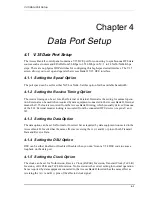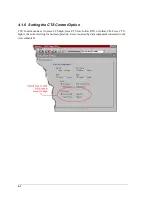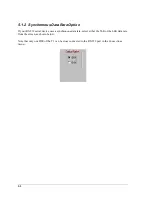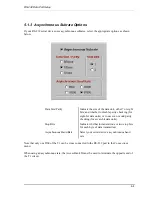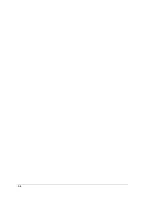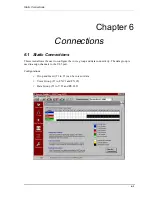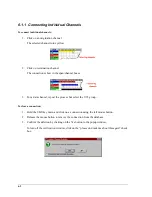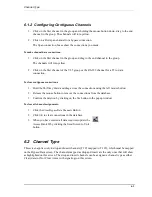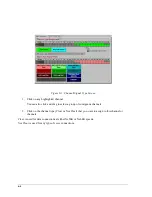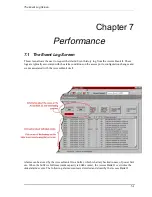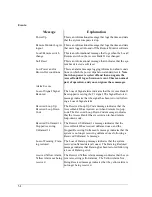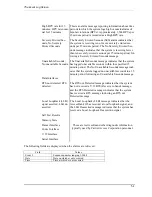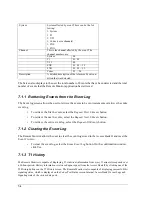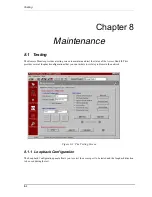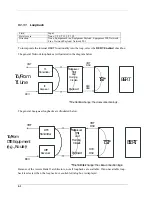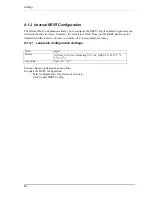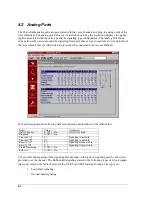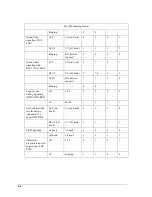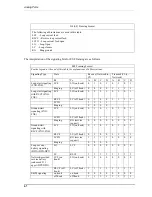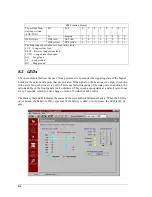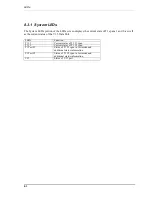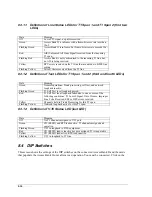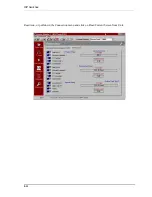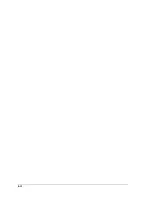The Event Log Screen
7-5
Performance information is monitored for Network Loopback Seconds, Loss of Carrier, Alarm Indication Sig-
nal, Loss of Frame Count, Yellow Alarm Seconds, Unavailable Seconds, Severely Errored Seconds, Errored
Seconds, and Bipolar Violations.
7.1.4 Definitions
Network Loopback Seconds - When a Network Loopback is activated, either via the T1 Hardware
setup screen or the Maintenance screen, the Access Bank II software starts to increment seconds that
the loopback is active.
Loss of Received T1 Signal - Also called Loss of Carrier
Alarm Indication Signal (AIS) Defect - For T1 links, the ’all ones’ condition is detected upon
observing an unframed signal with a ones density of at least 99.9% present for a time between 3 and
75 ms. The AIS is terminated upon observing a signal not meeting the one’s density or the unframed
signal criteria for a period equal to or greater than the same time period that caused the system to
enter the AIS state.
Loss of Frame Count - For T1 links, the Loss Of Frame failure is declared when an OOF or LOS
defect has persisted for between 2 and 10 seconds. The Loss Of Frame failure is cleared when there
have been no OOF or LOS defects during a period T where 0 <= T <= 20. Many systems will perform
"hit integration" within the period T before declaring or clearing the failure e.g., see TR62411.
Yellow Alarm Seconds - The Far End Alarm failure is also known as "Yellow Alarm". For D4 links,
the Far End Alarm failure is declared when bit 6 of all channels has been zero for at least 335 ms and
is cleared when bit 6 of at least one channel is non-zero for a period that is usually less than one sec-
ond and always less than 5 seconds. The Far End Alarm failure is not declared for D4 links when a
Loss of Signal is detected.
For ESF links, the Far End Alarm failure is declared if the Yellow Alarm signal pattern occurs in at
least seven out of ten contiguous 16-bit pattern intervals and is cleared if the Yellow Alarm signal
pattern does not occur in ten contiguous 16-bit signal pattern intervals.
Unavailable Seconds (UAS) - Unavailable seconds are calculated by counting the number of sec-
onds that the interface is unavailable. The DS1 interface is said to be unavailable from the onset of 10
contiguous Severely Errored Seconds (SES), or the onset of the condition leading to a failure (see
Failure States). If the condition leading to the failure was immediately preceded by one or more con-
tiguous SESs, then the DS1 interface unavailability starts from the onset of these SESs. Once
unavailable, and if no failure is present, the DS1 interface becomes available at the onset of 10 con-
tiguous seconds with no SESs. Once unavailable, and if a failure is present, the DS1 interface
becomes available at the onset of 10 contiguous seconds with no SESs, if the failure clearing time is
less than or equal to 10 seconds. If the failure clearing time is more than 10 seconds, the DS1 inter-
face becomes available at the onset of 10 contiguous seconds with no SESs, or the onset period lead-
ing to the successful clearing condition, whichever occurs later. With respect to the DS1 error counts,
all counters are incremented while the DS1 interface is deemed available. While the interface is
deemed unavailable, the only count that is incremented is UASs.
Summary of Contents for AB II
Page 2: ......
Page 4: ......
Page 8: ...iv ...
Page 34: ...2 8 ...
Page 44: ...5 4 ...
Page 66: ...8 12 ...