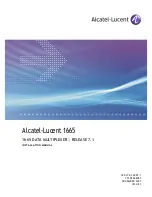BROADway - Release 4.00
3-3
Configuration
Assigning an IP Address to the BROADway System
Assigning an IP Address to the BROADway System
Should you decide to access the
BROAD
way system remotely through a Telnet or web browser
interface, you must either use the default
BROAD
way IP address, or use the TL1 and PS CLI to
configure a new IP address for the node.
Default BROADway IP Address
All
BROAD
way systems are configured from the factory with a default IP address of 169.254.0.1 and
a subnet mask of 255.255.0.0. This default scheme makes it easy for technicians with a standard DHCP
client configured to attach to the unit for configuration purposes, however it also means that two
BROAD
way systems should not be connected to the same network unless at least one of their IP
addresses is first changed to avoid conflict.
NOTE:
Users with PCs configured with static IP addresses will have to either change the
IP address of their PC or of the
BROAD
way system to enable IP communications. For
more information, see
Assigning a Different IP Address
on page 3-4.
To manage the
BROAD
way system using its default IP address, ensure that the PC that will be running
the web browser GUI interface is directly attached to the
BROAD
way Ethernet port using either a
straight-through Ethernet patch cable (in which case it should be plugged into the port marked with an
‘X’) or a cross-over Ethernet cable (in which case it should be plugged into the other Ethernet port).
Start the
BROAD
way system and then restart the PC.
Microsoft Windows will default the IP address of a PC to an address in the range 169.254.0.1 to
169.254.255.255 should no DHCP server be available for certifying a DHCP client. This is known as
Automatic Private IP Addressing (APIPA) and is intended to make it easy for home network users to
construct small LAN’s. For our purposes, the connection between the
BROAD
way and the PC is a small
LAN.
The following procedures are to be used for different Windows Operating System versions - note that
these procedures will not upset the IT configuration of the PC; when you reboot the PC on the corporate
network it will automatically re-acquire a proper IP address from the corporate DHCP server.
Windows 98 and Windows NT:
Click the
Start
button, then
Run
, then type
winipcfg
and click
OK
.
From the drop-down list select your network interface card and then click
Release
, then
Renew
. The
NIC will be assigned a new address in the 169.254.X.X range.
Windows 2000, XP:
Reboot the PC and wait approximately 60 seconds for the DHCP client to timeout
- the DHCP client will then default the IP address to the correct range.
To verify that the PC has an IP address in the correct range click the
Start
button, then
Run
, then type
command
and click
OK
. At the prompt, type
IPCONFIG
and press ENTER. The IP address of your
LAN interface should begin with 169.254.X.X and the subnet mask should be 255.255.0.0. Type
exit
to exit the command shell. You can verify connectivity with the
BROAD
way system by using the
PING
169.254.0.1
command from the Windows command shell prompt.
You are now ready to configure the
BROAD
way system through the GUI as described in
Logging In
With the Web Browser Interface (GUI)
on page 3-9, or by using a Telnet program as described on
Ethernet Port Command Line Access
on page 3-8.
Summary of Contents for BROADway System 770-0125-AB
Page 1: ...BROADway INSTALLATION MANUAL Part Number 770 0125 AB Product Release 4 00 March 2004 ...
Page 10: ...x BROADway Release 4 00 Preface Third Party Software Notices ...
Page 14: ...xiv BROADway Release 4 00 Table of Contents ...
Page 15: ...CHAPTER 1 Introduction In This Chapter Overview ...
Page 59: ...BROADway Release 4 00 3 11 Configuration Logging In With the Web Browser Interface GUI ...