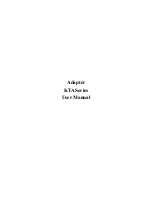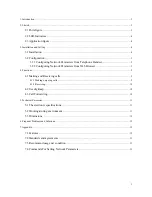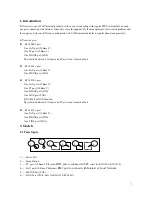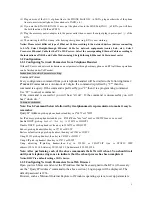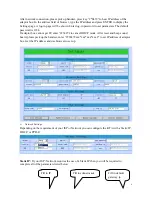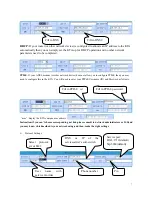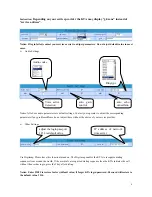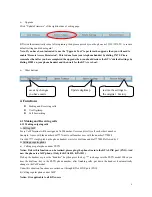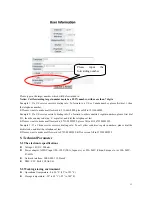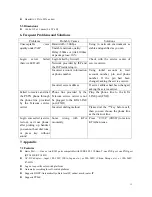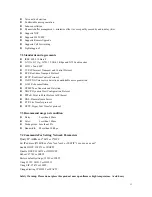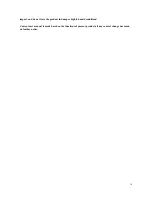1. Introduction ........................................................................................................................................................... 3
2. Sketch .................................................................................................................................................................... 3
2.1 Ports figure
............................................................................................................................................... 3
2.2 LED Indicators
........................................................................................................................................ 4
2.3 Application figure
................................................................................................................................... 4
3. Installation and Setting .......................................................................................................................................... 4
3.1 Installation
................................................................................................................................................ 4
3.2 Configuration
........................................................................................................................................... 5
3.2.1 Configuring Network Parameters from Telephone Handset
.............................................. 5
3.2.2 Configuring Network Parameters from Web Browser
......................................................... 5
4. Functions ............................................................................................................................................................... 9
4.1 Making and Receiving calls
................................................................................................................. 9
4.1.1 Making outgoing calls ...................................................................................................................... 9
4.1.2 Receiving ........................................................................................................................................ 10
4.2 Use digitmap
.......................................................................................................................................... 10
4.3 Call Forwarding
.................................................................................................................................... 10
5. Technical Parameter............................................................................................................................................. 11
5.1 The electronic specifications
.............................................................................................................. 11
5.2 Working/storing environment
............................................................................................................. 11
5.3 Dimensions
............................................................................................................................................. 12
6. Frequent Problems and Solutions ........................................................................................................................ 12
7. Appendix.............................................................................................................................................................. 12
7.1 Features
................................................................................................................................................... 12
7.2 Standards and agreements
................................................................................................................... 13
7.3 Recommend usage net condition
....................................................................................................... 13
7.4 Commands For Setting Network Parameters
.................................................................................. 13
2