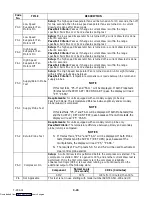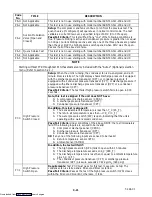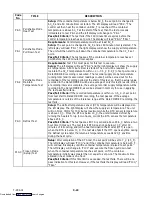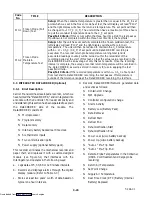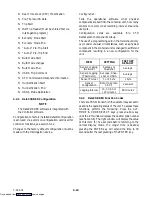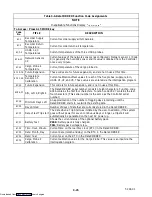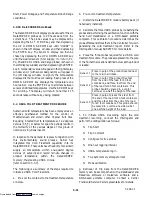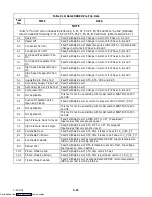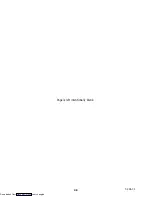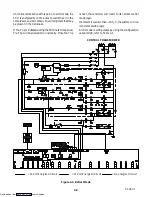3-28
T-294-01
The DataCORDER alarms for the USDA and cargo
probes are configurable using the interrogation program
or via a configuration card. There are four configuration
variables for the DataCORDER, which are listed in
Table 3-8 with their descriptions and selection values.
Table 3-8. DataCORDER Alarm Configurations
Configuration
Variable
Description
Selection
Values
dCF07
USDA (PR1)
Auto,On,Off
dCF08
USDA (PR2)
Auto,On,Off
dCF09
USDA (PR3)
Auto,On,Off
dCF10
Cargo Probe (PR4) Auto,On,Off
The default configuration for the four probes is “Auto.”
If the alarms are configured as “Auto,” and all the
probes are missing (i.e., appear open-circuited to the
DataCORDER), no alarms are activated. As soon as one
of the probes is installed (plugged into the receptacle),
then all of the alarms are enabled and the remaining
probes that are not installed will give active alarm
indications. This function is designed to assist those
users who wish to keep their DataCORDER configured
for USDA recording, and do not wish to install the
probes for every trip.
If a probe alarm is configured to be “On,” then the
associated alarm is always enabled. As long as the probe
remains in-circuit (plugged in), the alarm will not be
activated. Probes with this configuration have alarms
that act like the alarms for the supply and return recorder
sensors. It is presumed that normal operation includes
the probe in question.
If a probe alarm is configured to be “Off,” then the alarm
for this probe is always disabled. It is not possible to
activate the respective alarm for this probe no matter
what the circumstance.
3.3.5
Access to DataCORDER Functions
To access the DataCORDER functions codes, alarm
codes, configuration and scrollback, the user must first
press the ALT. MODE key, then press the applicable
key for functions (CODE SELECT) or alarms
(ALARM LIST).
a. Keypad/Display Interface
The DataCORDER uses the Controller display and
keypad. The DataCORDER contains four types of
display parameters. They are: functions codes, alarm
codes, configuration and scrollback.
b. DataCORDER Power-Up
The DataCORDER may be powered up in several ways:
1.
Normal AC power:
The DataCORDER is powered
up when the unit is turned on via the stop-start switch
(ST).
2.
Normal DC power:
If a rechargeable battery pack is
installed (fully charged), the user may plug the
interrogation cable into the front interrogation
receptacle and the DataCORDER will power up for
communications.
On every DataCORDER wake-up, while using
battery-pack power, the Controller will first perform a
hardware voltage check on the battery. If the hardware
check passes, the Controller will energize the
appropriate circuitry and perform a software battery
voltage check before DataCORDER logging. If either
the hardware or software battery test fails, the real time
clock (RTC) battery-backed wake-up will be disabled
until the next AC power cycle. Further DataCORDER
temperature logging will be prohibited until that time.
A 12 volt VCR battery pack may also be plugged into
the back of the interrogation cable, which is then
plugged into either interrogation port. No rechargeable
battery pack is required with this method. The user may
now interrogate the DataCORDER.
3.
Real Time Clock (RTC) because a logging interval
has expired:
If the DataCORDER is equipped with a
charged battery pack and AC power is not present, the
DataCORDER will power up when the RTC indicates
that a data recording should take place. When the
DataCORDER is finished recording, it will power
down.
c. DataCORDER Battery Pack Test
If the DataCORDER has the optional battery pack, then
the battery voltage will be tested once every five
minutes. An alarm will be generated when the battery
voltage transitions from good to bad indicating that the
battery pack needs recharging. If the alarm condition
persists for more than 24 hours on continuous AC
power, the battery pack probably needs replacement.
d. Trip Start Processing
To initiate Trip Start:
S
Press the ALT. MODE key
S
Select function code dC30
S
Depress the ENTER key for five seconds
Trip Start will flash for five seconds, turn solid, then the
date will appear to indicate that a Trip Start is registered.
Downloaded from