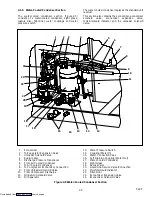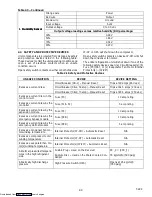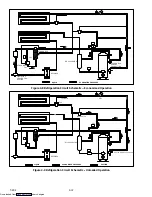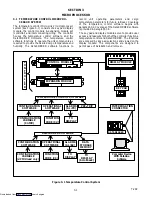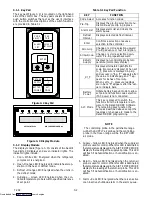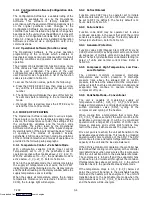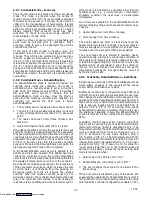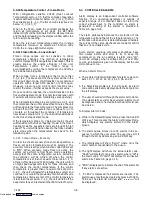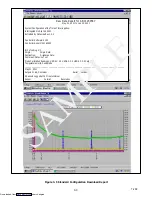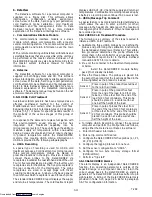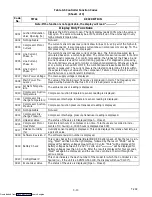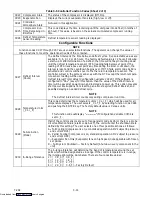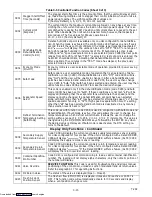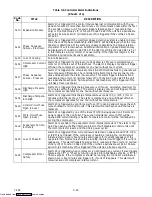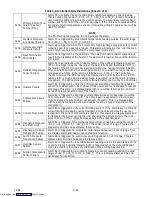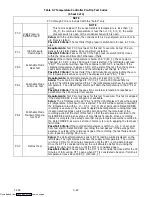3-7
T-292
3.5. UNIT PRE-TRIP DIAGNOSTICS
Pre--Trip Diagnostics is an independent controller
function which will suspend normal refrigeration
controller activities and provide preprogrammed test
routines. The test routines include Auto Mode testing,
which automatically preforms a pre programmed
sequenced of tests, or Manual Mode testing, which
allows the operator to select and run any of the
individual tests.
CAUTION
Pre-trip inspection should not be per-
formed with critical temperature cargoes in
the container.
CAUTION
When Pre-Trip key is pressed, economy, de-
humidification and bulb mode will be deac-
tivated. At the completion of Pre-Trip activi-
ty, economy, dehumidification and bulb
mode must be reactivated.
Testing may be initiated by use of the Key Pad or via
communication, but when initiated by communication
the controller will execute the entire battery of tests
(auto mode).
At the end of a pre-trip test, the message “P,” “rSLts”
(pretest results) will be displayed. Pressing the ENTER
key will allow the user to see the results for all subtests.
The results will be displayed as “PASS” or “FAIL” for all
the tests run to completion.
A detailed description of the pre-trip tests and test codes
is provided in Table 3-7, page 3-20. detailed operating
instructions are provided in paragraph 4.8.
3.6 DataCORDER
3.6.1 Description
The Carrier Transicold “DataCORDER,” software is
integrated into the controller and serves to eliminate the
temperature
recorder
and
paper
chart.
The
DataCORDER functions may be accessed by key pad
selections and viewed on the display module. The unit is
also fitted with interrogation connections (see
Figure 3- 1) which may be used with the Carrier
Transicold Data Reader to down load data. A personal
computer with Carrier Transicold DataView/DataLine
software may also be used to download data and
configure settings. The DataCORDER consists of:
Configuration Software
Operational Software
Data Storage Memory
Real Time Clock (with internal battery backup)
Six thermistor inputs
Interrogation Connections
Power supply (battery pack).
The DataCORDER performs the following functions:
a. Logs data at 15, 30, 60 or 120 minute intervals and
stores two years’ of data (based on one hour interval).
b. Records and displays alarms on the display module.
c. Records results of pre--trip testing.
d. Records DataCORDER and temperature control
software generated data and events as follows:
Container ID Change
Software Upgrades
Alarm Activity
Battery Low (Battery Pack)
Data Retrieval
Defrost Start and End
Dehumidification Start and End
Power Loss (w/wo battery pack)
Power Up (w/wo battery pack)
Remote Probe Temperatures in the Container
(USDA Cold treatment and Cargo probe recording)
Return Air Temperature
Set Point Change
Supply Air Temperature
Real Time Clock Battery (Internal Battery) Replace-
ment
Real Time Clock Modification
Trip Start
ISO Trip Header (When entered via Interrogation
program)
Economy Mode Start and End
“Auto 1/Auto 2/Auto3” Pre-Trip Start and End
Bulb Mode Start
Bulb Mode changes
Bulb Mode End
USDA Trip Comment
Humidification Start and End
USDA Probe Calibration
Fresh Air Vent Position
3.6.2 DataCORDER Software
The DataCORDER Software is subdivided into the
Configuration Software, Operational Software and the
Data Memory.
a. Operational Software
The Operational Software reads and interprets inputs
for use by the Configuration Software. The inputs are
labeled Function Codes. There are 35 functions (see
Table 3-8, page 3-24) which the operator may access to
examine the current input data or stored data. To access
these codes, do the following:
1 Press the ALT. MODE & CODE SELECT keys.
2 Press an arrow key until the left window displays the
desired code number. The right window will display
the value of this item for five seconds before returning
to the normal display mode.
3 If a longer time is desired, press the ENTER key to
extend the time to 30 seconds.
Downloaded from
Summary of Contents for 69NT40-531 Series
Page 2: ...Downloaded from ManualsNet com search engine ...
Page 4: ...Downloaded from ManualsNet com search engine ...
Page 8: ...Downloaded from ManualsNet com search engine ...
Page 16: ...Downloaded from ManualsNet com search engine ...
Page 57: ...Downloaded from ManualsNet com search engine ...
Page 104: ...Downloaded from ManualsNet com search engine ...
Page 106: ...7 2 T 292 Figure 7 2 SCHEMATIC DIAGRAM Downloaded from ManualsNet com search engine ...