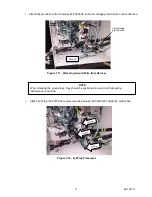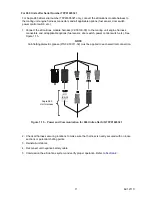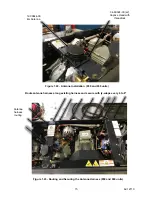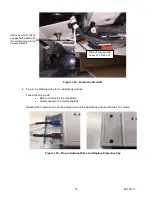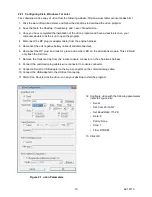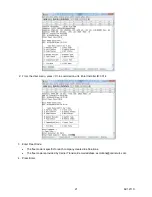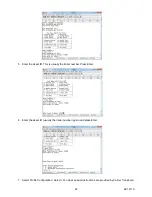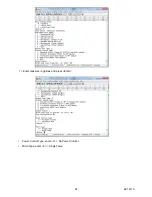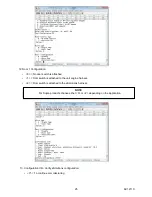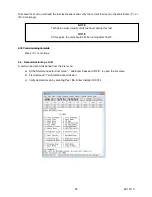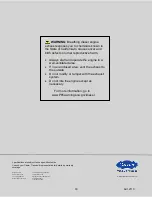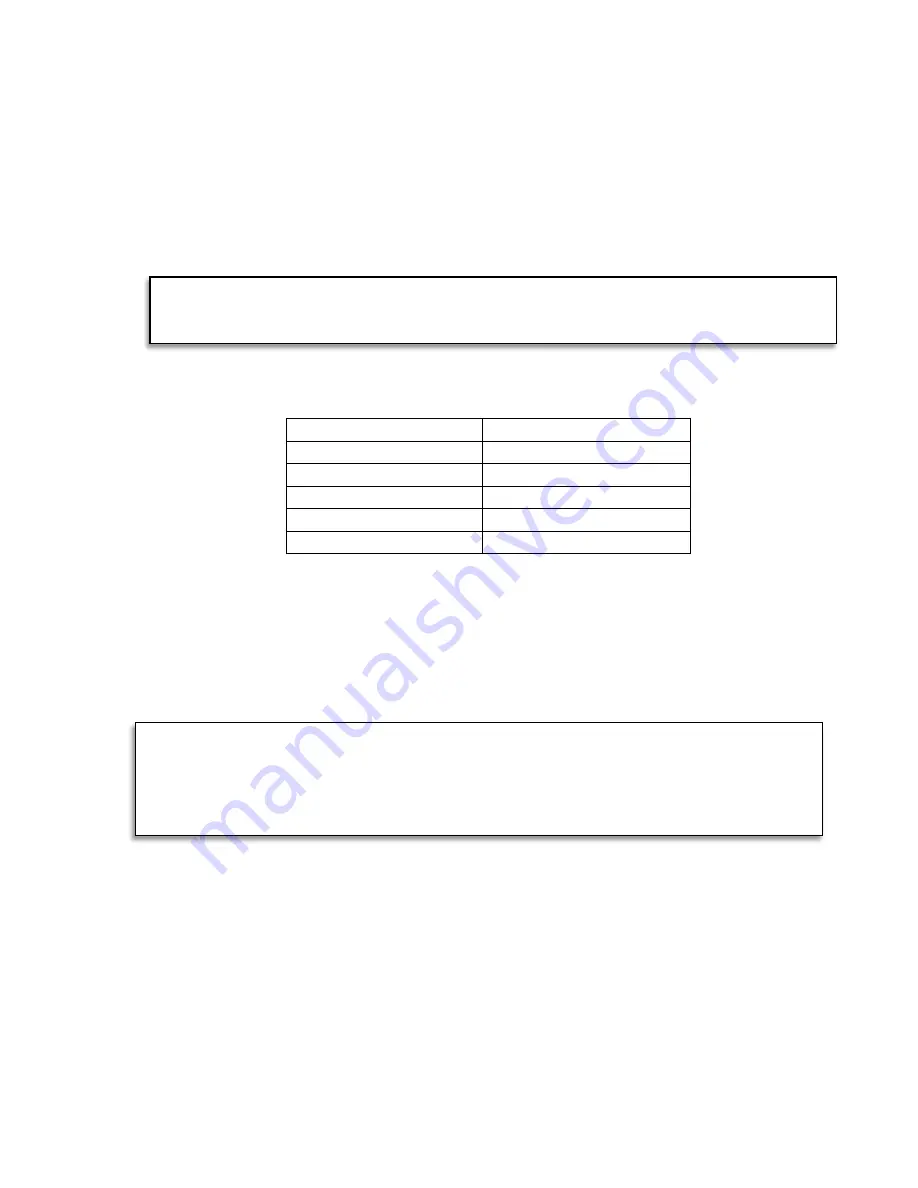
2.2.2 Configuring Windows 98, 2000 and XP
1. Click <Start>, <Programs>, <Accessories>, <Communications>.
2. Click <HyperTerminal> (the program, not the folder).
3. Enter “115200” in the Connection Description window and then click on the icon you wish to
represent this configuration. This icon will now appear under the HyperTerminal folder in the menu
and can be used start the program in the future.
4. Click <OK>.
5. In COM1 Properties, use the following Port Settings.
Table 2–1 COM Settings, HyperTerminal
Parameter
Settings
Bits Per Second
115200
Data Bits
8
Parity
None
Stop Bits
1
Flow Control
None
6. Click the <OK> button.
7. Click File>Save As. Enter the name “115200” and save the setup file on your desktop.
8. A HyperTerminal session called “115200” has now been setup and can be used in the future to
communicate with the eSolutions System.
2.3
Commissioning the Unit
1. Open the uCon (or HyperTerminal) application and press the space bar. The eSolutions user
menu will open. At this point you are connected to the eSolutions module.
NOTE
Communications Port 1 is the most common for a laptop. Some laptops may use
Communications Port 2. USB to serial converts require that you check with your
NOTE
Periodic software revisions may change some of the screen options that are
displayed during commissioning. The eSolutions software version is displayed on the
eSolutions User Menu. These instructions display modified screens as software
versions
starting with software version 5.62.
20
62-12110
Summary of Contents for eSolutions Supra 550
Page 2: ......
Page 6: ......
Page 36: ...3 1 eSolution Wire Harness 30 62 12110 ...
Page 37: ...3 2 eSolution Wire Harness 31 62 12110 ...
Page 38: ...32 62 12110 ...