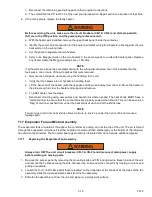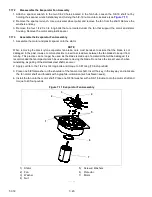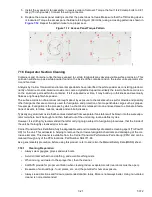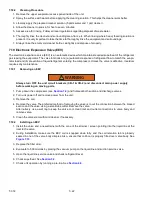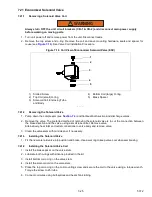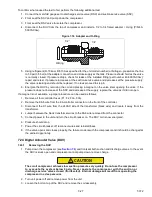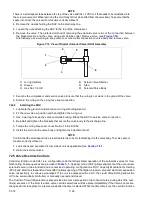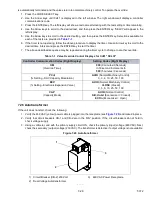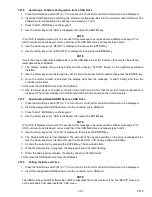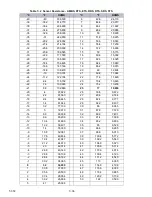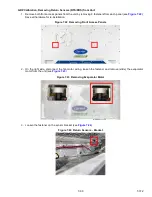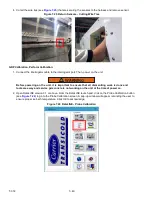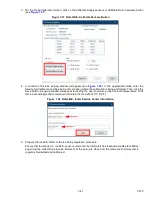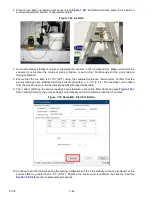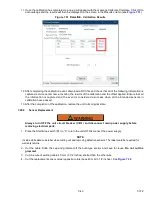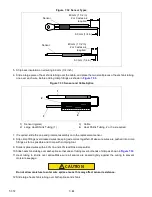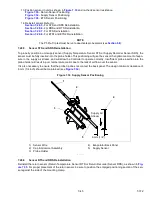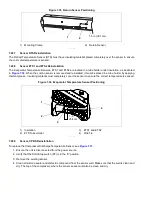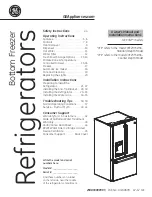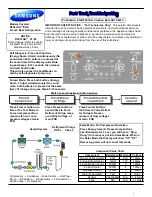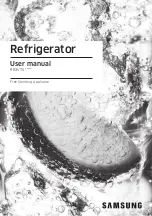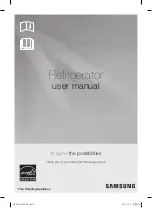T-372
7–32
3. Press the ALT. MODE key on the keypad.
4. Use the Arrow keys until “USb” is displayed, then press the ENTER key.
NOTE
If “no USb” is displayed, wait up to 15 seconds for this message to be replaced with a different message. If “no
USb” continues to be displayed, remove and insert the USB flash drive and repeat steps 3 and 4.
5. Use the Arrow keys until “SEt UP” is displayed, then press the ENTER key.
6. Use the Arrow keys until “SEt tIM” is displayed, then press the ENTER key.
7. The date values are displayed in YYYY MM-DD format. Configure the date using the keypad.
• The values will be edited from left to right: the year first (YYYY), then month (MM) and then day (DD).
• Press the Arrow keys to increase or decrease a date value.
• Press the ENTER key to confirm the date value being modified and bring up the next value for editing.
• Press the CODE SELECT key to return to the previous date value.
8. Once date editing is complete and the day (DD) value is selected, press the ENTER key.
9. The time values are now displayed in HH MM format. Configure the time using the keypad.
• The values will be edited from left to right: the hours first (HH), then minutes (MM).
• Press the Arrow keys to increase or decrease a time value.
• Press the ENTER key to confirm the time value being modified and bring up the next value for editing.
• Press the CODE SELECT key to return to the previous time value.
10. Once time editing is complete, with the minutes (MM) value active, press the ENTER key.
11. The display returns to the USb menu. The date and time will be committed when the ENTER key is pressed.
7.27.7
Setting the Container ID
This procedure explains how to set the Container ID, which can be found in Function Code Cd40 (See
). The characters will be preset to the container ID of the box that the refrigeration unit was originally commis
-
sioned in. If no ID has been loaded, Cd40 will show dashes as the ID will be invalid.
1. Place the Start-Stop switch (ST) to “I” to turn the unit On. Wait for controller information to be displayed.
2. Insert the USB flash drive into the controller micro USB port. The USB must have an ML5 software file or
ML5 configuration file on the root level. If not, the “SEt UP” menu will not be accessible from underneath the
“USb” menu.
3. Press the ALT. MODE key on the keypad.
4. Use the Arrow keys until “USb” is displayed, then press the ENTER key.
NOTE
If “no USb” is displayed, wait up to 15 seconds for this message to be replaced with a different message. If “no
USb” continues to be displayed, remove and insert the USB flash drive and repeat steps 3 and 4.
5. Use the Arrow keys until “SEt UP” is displayed, then press the ENTER key.
6. Use the Arrow keys until “SEt Id” is displayed, then press the ENTER key. The current ID is displayed.
7. Configure the Container ID using the keypad.
• The first four characters are Alpha type and the last seven are numeric.
• The character being modified will always be on the right most position on the display.
• Press the Arrow keys to scroll through the selectable characters available.
• Press the ENTER key to confirm the choice and shift the selected character one position to the left to
modify the next character.
• Press the CODE SELECT key to shift the characters one position to the right (backspace) to modify the
previous character.
8. When the last value of Container ID is entered, press the ENTER key to enter the information to the controller.