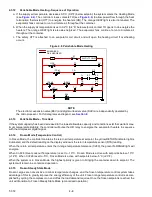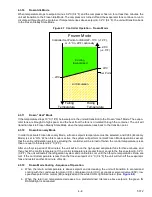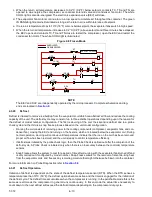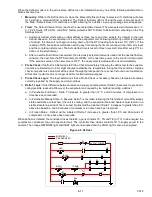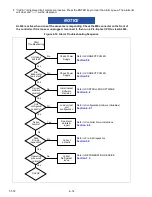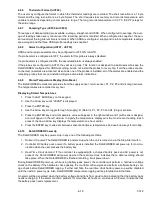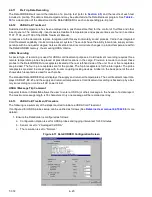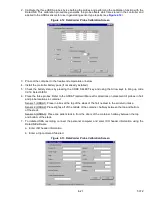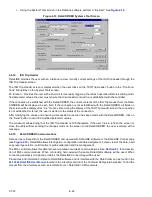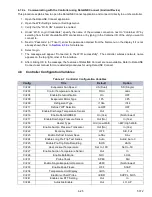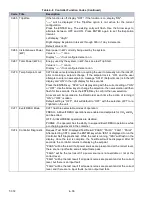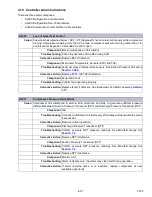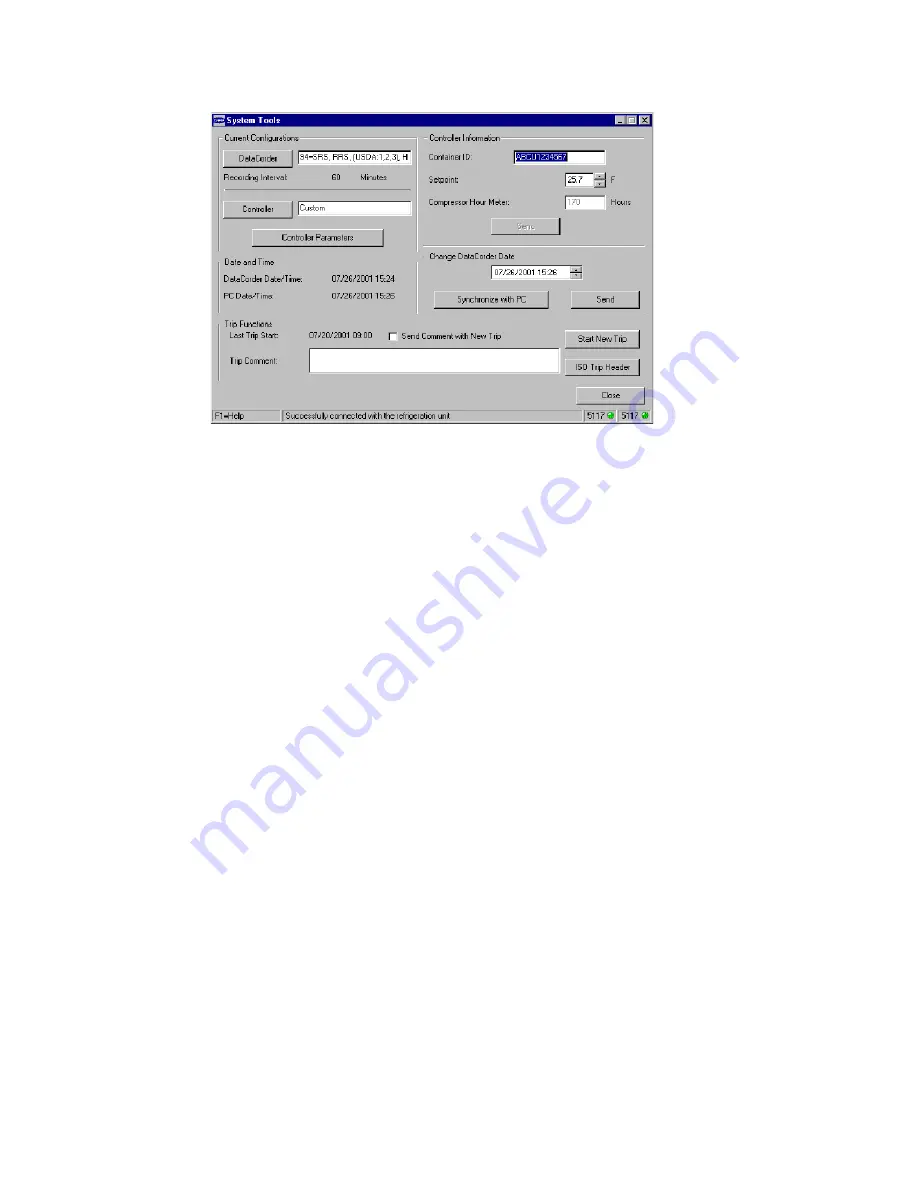
T-372
4–22
c. Using the System Tools screen in the DataLine software perform a “trip start.” See
.
Figure 4.14 DataCORDER Systems Tool Screen
4.6.14
ISO Trip Header
DataLINE provides the user with an interface to view / modify current settings of the ISO trip header through the
ISO Trip Header screen.
The ISO Trip Header screen is displayed when the user clicks on the “ISO Trip Header” button in the “Trip Func
-
tions” Group Box on the System Tools screen.
F9 function - Provides the user with a shortcut for manually triggering the refresh operation. Before sending modi
-
fied parameter values, the user must ensure that a successful connection is established with the controller.
If the connection is established with the DataCORDER, the current contents of the ISO Trip Header from the Data
-
CORDER will be displayed in each field. If the connection is not established with the DataCORDER, all fields on
the screen will be displayed as “Xs.” If at any time during the display of the ISO Trip Header screen the connection
is not established or is lost, the user is alerted to the status of the connection.
After modifying the values and ensuring a successful connection has been made with the DataCORDER, click on
the “Send” button to send the modified parameter values.
The maximum allowed length of the ISO Trip Header is 128 characters. If the user tries to refresh the screen or
close the utility without sending the changes made on the screen to the DataCORDER, the user is alerted with a
message.
4.6.15
DataCORDER Communications
Data can be retrieved from the DataCORDER and viewed with DataLINE software or the DataLINE Connect app
). DataLINE allows interrogation, configuration variable assignment, screen view of the data, hard
copy report generation, cold treatment probe calibration and file management.
The ML5 controller allows this data retrieval via wired or wireless communications. See
for a descrip
-
tion of ML5 communications. When connecting hard-wired with a cable, DataLINE software will be used. When
connecting wirelessly to a phone or tablet, the DataLINE Connect App will be used.
Procedures and information related to DataLINE software and its interface with the DataCorder can be found in the
, located in the Literature section of the Container Refrigeration website. To find the
manual from the Literature section, select Data Tools > DataLINE > All Documents.