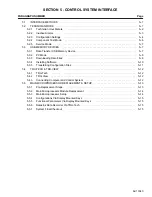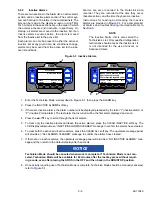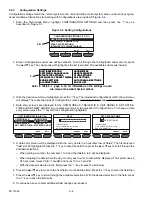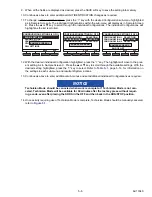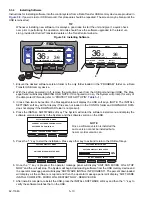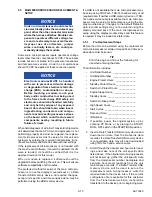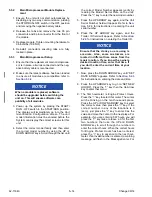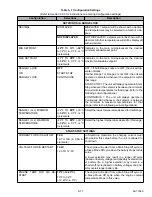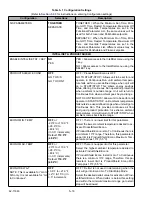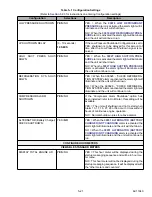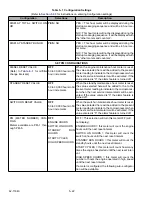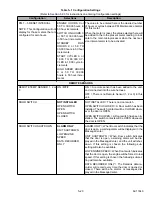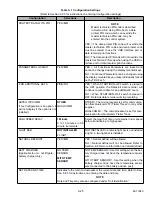5–11
62-11640
5.3.5
Transferring Configuration Files
Instructions for installing configuration files into the
control system from a Data Transfer USB memory
device are provided in
. Configuration (*.set)
files consist of one of the following types of files. A
“Configuration” file contains a complete set of Configu-
ration, Functional Parameter and Data Recorder set-
tings for the system. An “IntelliSet” file contains multiple
Configurations which are programmed using easily
recognizable names that can then
be selected using the display mounted keys by the
operator. A “Maintenance” file contains one or more
individual settings. For example: Remote Sensor Yes/
No, Fuel Level Sensor: Yes/No. etc. Unit specific and
time sensitive data cannot be loaded to a configuration
file. This data includes: model number, serial number,
trailer ID hour meter readings, date and time. These
configurations must be set using the display mounted
keys or TRU-Tech and a service cable.
Figure 5.9 Transferring Configuration Files
1. Ensure the desired setting file(s) are loaded to the “CONFIG” folder on a Data Transfer USB memory device.
2. With the System powered or off, remove protective cover from the USB interface port and insert the device.
The MessageCenter will display READING USB.NOTE: If Configured to do so, the System will prompt for
entry of the data protect PIN code (refer to “PROTECT DATA WITH PIN”,
3. The Message Center will then display the USB soft keys. NOTE that the INSTALL SOFTWARE soft key will
not display if a file is not loaded in the PROGRAM folder.)
4. Press the INSTALL SETTINGS soft key. The System will enter the INSTALL SETTINGS menu.
5. If one or more configuration file(s) are loaded on the Data Transfer USB memory device a listing of available
files will be displayed. To scroll through the files press the
▲
or
▼
key. The files will highlight as the list is
scrolled.
6. With the desired file highlighted, press the “=” key to start the installation. Press any other key to exit and
return to the USB soft keys.
7. The unit will shutdown and the settings will be installed. If a single configuration is installed, the system will
reset and the unit will restart. If IntelliSets are installed, following the system reset, the user will be prompted
to select one of the new IntelliSets before the unit can be started.
CONTINUOUS
START/STOP
MENU
ALARM
DEFROST
COOL
DIESEL
START/STOP
READING USB
36
36
.2
BOX TEMPERATURE F
SETPOINT F
DOWNLOAD
DATA
INSTALL
SOFTWARE
COOL
DIESEL
START/STOP
36
36
.2
BOX TEMPERATURE F
SETPOINT F
INSTALL
SETTINGS
2
4
3
INSTALL SETTINGS MENU
CTD IntelliSet_2008_0219
ACME TRUCKING
(1 OF 3)
ACME EXPRESS
BACK
EXIT
NOTE
Earlier s
oftware versions may have a dis-
play maximum of 10 files. If the desired file
does not display, reduce the USB CON-
FIG directory content to 10 or less files.
INSTALL SETTINGS IN PROCESS
DO NOT REMOVE USB
INSTALL SETTINGS COMPLETE
SYSTEM WILL NOW RESET
33%
DO NOT REMOVE USB
INSTALL SETTINGS MENU
INSTALL SETTINGS MENU
Summary of Contents for Vector 8500
Page 23: ...62 11640 1 6 1 3 SAFETY DECALS ...
Page 24: ...1 7 62 11640 62 03958 ...
Page 25: ...62 11640 1 8 ...
Page 26: ...1 9 62 11640 ...
Page 27: ...62 11640 1 10 ...
Page 125: ...62 11640 SECTION 6 MESSAGECENTER PARAGRAPH NUMBER Page 6 1 MESSAGECENTER MESSAGES 6 1 ...
Page 321: ......
Page 322: ......