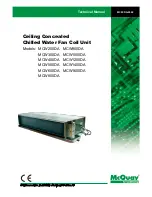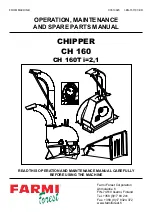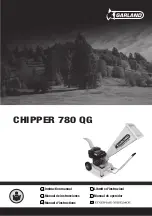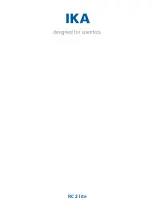LID DEFAULT SCREEN MENU ITEMS — To perform any
of the operations described below, the PIC must be powered
up and have successfully completed its self test.
The Default screen menu selection offers four options
(Status, Schedule, Setpoint, and Service). The Status menu
allows for viewing and limited calibration/modification of
control points and sensors, relays and contacts, and the op-
tions board. The Schedule menu allows for the viewing and
modification of the Local Control, CCN Control, and Ice Build
time schedules. Numerous set points including Base De-
mand Limit, LCW, ECW, and Ice Build can be adjusted un-
der the Setpoint menu. The Service menu can be used to re-
vise alarm history, control test, control algorithm status,
equipment configuration, equipment service, time and date,
attach to network, log out of device, controller identifica-
tion, and LID configurations. Figures 16 and 17 provide ad-
ditional information on the menu structure.
Press the MENU softkey to select from the 4 options.
To view or change parameters within any menu structure,
use the SELECT softkey to choose the desired table or
item. The softkey modification choices displayed will de-
pend on whether the selected item is a discrete point, ana-
log point, or an override point. At this point, press the soft-
key that corresponds to your configuration selection or press
the QUIT softkey. If the QUIT softkey is depressed,
the configuration will not be modified. Use the following soft-
keys to access and select the desired section.
MENU STRUCTURE — To perform any of the operations
described below, the PIC must be powered up and have suc-
cessfully completed its self test.
• Press MENU to select from the four available options.
• Press the softkey that corresponds to the desired menu
structure.
• Press NEXT or PREVIOUS to highlight the desired
entry.
• Press SELECT to access the highlighted point.
• Press QUIT to leave the selected decision or field with-
out saving any changes.
• Or, press ENTER to leave the selected decision or field
and save changes.
TO VIEW OR CHANGE POINT STATUS (Fig. 18) — Point
Status is the actual value of all of the temperatures, pres-
sures, relays, and actuators sensed and controlled by the PIC.
1. On the Menu screen, press STATUS to view the list of
Point Status tables.
2. Press NEXT or PREVIOUS to highlight the desired
status table. The list of tables is:
• Status01 — Status of control points and sensors
• Status02 — Status of relays and contacts
• Status03 — Status of both optional 8-input modules and
sensors
Fig. 15 — LID Service Screen
22
Summary of Contents for 17
Page 13: ...Fig 6 Open Drive 17 Series Lubrication Cycle 13 ...
Page 15: ...Fig 7 17EX Controls and Sensor Locations 15 ...
Page 16: ...Fig 7 17EX Controls and Sensor Locations cont 16 ...
Page 17: ...Fig 7 17EX Controls and Sensor Locations cont 17 ...
Page 19: ...Fig 8 19EX Controls and Sensor Locations cont 19 ...
Page 23: ...Fig 16 17 19EX LID Menu Structure 23 ...
Page 24: ...Fig 17 17 19EX Service Menu Structure 24 ...