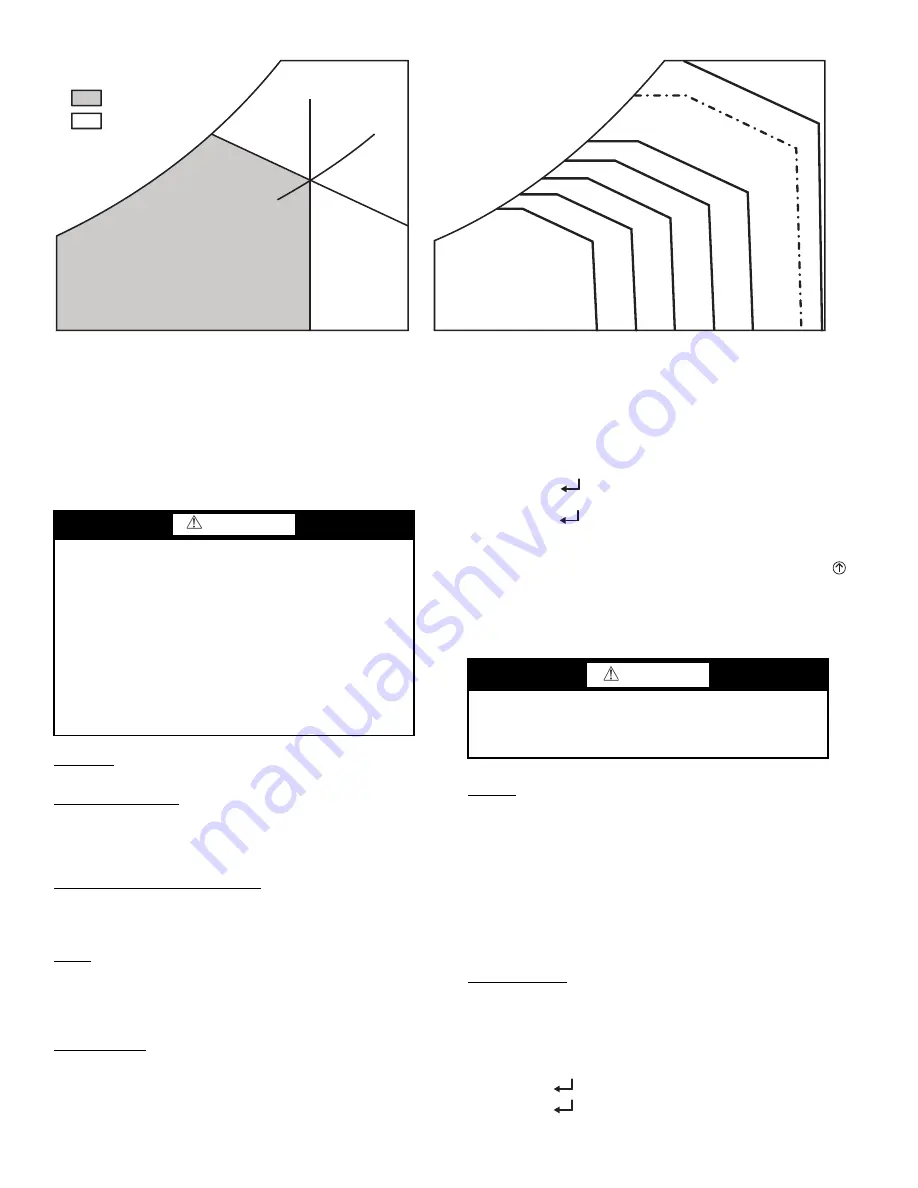
42
Fig. 50 — Single Enthalpy Curve Boundaries
Checkout
Inspect all wiring connections at the economizer module’s ter-
minals, and verify compliance with the installation wiring dia-
grams. For checkout, review the Status of each configured pa-
rameter and perform the Checkout tests.
NOTE: For information about menu navigation and use of the
keypad see Interface Overview on page 33.
Power Up
After the W7220 module is mounted and wired, apply power.
Initial Menu Display
On initial start up, Honeywell displays on the first line and
economizer W7220 on the second line. After a brief pause, the
revision of the software appears on the first line and the second
line is blank.
Power Loss (Outage or Brownout)
All setpoints and advanced settings are restored after any pow-
er loss or interruption.
NOTE: All settings are stored in non-volatile flash memory.
Status
Use the Status menu (see Table 10) to check the parameter val-
ues for the various devices and sensors configured.
NOTE: For information about menu navigation and use of the
keypad see Interface Overview on page 33.
Checkout Tests
Use the Checkout menu (see page 38) to test the damper oper-
ation and any configured outputs. Only items that are config-
ured are shown in the Checkout menu.
NOTE: For information about menu navigation and use of the
keypad see Interface Overview on page 33.
To perform a Checkout test:
1. Scroll to the desired test in the Checkout menu using the
▲
and
▼
buttons.
2. Press the
(Enter) button to select the item. RUN?
appears.
3. Press the
(Enter) button to start the test. The unit
pauses and then displays IN PROGRESS. When the test is
complete, DONE appears.
4. When all desired parameters have been tested, press the
(Menu Up/Exit) button to end the test.
The Checkout tests can all be performed at the time of installa-
tion or at any time during the operation of the system as a test
that the system is operable.
Troubleshooting
Alarms
The economizer module provides alarm messages that display
on the 2-line LCD.
NOTE: Upon power up, the module waits 60 minutes before
checking for alarms. This allows time for all the configured devic-
es (e.g. sensors, actuator) to become operational. The exception is
the SAT sensor which will alarm immediately.
If one or more alarms are present and there has been no keypad
activity for at least 5 minutes, the Alarms menu displays and
cycles through the active alarms.
You can also navigate to the Alarms menu at any time.
Clearing Alarms
Once the alarm has been identified and the cause has been re-
moved (e.g. replaced faulty sensor) the alarm can be cleared
from the display.
To clear an alarm, perform the following:
1. Navigate to the desired alarm.
2. Press the
(Enter) button. ERASE? displays.
3. Press the
(Enter) button. ALARM ERASED displays.
ECONOMIZING
AVAILABLE
NOT AVAILABLE
ENTHALPY
RA
HUM (%RH)
RA
TEMP
TEMPERATURE
ABSOLUTE HUMIDITY
ES5
ES4
ES3
ES2
ES1
HL
P1
(T,RH)
P2 (T,RH)
SINGLE ENTHALPY
DUAL ENTHALPY
HIGH LIMIT
WARNING
Failure to follow this warning could result in personal
injury, property damage, or death.
Before performing service or maintenance operations on
unit, always turn off main power switch to unit and in-
stall lock(s) and lockout tag(s). Unit may have more than
one power switch. Ensure electrical service to rooftop
unit agrees with voltage an amperage listed on the unit
rating plate.
If any wiring changes are required, first be sure to re-
move power from the Economizer module before start-
ing work. Pay particular attention to verifying the power
connection (24 Vac).
CAUTION
Failure to follow this caution may result in damage to
equipment. Be sure to allow enough time for compressor
startup and shutdown between checkout tests so that you
do not short-cycle the compressors.
Summary of Contents for 50HCQA04-06
Page 22: ...22 Fig 36 Electro Mechanical Control Wiring 208 230v 460v ...
Page 23: ...23 Fig 37 Electro Mechanical Control Wiring 575v ...
Page 24: ...24 Fig 38 Electro Mechanical Power Wiring 208 230 1 60 ...
Page 25: ...25 Fig 39 Electro Mechanical Power Wiring 208 230 3 60 ...
Page 26: ...26 Fig 40 Electro Mechanical Power Wiring 460 3 60 ...
Page 27: ...27 Fig 41 Electro Mechanical Power Wiring 575 3 60 ...
Page 28: ...28 Fig 42 PremierLink Wiring Schematic 208 230 460v ...
Page 29: ...29 Fig 43 PremierLink Wiring Schematic 575v ...







































