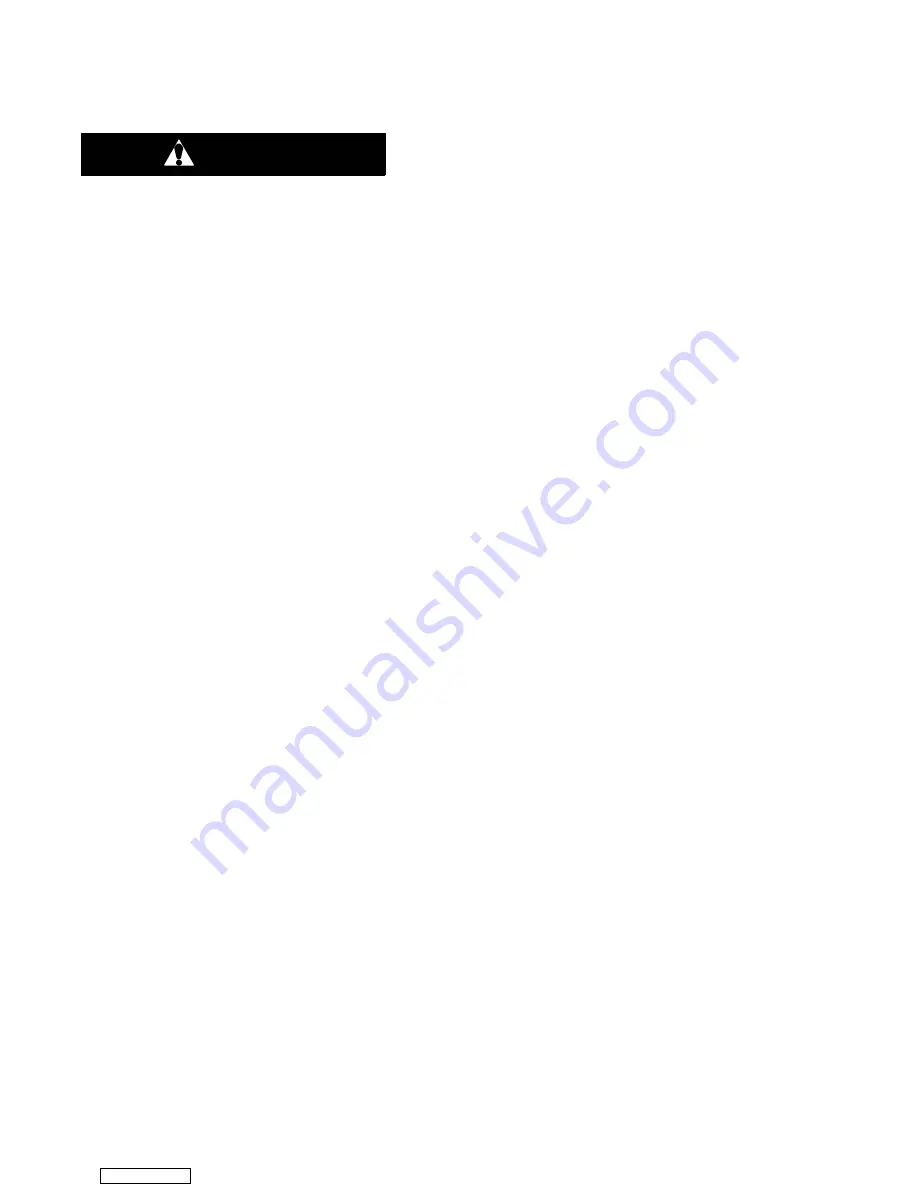
6--20
T-334
6.20.3 Controller Programming Procedure
To load new software into the module, the programming
card is inserted into the programming/software port.
CAUTION
The unit must be OFF whenever a program-
ming card is inserted or removed from the
controller programming port.
a. Procedure for loading Operational Software:
1. Turn unit OFF, via start-stop switch (ST).
2. Insert software/programming PCMCIA card contain-
ing the following (example) files into the program-
ming/software port. (See Figure 6--19):
menuDDMM.ml3
, this file allows the user to select a
file/program to upload into the controller.
cfYYMMDD.ml3
, multi-configuration file.
3. Turn unit ON, via start-stop switch (ST).
4. The Display module will display the message ruN
COnFG. (If a defective card is being used the Dis-
play will blink the message “bAd CArd.” Turn start-
stop switch OFF and remove the card.)
5. Press the UP or DOWN arrow key until display
reads, LOAd 54XX for Recip (even numbers)
6. Press the ENTER key on the keypad.
7. The Display will alternate to between PrESS EntR
and rEV XXXX.
8. Press the ENTER key on the keypad.
9. The Display will show the message “Pro SoFt”. This
message will last for up to one minute.
10.Press the ENTER key on the keypad.
11. The Display module will go blank briefly, then read
“Pro donE” when the software loading has loaded. (If
a problem occurs while loading the software: the Dis-
play will blink the message “Pro FAIL” or “bad 12V.”
Turn start-stop switch OFF and remove the card.)
12.Turn unit OFF, via start-stop switch (ST).
13.Remove the PCMIA card from the programming/
software port and return the unit to normal operation
by placing the start-stop switch in the ON position.
14.Turn power on, and wait 15 seconds - The status
LED will flash quickly, and there will be no display.
The controller is loading the new software into
memory. This takes about 15 seconds.
When complete the controller will reset and power up
normally.
15.Wait for default display, setpoint on the left, and con-
trol temperature on the right.
16.Confirm software is correct using keypad code se-
lect 18 to view Cd18 XXXX.
17.Turn power off. Operational Software is loaded.
b. Procedure for loading Configuration Software:
1. Turn unit OFF using start-stop switch (ST).
2. Insert software/programming PCMCIA card contain-
ing the following (example) files into the program-
ming/software port. (See Figure 6--19):
menuDDMM.ml3, this file allows the user to select
the file/program to upload into the controller.
cfYYMMDD.ml3
, multi-configuration file
recp54XX.ml3
, controller software program for recip
units.
3. Turn unit ON using start-stop switch (ST).
4. The Display module will display the message ruN
COnFG. (If a defective card is being used the Dis-
play will blink the message “bAd CArd.” Turn start-
stop switch OFF and remove the card.)
5. Press the ENTER key on the keypad.
6. The Display module will go blank briefly and then dis-
play “551 00.” Based on the operational software
installed.
7. Press the UP or DOWN ARROW key to scroll
through the list to obtain the proper model dash num-
ber. (If a defective card is being used, the Display will
blink the message “bAd CArd.” Turn start-stop
switch OFF and remove the card.)
8. Press the ENTER key on the keypad.
9. When the software loading has successfully com-
pleted, the Display will show the message “EEPrM
donE.” (If a problem occurs while loading the soft-
ware, the Display will blink the message “Pro FAIL”
or “bad 12V.” Turn start-stop switch OFF and remove
the card.)
10.Turn unit OFF using start-stop switch (ST).
11. Remove the PCMIA card from the programming/
software port and return the unit to normal operation
by placing the start-stop switch in the ON position.
12.Confirm correct model configuration using the key-
pad to choose code 20 (CD20). The model displayed
should match the unit serial number plate.
6.20.4 Removing and Installing a Module
a. Removal:
1. Disconnect all front wire harness connectors and
move wiring out of way.
2. The lower controller mounting is slotted, loosen the
top mounting screw (see Figure 6--19) and lift up and
out.
3. Disconnect the back connectors and remove mod-
ule.
4. When removing the replacement module from its
packaging , note how it is packaged. When returning
the old module for service, place it in the packaging
in the same manner as the replacement. The pack-
aging has been designed to protect the module from
both physical and electrostatic discharge damage
during storage and transit.
b.Installation:
Install the module by reversing the removal steps.
Torque values for mounting screws (item 2, see
Figure 6--19) are 0.23 mkg (20 inch-pounds). Torque
value for the connectors is 0.12 mkg (10 inch-pounds).
Downloaded from
















































