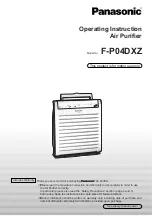7
NOTE
: You need to connect your Comfort Series Wi--Fi Thermostat to
the Internet for the outdoor temperature, outdoor humidity, and weather
indicators to function.
To customize the content of the idle screen:
From the Home screen, press
MENU
.
Select
Settings
"
Preferences
"
Idle Screen
From here you can enable/disable the idle screen, the temperature
bubbles, and date/time display.
About Your Comfort Series Wi--Fi Thermostat
The
About
menu displays useful information about your Comfort Series
Wi--Fi Thermostat, its serial number, and optional information about the
contractor who services your equipment. You may need this information
if you are having difficulties or need technical support.
The About page also displays information about your current Wi--Fi
configuration. You can use these settings to help troubleshoot Internet
connectivity issues.
To view information about your Comfort Series Wi-Fi
Thermostat:
From the Home screen, press
MENU
.
Select
About
.
Summary of Contents for Comfort series
Page 1: ...TC WHS01 BLK Comfort Series Wi Fir Thermostat Owner s Manual ...
Page 2: ......
Page 37: ...33 NOTES ...
Page 38: ...34 NOTES ...
Page 43: ......