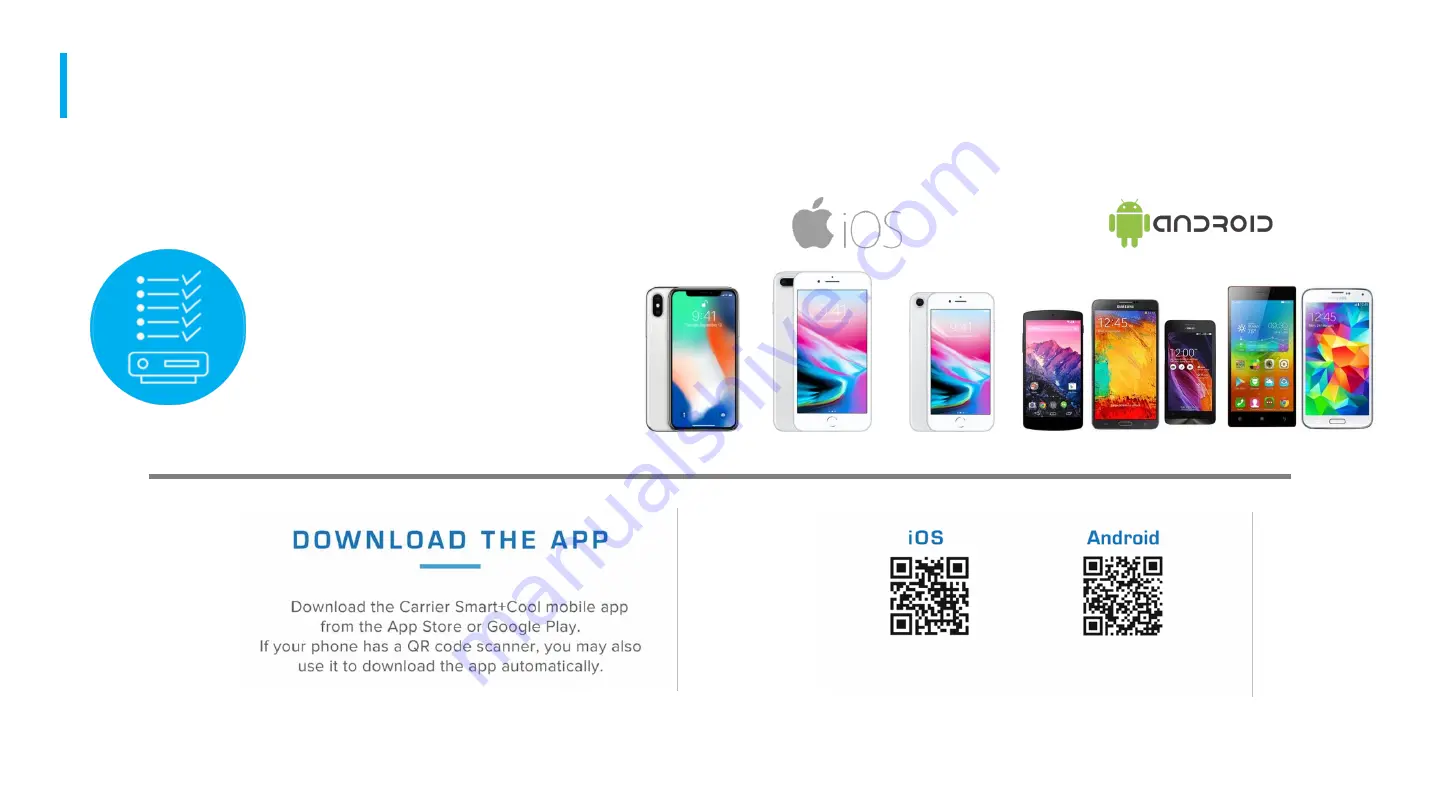
C O M P A T I B I L I T Y & W H E R E T O D O W N L O A D
>>Back to Main Table of Contents<<
>>Back to Carrier Smart+Cool APP Table of Contents<<
- Smartphone with
Bluetooth LE, iOS 11 or
higher, or Android
- Smart+Cool is not
compatible with Android
OS (Lollipop)
SYSTEM REQUIREMENTS
Summary of Contents for SmartPlug SP-A-PH
Page 1: ......




























