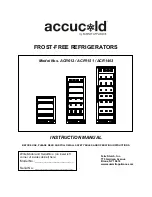7–27
T-340
10. Turn power on and wait about 15 seconds for the new software to load into the controller memory. The sta
-
tus LED will flash quickly and the display will remain blank as the controller loads the new software.
When complete, the controller will reset and power up normally.
11. Wait for default display, setpoint on the left, and control temperature on the right.
12. Confirm software is correct using keypad code select 18 to view Cd18 XXXX.
13. Turn power off. Operational software is loaded.
b. Procedure for Loading Configuration Software:
1. Turn unit OFF using start-stop switch (ST).
2. Insert software/programming PCMCIA card containing the following (example) files into the programming/soft
-
):
menuDDMM.ml3
, this file allows the user to select the file/program to upload into the controller.
cfYYMMDD.ml3
, multi-configuration file.
3. Turn unit ON using start-stop switch (ST).
4. Press the Up or Down Arrow key key until the display reads Set UP.
5. Press the ENTER key on the keypad.
6. Press the Up or Down Arrow key until the display reads XXXX the message ruN COnFG. (If a defective card
is being used the display will blink the message “bAd CArd.” Turn the start-stop switch OFF and remove the
card.)
7. Press the ENTER key on the keypad.
8. The display module will go blank briefly and then display “551 00”, based on the operational software
installed.
9. Press the Up or Down Arrow key to scroll through the list to obtain the proper model dash number. (If a
defective card is being used, the display will blink the message “bAd CArd.” Turn start-stop switch OFF and
remove the card.)
10. Press the ENTER key on the keypad.
11. When software loading has successfully completed, the display will show the message “EEPrM donE.” (If a
problem occurs while loading the software, the display will blink the message “Pro FAIL” or “bad 12V.” Turn
start-stop switch OFF and remove the card.)
12. Turn unit OFF using start-stop switch (ST).
13. Remove the PCMCIA card from the programming/software port and return the unit to normal operation by
placing the start-stop switch in the ON position.
14. Confirm correct model configuration using the keypad to choose code 20 (CD20). The model displayed should
match the unit serial number plate.
c. Procedure for Setting the Date and Time:
1. Press the Up or Down Arrow key until display reads Set TIM.
2. Press the ENTER key on the keypad.
3. The first value to be modified is the date in YYYY-MM-DD format. The values will be entered from right to
left. Press the UP or DOWN ARROW key to increase or decrease the values. The ENTER key will enter the
information for the current field and move to the next value; the CODE SELECT key will allow modification
of the previous value.
4. Press the ENTER key on the keypad.
5. The next value to be modified is the time in HH MM format. The values will be entered from right to left.
Press the Up or Down Arrow key to increase or decrease the values. The ENTER key will enter the informa
-
tion for the current field and move to the next value; the CODE SELECT key will allow modification of the
previous value.
6. Press the ENTER key on the keypad. The date and time will not be committed until start up procedures are
completed on the next power up.