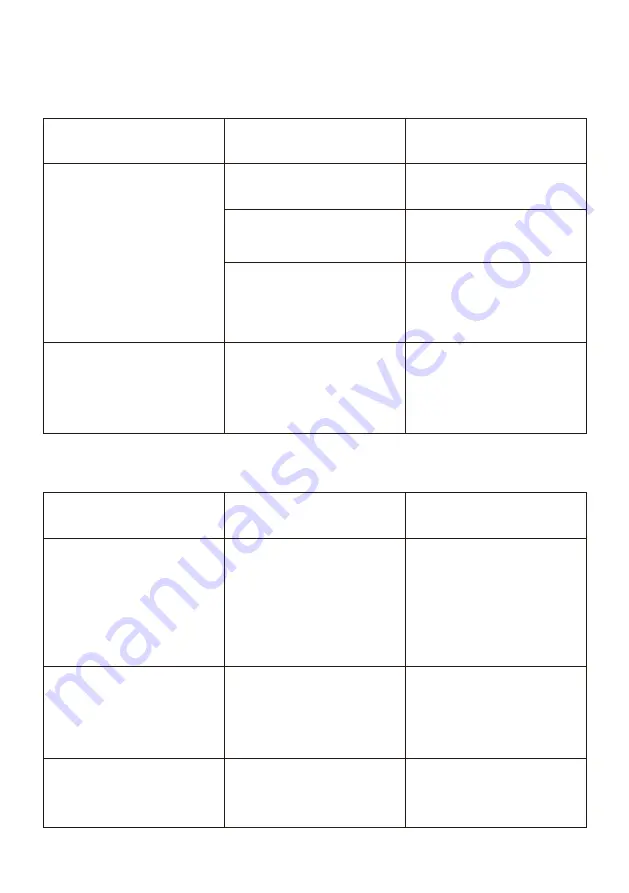
Nature of fault
Screen not fully closing
Probable cause
Solution
Low battery in remote
Replace battery
Power cable not
connected
Motor in thermal
protection mode after
extended period of use
Adjust the height of the
screen
Let motor cool for 15
minutes, then retry
Refer to the user
manual or contact the
factory.
DO NOT
attempt to fix yourself
Connect the power
cable
Screen does not go
up or down, non
responsive
Troubleshooting
Nature of fault
Remote control is not
responsive
The remote control and
receiver work well, but
the motor doesn't run
Likely incorrect wiring
of the motor
Correct the wiring
according to
instructions
Remote control battery
is dead
Get a new battery
Probable cause
Solution
- Receiver wiring likely
incorrect;
- Code pairing likely
incomplete
- Correct the wiring
according to
instructions
- Correct code matching
between remote and
receiver
The indicator on the
remote is on but the
receiver is
unresponsive
Screen
Remote




























