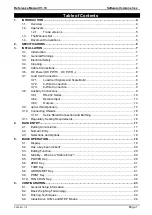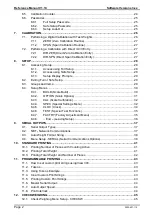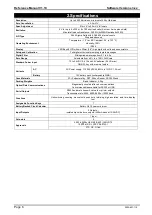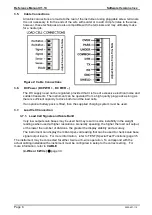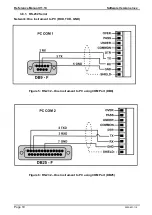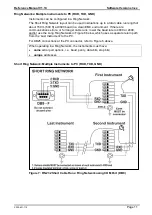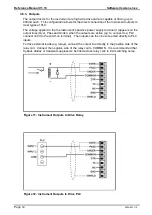Reference Manual V1.10
Software Versions 3.xx
X300-621-110
Page 1
Table of Contents
1.
INTRODUCTION ................................................................................................................... 4
1.1.
Overview .................................................................................................................... 4
1.2.
Approvals ................................................................................................................... 4
1.2.1.
Trade versions ............................................................................................ 5
1.3.
The Manuals Set ........................................................................................................ 5
1.4.
Document Conventions .............................................................................................. 5
2.
SPECIFICATIONS ................................................................................................................. 6
3.
INSTALLATION .................................................................................................................... 7
3.1.
Introduction ................................................................................................................ 7
3.2.
General Warnings ...................................................................................................... 7
3.3.
Electrical Safety .......................................................................................................... 7
3.4.
Cleaning ..................................................................................................................... 7
3.5.
Cable Connections ..................................................................................................... 8
3.6.
DC Power (DC PWR + , DC PWR
–) .......................................................................... 8
3.7.
Load Cell Connection ................................................................................................. 8
3.7.1.
Load Cell Signals and Scale Build .............................................................. 8
3.7.2.
4-Wire Connection ...................................................................................... 9
3.7.3.
6-Wire Connection ...................................................................................... 9
3.8.
Auxiliary Connections ................................................................................................. 9
3.8.1.
RS-232 Serial ........................................................................................... 10
3.8.2.
Remote Input ............................................................................................ 13
3.8.3.
Outputs ..................................................................................................... 14
3.9.
opto-LINK (Optional) ................................................................................................. 15
3.10.
Connecting Shields................................................................................................... 16
3.10.1.
Cable Shield Connection and Earthing ..................................................... 16
3.11.
Regulatory Sealing Requirements ............................................................................ 16
4.
DATA ENTRY ...................................................................................................................... 17
4.1.
Editing Annunciators ................................................................................................. 17
4.2.
Numeric Entry ........................................................................................................... 18
4.3.
Selections and Options ............................................................................................. 18
5.
BASIC OPERATION ........................................................................................................... 19
5.1.
Display ..................................................................................................................... 19
5.2.
Has a key been locked? ........................................................................................... 20
5.3.
Editing Function ........................................................................................................ 20
5.4.
Stability
– What is a “Stable Error”? .......................................................................... 20
5.5.
POWER Key............................................................................................................. 20
5.6.
ZERO Key ................................................................................................................ 21
5.7.
TARE Key ................................................................................................................ 21
5.8.
GROSS/NET Key ..................................................................................................... 21
5.9.
PRINT Key ............................................................................................................... 22
5.10.
FUNCTION Key ........................................................................................................ 22
6.
CONFIGURATION............................................................................................................... 23
6.1.
General Setup Information ........................................................................................ 23
6.2.
Basic Weighing Terminology .................................................................................... 23
6.3.
Filtering Techniques ................................................................................................. 24
6.4.
Industrial vs OIML and NTEP Modes ....................................................................... 24