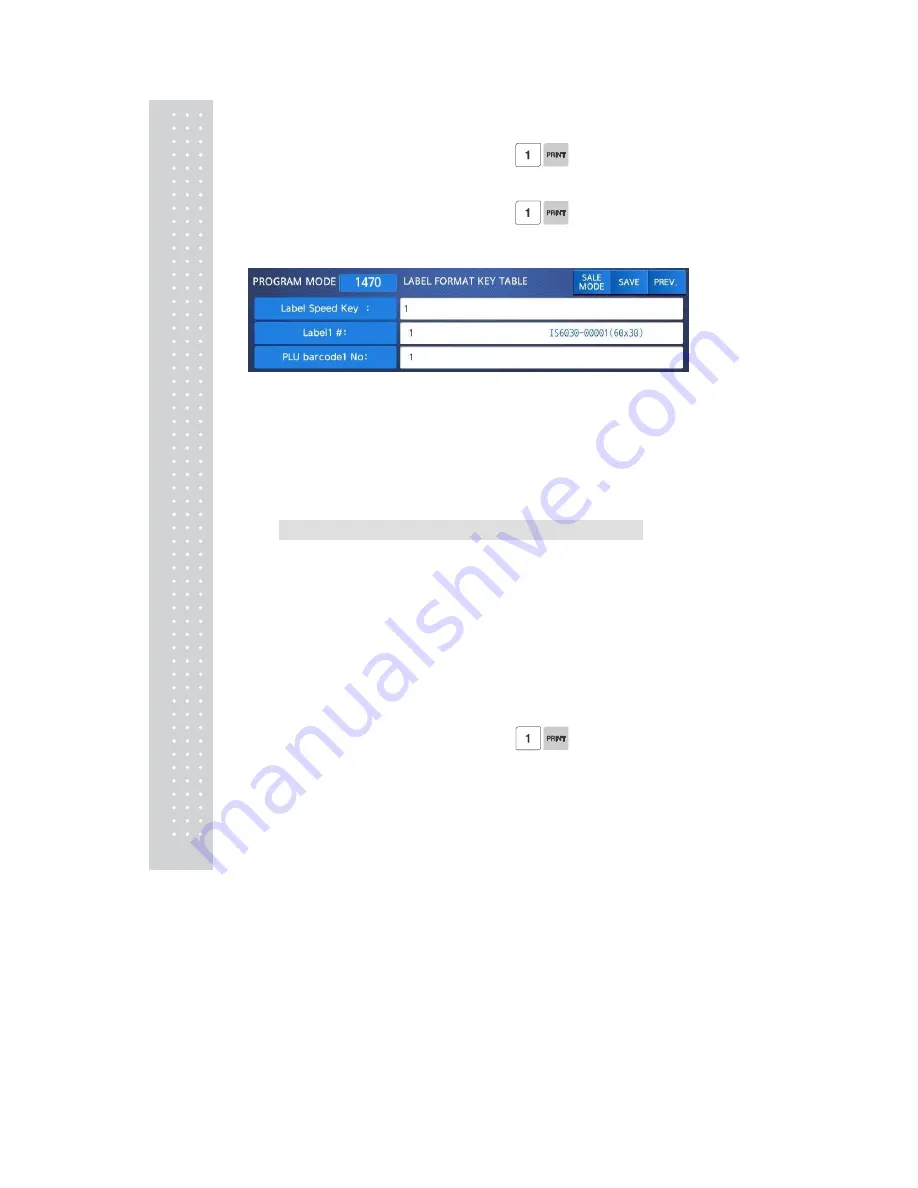
116
Enter the number1-8 you want.
2. Label #.
Enter the label number to be assigned
that function key.
3. PLU Barcode No.
Enter the barcode number to be assigned
that function key.
2.12 Programming Global Setting
The Global Setting function is used to program functions of the CL7200 series like Label
Format, Barcode Format, Discount and Tax settings that will be used on every PLU or
transaction. These settings, when selected override any settings that are programmed
in the PLU. This function can be very convenient and time saving when used properly.
2.12.1 Global Label Format (Menu code 1510)
( MENU → 5. Global Setting → 1. Label Format )
This Menu is used to select whether you use a Global Label Format for all PLU's or if
the Label Format will be programmed in the PLU data structure.
Note: Label Formats 1~45 are Fixed Label Formats and can not be modified. Formats
51~99 are Free Formats that may be created using the CL-Works PC Program and
downloaded to the CL7200 series.
◆
You can press the SAVE key at anytime to save the current data and if
you want to exit without saving, press the ESC key.
1. Global Label
• If you use Global Label, enter 1. If not, enter 0.
Summary of Contents for CL7200 series
Page 1: ...2 ...
Page 8: ...9 1 GENERAL 1 1 PRECAUTIONS ...
Page 13: ...14 1 4 NAMEAND FUNCTIONS OVERALLVIEW ...
Page 14: ...15 DISPLAY Frontdisplayfortheoperator Frontdisplayfortheoperatorwithfunctionkey ...
Page 15: ...16 Backdisplayforcustomers ...
Page 24: ...25 1274 Tare Key ...
Page 40: ...41 ...
Page 45: ...46 ...
Page 50: ...51 ...
Page 78: ...79 ...
Page 121: ...122 ...
Page 145: ...146 Setting Configuration Permission ...
Page 152: ...153 ...
Page 159: ...160 5 ClearAll Clear all reports of period 1 and 2 ...
Page 161: ...162 Sample Scale Report ...
Page 163: ...164 Sample PLU Report ...
Page 165: ...166 Sample Miscellaneous Report ...
Page 172: ...173 Sample Clerk Report ...
Page 179: ...180 Press TARE key ...
Page 183: ...184 Press PRINT key to print label ...
Page 185: ...186 Press PRINT key to print label ...
Page 197: ...198 Press the PRINT key Markdown STRIKE THROUGH is printed on label as figure ...
Page 202: ...203 Call up a PLU and place item on the platter Press ADD key PLU is cleared automatically ...
Page 211: ...212 If price is not same void list screen is shown on the display automatically ...
Page 229: ...230 1 1 Label Format Sample 1 2 3 4 5 6 ...
Page 230: ...231 7 8 9 10 11 12 13 14 ...
Page 231: ...232 15 16 17 18 19 20 ...
Page 232: ...233 21 22 23 24 ...
Page 233: ...234 25 26 27 28 29 30 ...
Page 234: ...235 31 32 33 34 35 36 37 38 ...
Page 235: ...236 39 40 41 42 43 44 45 ...
Page 236: ...237 1 2 Label Format s field Sample 1 Label sample 1 2 Label sample 2 ...
Page 238: ...239 3 Window Character Set Information ...
Page 239: ...240 MEMO ...
Page 240: ...241 MEMO ...
Page 241: ...242 MEMO ...
Page 242: ...243 MEMO ...
Page 243: ...244 MEMO ...
Page 244: ...245 MEMO ...
Page 245: ...246 MEMO ...
Page 246: ...247 MEMO ...
Page 247: ...248 ...
Page 248: ...249 뒷표지 ...
















































