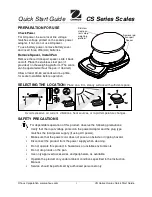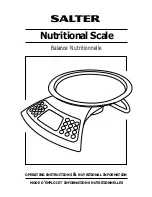217
3.13 Prepack Key
Pre-Pack mode, it prints labels automatically. When it is in MANUAL mode,
you must press the PRINT key (or ADD key) to get a label. In Pre-Pack mode,
you can not select AUTO mode. Pre-Pack works like AUTO and SAVE mode
except that the weight does not need to return to zero for every auto-print.
Pre-pack mode is very useful in backyard applications. This mode
increases productivity by not requiring the user to press the PRINT key for
every package. Instead the user can concentrate on weighing, wrapping, and
labeling
This function is only available for by-weight PLU.
- how to use prepack mode
if you use Prepack mode without total function.
- same as current operating way
(put the item on the platter and then print automatically)
when you use the total function at Prepack Mode
1) when total function starts, press [ADD] key ( at Prepack Mode)
2) on the display. [Summation ON] will appear for about 3 seconds.
3) call up PLU and then place a item.
4) each label will be automatically prints and will make a total.
5) repeat 3)~4).
6) when you press [ST/TTL] key, the total will be displayed.
7) to print the Sub Total, press [PRINT] key.
8) repeat 3)~7).
9) to print Grand Total Label, press [ST/TTL].
(this case at there should be no sub-total remains, then press [ST/TTL] key)
10) Grand Total Label will be printed.
11) after complete the total function, press [ADD] key.
12) on the Display, [Summation OFF] will be appear for about 3 second.
- Printing item
when you make a total with other items
- Printing item : (before) Total Price, Transaction No, Void Price, Void Count,
(added) Total Weight, Total Quantity etc.
- when you make a total with only one item
- Printing item : (before) Total Price, Transaction No, Void Price, Void Count,
(added) Total Weight, Total Quantity, Dept No, Dept Name
PLU Name, Item Code, PLU No, Dept No, Cook By Date
Sell By Date/Time, Packed On Date/Time, Produced Date etc
EXAMPLE:
Speed key #1= Onion Unit price=1.50, Sales Weight=1.0kg,
Summary of Contents for CL7200 series
Page 1: ...2 ...
Page 8: ...9 1 GENERAL 1 1 PRECAUTIONS ...
Page 13: ...14 1 4 NAMEAND FUNCTIONS OVERALLVIEW ...
Page 14: ...15 DISPLAY Frontdisplayfortheoperator Frontdisplayfortheoperatorwithfunctionkey ...
Page 15: ...16 Backdisplayforcustomers ...
Page 24: ...25 1274 Tare Key ...
Page 40: ...41 ...
Page 45: ...46 ...
Page 50: ...51 ...
Page 78: ...79 ...
Page 121: ...122 ...
Page 145: ...146 Setting Configuration Permission ...
Page 152: ...153 ...
Page 159: ...160 5 ClearAll Clear all reports of period 1 and 2 ...
Page 161: ...162 Sample Scale Report ...
Page 163: ...164 Sample PLU Report ...
Page 165: ...166 Sample Miscellaneous Report ...
Page 172: ...173 Sample Clerk Report ...
Page 179: ...180 Press TARE key ...
Page 183: ...184 Press PRINT key to print label ...
Page 185: ...186 Press PRINT key to print label ...
Page 197: ...198 Press the PRINT key Markdown STRIKE THROUGH is printed on label as figure ...
Page 202: ...203 Call up a PLU and place item on the platter Press ADD key PLU is cleared automatically ...
Page 211: ...212 If price is not same void list screen is shown on the display automatically ...
Page 229: ...230 1 1 Label Format Sample 1 2 3 4 5 6 ...
Page 230: ...231 7 8 9 10 11 12 13 14 ...
Page 231: ...232 15 16 17 18 19 20 ...
Page 232: ...233 21 22 23 24 ...
Page 233: ...234 25 26 27 28 29 30 ...
Page 234: ...235 31 32 33 34 35 36 37 38 ...
Page 235: ...236 39 40 41 42 43 44 45 ...
Page 236: ...237 1 2 Label Format s field Sample 1 Label sample 1 2 Label sample 2 ...
Page 238: ...239 3 Window Character Set Information ...
Page 239: ...240 MEMO ...
Page 240: ...241 MEMO ...
Page 241: ...242 MEMO ...
Page 242: ...243 MEMO ...
Page 243: ...244 MEMO ...
Page 244: ...245 MEMO ...
Page 245: ...246 MEMO ...
Page 246: ...247 MEMO ...
Page 247: ...248 ...
Page 248: ...249 뒷표지 ...