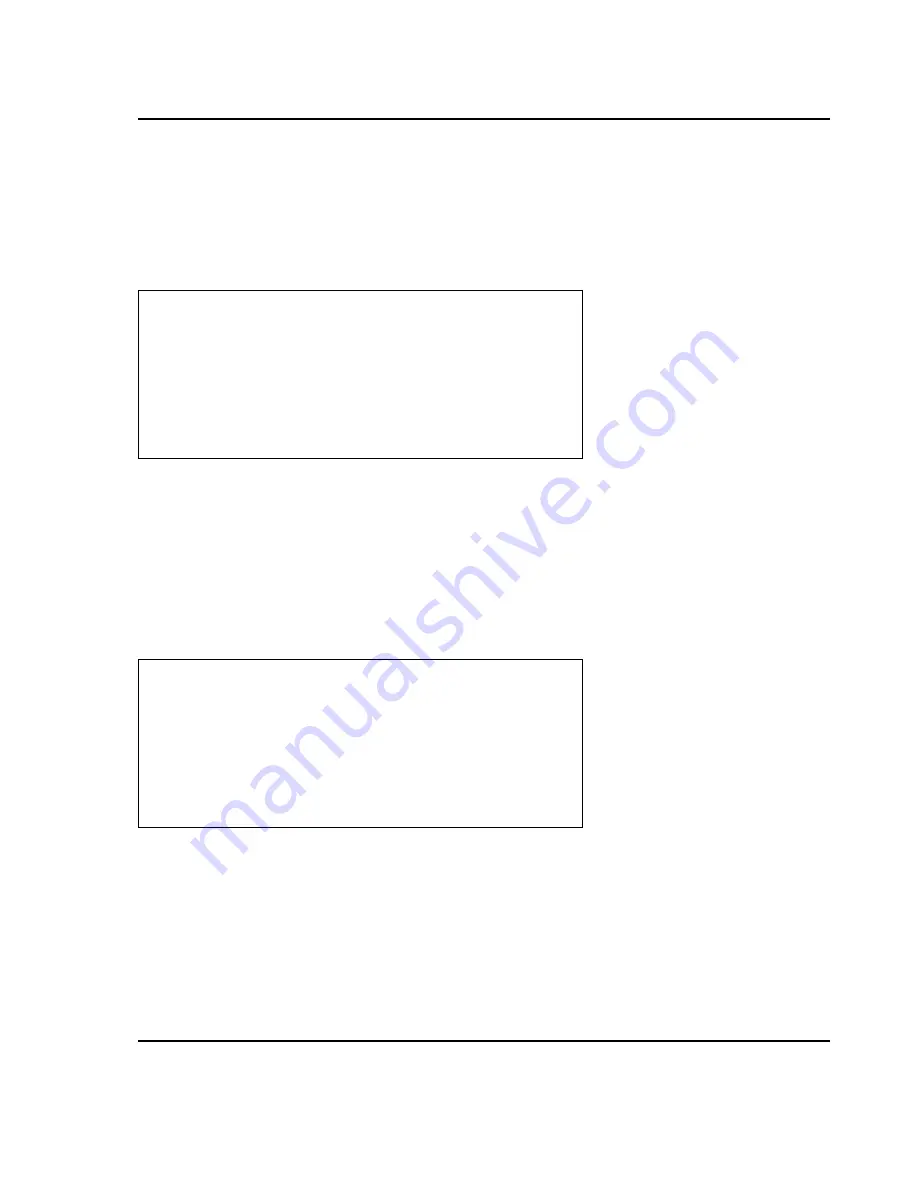
6 Programming
33
6.1.1 Store Settings
Store Settings
is used to program many of the scale’s features. The Store Settings menu screen appears
as follows:
Only the Master scale can send program changes across the network. Therefore, if you make any
changes to any program items at any scale other than the master, those changes will remain local.
Also, if the master scale sends PLU updates or price changes, they will overwrite any changes that have
been done locally.
6.1.2 Store Name, Address, & Number
Once at the
STR: Store settings
menu screen, press the
1
key. The Store name screen will appear as
follows:
The display will show each line of text and flash a cursor on the first character position of first line. If
there was any previous data it will appear as it was stored. Using the arrow keys, position the cursor
where you wish to begin typing. Once at the desired position, press the
INSERT/OVER
key if you want
the text you are about to type to be overwritten (rather than inserted) at the location where the cursor
is at. Remember that in order to get capital letters, the CAPS indicator on the top line must display
“CAPS”. To toggle the CAPS status you need to press the
SHIFT
key
INS/CAPS
< STR: STORE NAME >
CHAR: 1 OF 50
LINE 1:[
■
]
LINE 2:[
]
LINE 3:[
]
Store Id Code:[ 0]
< STR: STORE SETTINGS >
1.Store
name
2.Security
Control
3.Department
Names
4.Scale
Assignments
5.Time
&
Date
















































