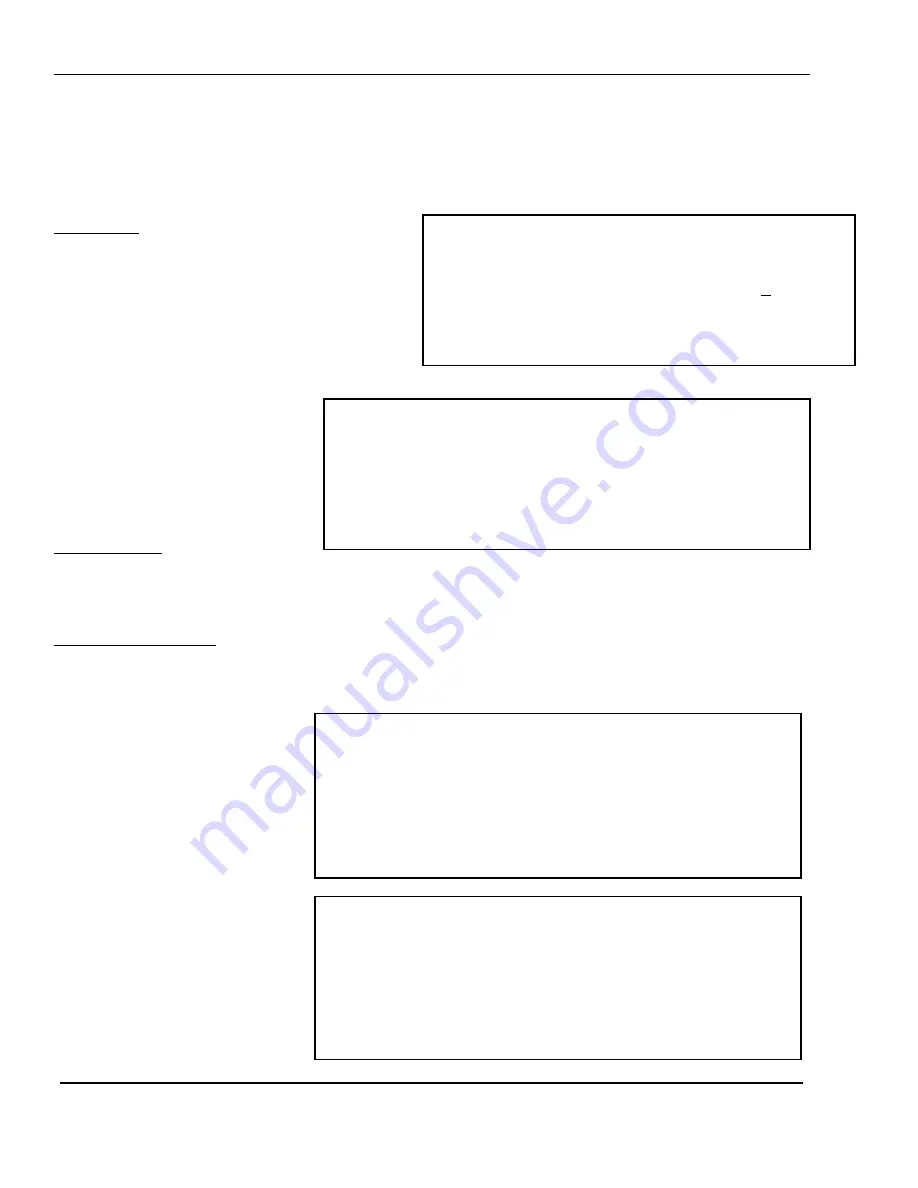
8 System Options
30
8.2.2 Auto Print Threshold
8.2.2 Auto Print Threshold
Once at the Non-Weight Options Menu screen, press the 3 key for Auto Print Threshold. The Auto Print
Threshold screen will then appear as follows:
Once at the Non-Weight Options Menu screen, press the 3 key for Auto Print Threshold. The Auto Print
Threshold screen will then appear as follows:
Min Weight:
Min Weight: This determines how much the
weight must deviate in order for PRE PACK to
automatically print a label. This value is in
divisions so on a 60 lb x 0.02lb Single range LP-2,
a value of 2 will cause an auto print if the weight
deviates by ( 2 X 0.02 lb ) = 0.04 lb. Remember,
it must deviate by this much weight and then
stabilize before it can print.
< CAL: AUTO PRINT THRESHOLD >
NUMERIC
2
Minimum Weight for Auto Print: [ ]div
8.2.3 Report Settings
NU
< CAL: REPORT SETTINGS >
MERIC
Print Null Sales? (Y/N) :[N]
Disable Takeup Motor? (Y/N) :[Y]
Auto Print Verify Labels? (Y/N) :[N]
IC
Print Null Sales? (Y/N) :[N]
Disable Takeup Motor? (Y/N) :[Y]
Auto Print Verify Labels? (Y/N) :[N]
< CAL: REPORT SETTINGS >
Once at the Non-Weight Options
Menu screen, press the 4 key for
Report Settings. The Report
Settings screen will then appear as
follows:
Print Null Sales: This determines
whether all PLUs get reported (Y) or only active PLUs with sales get reported on (N). If you have 1000
PLUs programmed but only used 200 of them you might not want to get a report with 800 lines of zero
sales and then 200 lines of active sales.
Disable Takeup Motor: If Y then when you print sales reports the backing paper will not be taken up. If
N then when sales reports are printed the backing paper is collected. Remember, this feature is only
active for Label Type 0 & 1. Label Type 2 always has the take up motor inactive.
8.3 Keypad Options
< CAL: SYSTEM OPTIONS >
1. WEIGHT OPTIONS
2. NON-WEIGHT OPTIONS
3. KEYPAD OPTIONS
4. CLEAR MEMORY
5. SELECT COUNTRY
INS/CAPS
(1/2) < CAL: KEYPAD OPTIONS >
LB/KG Key Allowed ? (Y/N) :[Y]
1/2 & 1/4 Keys Allowed ? (Y/N) :[Y]
100g Key Allowed ? (Y/N) :[Y]
ADD Key Allowed ? (Y/N) :[Y]
TARE Key Allowed ? (Y/N) :[Y]
Once at the CAL Main menu
screen, press the 2 key. The
System Options Menu screen will
appear as follows. At the System
Options Menu screen, press the 3
key for Keypad Options &
the
Keypad Options screen will
appear.
The
Keypad
Options
screen will appear as follows:
This screen has 2 pages, as you
can see from the 1/2 page
indicator at the top left of the
screen.
Summary of Contents for LP-II
Page 1: ...Thermal Label Printing Scale Service Manual Version 3 0 LP II ...
Page 2: ......
Page 8: ......
Page 11: ...1 General 3 1 3 Dimensions ...
Page 72: ......
Page 73: ......
Page 74: ......
Page 89: ...Notes ...
















































