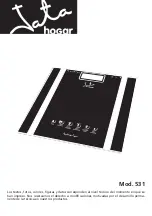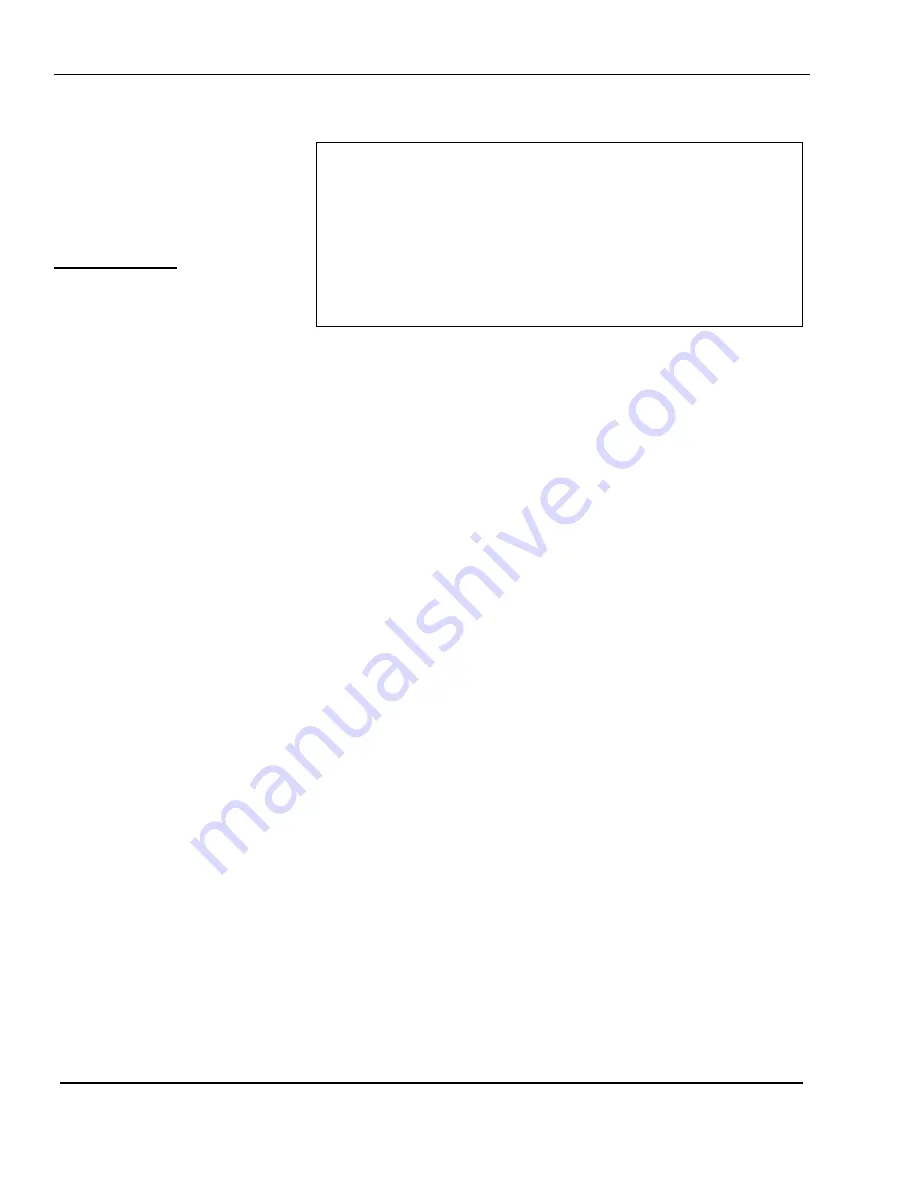
10 Printer Settings
38
NUMERIC
< SET: ADJUST FEED LENGTH >
Feed Adjustment :[100] (0-200)
Use FEED key to test
Use SAVE or ENTER key to save
10.6Feed Adjust
At the Printer Hardware Settings
Menu screen, press the 5 key for
Feed Adjust. The Feed Adjust
screen will then appear.
Feed Adjustment: This is a fine
adjustment that controls the print
position from top-to-bottom on a
label. The higher the number, the
higher the printing will appear.
The lower the number, the lower the printing will appear. The norm is 100. 1 Feed Adjustment is 1/8 of a
millimeter, therefore if you change the Feed Adjustment from 100 to 108, then everything will print 1 mm
higher on the label.
You can also use this feature to make sure that when you print a label, it will come out far enough to be
easily removed from the liner backing paper. For example, if the label feeds out too far then the labels
may fall-off after they print. If the label does not feed out far enough, then the labels may need to be
pulled-on after they print. Another reason to change this value is when you use labels with pre-printed
lines and boxes. In this case, you may need to change the Feed Adjust so that fields are printed in the
right places; however, if that does not remedy the problem, you may have to fine-tune the
corresponding label format using the LP-2 Software Package. If you use the same label stock, you will
not need to change this value. Make sure to always use CAS Certified media. Using poor quality
media, whether it is thermal paper or labels, may damage your TPH.
10.7 AUTO THRESHOLD
This is the minimum weight division when you use the scale with auto print.
10.8 REPORT SETTINGS
Refer to Section 8.2.3
Summary of Contents for LP-II
Page 1: ...Thermal Label Printing Scale Service Manual Version 3 0 LP II ...
Page 2: ......
Page 8: ......
Page 11: ...1 General 3 1 3 Dimensions ...
Page 72: ......
Page 73: ......
Page 74: ......
Page 89: ...Notes ...