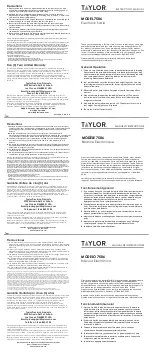12 Self Test Mode
45
12.9 Serial Port Test
< TEST: SERIAL COMM TEST >
Place loopback plug on 9-pin RS-232C port
Press any key when ready
At the Self Test Menu screen, press the 8 key for Serial Port Test. The scale will then display the Serial Port
Test screen.
Before you continue from this screen, you need to place a loop-back plug on the 9-pin serial port on
the side of the scale. The loop-back plug needs to be a 9-pin male connector with pins 2 & 3 shorted.
Once you have done this, press any key. If the serial port is working, you will see the message “RS-232
Test Passed” on the screen. After a few seconds, it will return to the Self Test Menu. If it fails, you will see
the “RS-232 Test Failed” on the screen. You may press ESC to exit or any key to try again.
If you are having problems with this test, please make sure that the loop-back plug is connected
properly and that it has pins 2 & 3 shorted. If the problem persists, you may have a damaged
connector or serial port driver.
12.10 Firmware Versions Test
Press any key when done.
< CAL: FIRMWARE VERSIONS >
ROM DESCRIPTION VERSION CHECKSUM
#1 SCALE SYSTEM ROM 2.24 US 2229
#2 SCREEN FONTS ROM 2.22 US 7E0B
#3 PRINTER FONTS ROM 1.10 ENG 9BF7
#4 PRINTER SYSTEM ROM 1.26 ENG 6109
At the Self Test Menu screen, press
the 9 key for Firmware Versions
Test. The scale will then display
the Firmware Versions Test screen.
This test can help you determine
the versions of all of the scale’s
ROMs without having to take the
scale apart. This feature can also be accessed from scale mode by pressing ESC and then HELP. This
can also help with customer support over the phone, as it is not necessary to enter CAL mode to get this
information
The versions and checksums listed above are the most current as of August 2006.
Summary of Contents for LP-II
Page 1: ...Thermal Label Printing Scale Service Manual Version 3 0 LP II ...
Page 2: ......
Page 8: ......
Page 11: ...1 General 3 1 3 Dimensions ...
Page 72: ......
Page 73: ......
Page 74: ......
Page 89: ...Notes ...