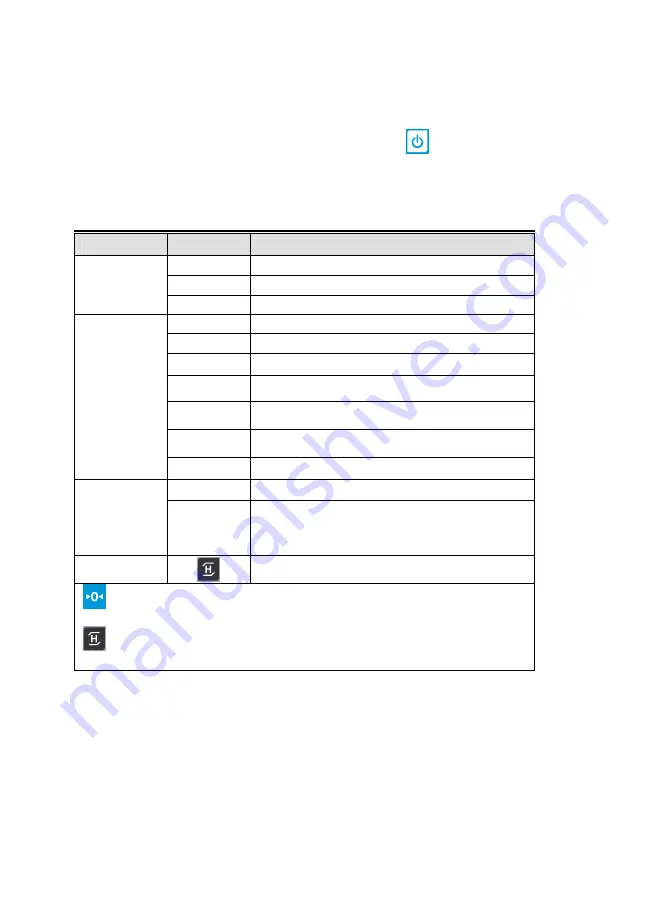
10
4.SETUP MODE
4-1. How to Go to Setup Mode
Make sure that power is OFF. While pressing the ZERO key, press the
key. The display shows “U SEt”.
You can select each menu by pressing the ZERO key and change the setting by pressing the TARE key. If you
press ZERO key, you can save current setting and go next mode.
4-2. Set up Mode Table
MENU
DISPLAY
DESCRIPTIONS
“ Off ”
Do not use back-light.
“ At ”
Back-light is on 5 seconds.
BL light
(
Backlight
Setting
)
“ On ”
Use back-light.
“
rS-Co
”
Print out, continuously. (Continue Mode)
“rS-PC ”
Print out, continuously. (CAS10Byte)
.
“ rS-CAS ”
Print out, continuously. (CAS22Byte)
“rS-St2 ”
Weight is Stable, Print out. (Stable Mode)
“ rS-DLP ”
Weight is Stable, Print out. (DLP Printer Mode)
“rS-K ”
Push the key , Print out. (Command Mode)
( Warning – Hold key not available when rs-K).
Rs-232
(
Communication
Setting)
“rS-St1 ”
Weight is Stable, Print out. (After zero return)
“ n”
Do not use Auto Power Off function
At – OFF
(
Suspend
Setting
)
“ 1 ~ 30 “
Power turns to be off automatically when the scale
is not in operation over for 1-30 minutes
Save
(Save
Setting
)
save current setting and go next mode
- Change menu, change set data.
- Entering menu
※
Italic Bold : Default Setting
Summary of Contents for PB-II
Page 1: ...2 ...
Page 3: ...4 ...
Page 4: ...5 ...
Page 17: ...18 5 9 How to Connect RS 232C Wire SERIAL INTERFACE Scale Printer SERIAL INTERFACE Scale PC ...
Page 20: ...21 ...






































