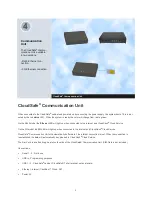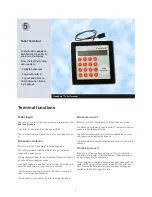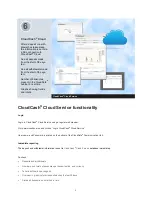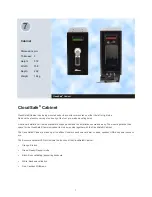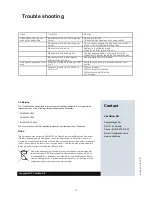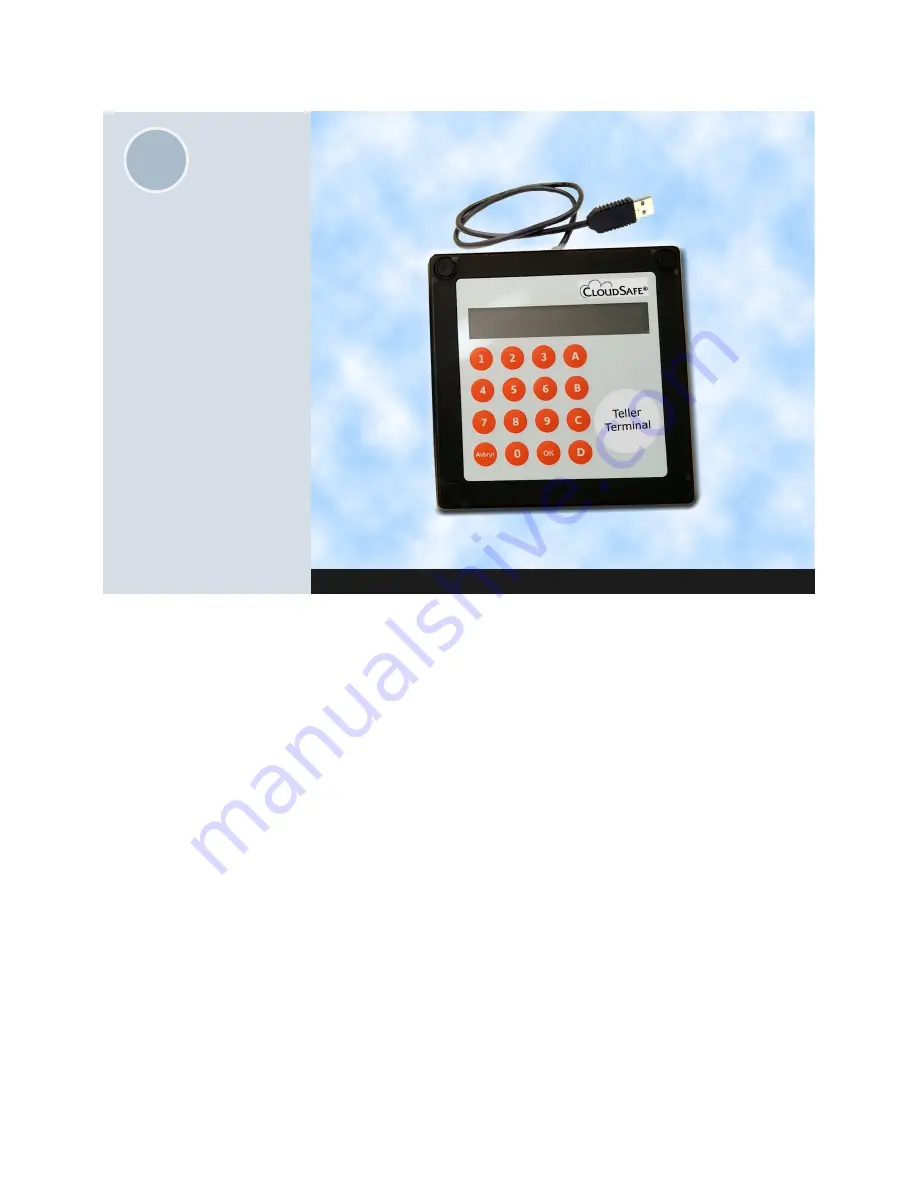
5
Teller Terminal
The terminal is equipped
with buttons 0-9 and A-D,
and a two line display.
From the teller terminal a
user is able to:
- Validate banknotes
- Log in with teller Id.
- Log out and print a re-
ceipt ticket when finaliz-
ing a deposit.
CloudSafe
®
Teller Terminal
Terminal functions
Teller log-in
The teller can enter a user id by pressing a Id number (1-99)
and then press
ok
.
If no teller Id is entered the default user Id is 0.
The terminal display will show the id of current logged in us-
er.
Banknote validation
A
button will set CloudSafe
®
in validation mode.
The teller terminal will indicate the entering of validation
mode with a beep sound.
The banknote validator in the CloudSafe
®
cabinet will light up
white to indicate validation mode.
If a valid banknote is inserted, the teller terminal display will
show the banknotes currency and denomination.
If the banknote inserted is not valid, the teller terminal will
show: Not recognized banknote.
The banknote is returned to the teller in validation mode.
Banknote deposit
B
button will set CloudSafe® in default deposit mode.
The banknote validator in the CloudSafe
®
cabinet will light up
green to indicate deposit mode.
The teller terminal display will show the banknotes currency
and denomination during the deposit.
The banknotes will now be validated and safely stored in the
cashbox.
Finalizing deposit
D
button will finalize deposit, log out the current teller
and print out a receipt of the total number of banknotes sort-
ed by currency and denomination.
Two minutes after the last banknote has been deposited, the
system will automatically print out a receipt of the total num-
ber of banknotes sorted by currency and denomination de-
posited by the current logged in teller.
5