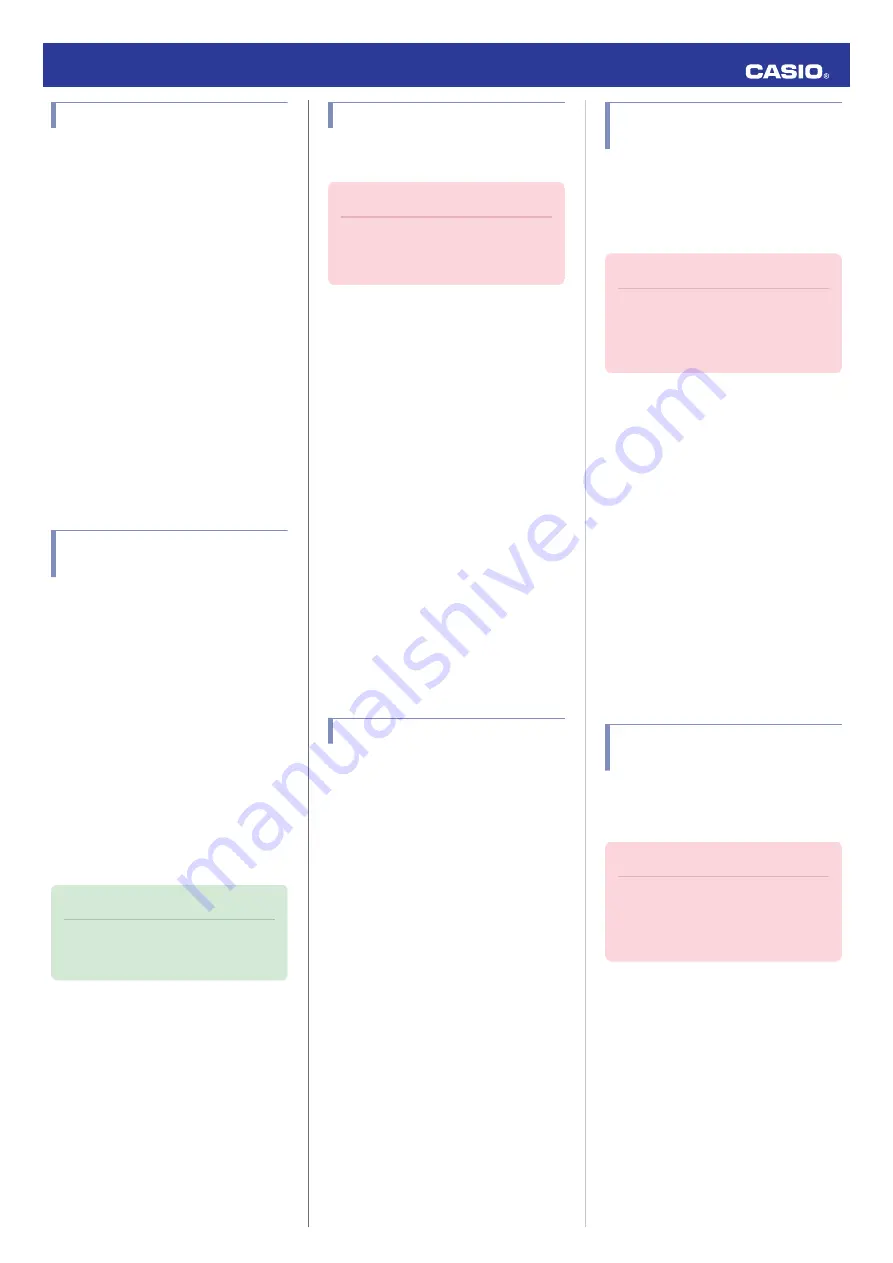
Viewing Training Records
You can use G-SHOCK MOVE to view the
training data below, which is measured by the
watch.
●
Training log data and lap data
●
Training analysis results
●
Make sure that the
e
symbol is shown on the
watch display when you perform the
procedure below.
●
If
e
is not displayed, refer to the information
at the link below.
l
1.
Y
Tap the “G-SHOCK MOVE” icon.
2.
Y
On the menu bar, tap “Activity”.
3.
Y
Tap “History”.
4.
Y
Perform the operation shown on the
screen.
Viewing Life Log Related
Data
G-SHOCK MOVE can be used to view the
information below, which is measured by the
watch.
●
Daily, weekly, or monthly number of steps
and calories burned
●
Make sure that the
e
symbol is shown on the
watch display when you perform the
procedure below.
●
If
e
is not displayed, refer to the information
at the link below.
l
1.
Y
Tap the “G-SHOCK MOVE” icon.
2.
Y
On the menu bar, tap “Home”.
3.
Y
Use the “Life Log” widget to view the
data.
Note
●
You can also use G-SHOCK MOVE to
specify a daily step target.
l
Setting Target Values
You can use G-SHOCK MOVE to specify daily
or monthly target values.
Important!
●
Target values cannot be specified
using watch operations. Use G-
SHOCK MOVE to configure settings.
You can specify target values for the items
below.
●
Daily step count
●
Monthly running distance
●
Monthly running time
●
Make sure that the
e
symbol is shown on the
watch display when you perform the
procedure below.
●
If
e
is not displayed, refer to the information
at the link below.
l
1.
Y
Tap the “G-SHOCK MOVE” icon.
2.
Y
On the menu bar, tap “More”.
3.
Y
Tap “User”.
4.
Y
Select the target you want to specify and
then perform the operation shown on the
phone screen.
Creating a Training Plan
Use G-SHOCK MOVE to create a training
plan.
You can create a daily training plan to maintain
or increase your athletic performance, or one
with a specific target date or time.
●
Make sure that the
e
symbol is shown on the
watch display when you perform the
procedure below.
●
If
e
is not displayed, refer to the information
at the link below.
l
1.
Y
Tap the “G-SHOCK MOVE” icon.
2.
Y
On the menu bar, tap “Activity”.
3.
Y
Tap “Plan”.
4.
Y
Perform the operation shown on the
screen.
Specifying the Alert Interval
(Target Alert)
You can use G-SHOCK MOVE to specify alert
intervals for calories burned and time. Then,
while you are running, the watch will perform
a sound and/or vibration alert operation
whenever an alert interval value is reached.
Important!
●
Note that you cannot specify the alert
interval using watch operations. Use
G-SHOCK MOVE to configure
settings.
●
Make sure that the
e
symbol is shown on the
watch display when you perform the
procedure below.
●
If
e
is not displayed, refer to the information
at the link below.
l
1.
Y
Tap the “G-SHOCK MOVE” icon.
2.
Y
On the menu bar, tap “More”.
3.
Y
Tap “Watch”.
4.
Y
Select your preferred watch.
5.
Y
Select the setting you want to change
and then perform the operation shown on
the screen.
Specifying the Distance for
Auto Lap Timing
Before using Auto Lap Timing, you need to
use G-SHOCK MOVE to specify the Auto Lap
Timing distance.
Important!
●
Note that you cannot specify the Auto
Lap Timing distance using watch
operations. Use G-SHOCK MOVE to
configure settings.
Operation Guide 3481
10










































