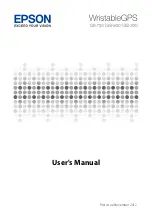Enabling Auto Lap Timing
While Auto Lap Timing is enabled, each time
you run the distance you specified with G-
SHOCK MOVE the lap time will be recorded
automatically.
l
Specifying the Distance for Auto Lap
Timing
1.
Enter the Timekeeping Mode.
l
2.
Press (C).
This displays the Training Mode screen.
3.
Hold down (A) for at least two seconds.
This displays the Training Mode setting
screen.
Pointer
4.
Use (A) and (D) to move the pointer to
[AUTO LAP].
5.
Press (C).
6.
Use (A) and (D) to move the pointer to
[ON] (enabled) or [OFF] (disabled).
7.
Press (C) to complete the setting
operation.
After the setting operation is complete,
[SETTING COMPLETED] will appear for
a few seconds, and then the Training
Mode setting screen will re-appear.
8.
Press (E) to exit the setting screen.
Note
●
You can also use G-SHOCK MOVE to
enable or disable Auto Lap Timing.
Enabling Auto Pause
While Auto Pause is enabled, timing will pause
whenever you stop running.
1.
Enter the Timekeeping Mode.
l
2.
Press (C).
This displays the Training Mode screen.
3.
Hold down (A) for at least two seconds.
This displays the Training Mode setting
screen.
Pointer
4.
Use (A) and (D) to move the pointer to
[AUTO PAUSE].
5.
Press (C).
6.
Use (A) and (D) to move the pointer to
[ON] (enabled) or [OFF] (disabled).
7.
Press (C) to complete the setting
operation.
After the setting operation is complete,
[SETTING COMPLETED] will appear for
a few seconds, and then the Training
Mode setting screen will re-appear.
8.
Press (E) to exit the setting screen.
Note
●
You can also use G-SHOCK MOVE to
enable or disable Auto Pause.
Specifying the Screen to be
Displayed During Running
(RUN FACE)
You can customize the items on the three
screens can be displayed during run timing
(Training Mode).
1.
Enter the Timekeeping Mode.
l
2.
Press (C).
This displays the Training Mode screen.
3.
Hold down (A) for at least two seconds.
This displays the Training Mode setting
screen.
Pointer
4.
Use (A) and (D) to move the pointer to
[RUN FACE].
5.
Press (C).
6.
Use (A) and (D) to select the customize
screen (RUN FACE).
7.
Press (C).
8.
Use (A) and (D) to select the display area
whose contents you want to change.
9.
Press (C).
Operation Guide 3481
15